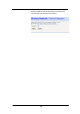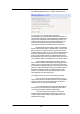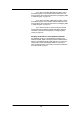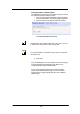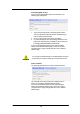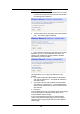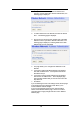Owner`s manual
127
Configuring the wireless PC whitelist
1. Once you have selected Only allow the wireless PCs I
specify to connect radio button and then clicked Next>, the
following page is displayed:
2. To add a network PC to the whitelist, click Add an address
here… The following page is displayed:
3. Click in each box and type each character pair of the MAC
address for the PC you want to whitelist. Click Next>. The
following page is displayed, containing details of the MAC
address that you have just added:
4. This page allows you to configure the addresses on the
whitelist:
5. If you want to add another MAC address to the whitelist,
click Add an address here… and repeat the instructions
described in step 3.
6. If you want to remove a MAC address from the whitelist,
click Remove an address here… At the displayed page,
select the MAC address that you want to remove from the
drop-down list.
7. Click Next>.
If you are following the First Time Settings wizard, the final page
in the wizard sequence is displayed, which allows you to
Confirm Wireless network changes.
If you have accessed this page from the General Settings
section of the Wireless Network page, click on the Confirm
Changes button to apply changes and return to the Wireless
Network page.