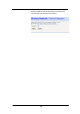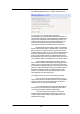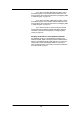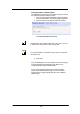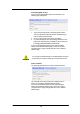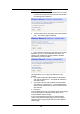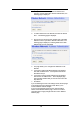Owner`s manual
125
Configure Wireless Address Authentication
The following page allows you to configure which wireless PCs
can access the Commander Pulse:
By default, any wireless PC that is configured with your
network’s SSID and channel number can connect to your
Commander Pulse. You may want to increase the security of
your wireless network by creating one of the following lists of
wireless PCs:
A wireless PC blacklist; PCs on this list cannot access the
Commander Pulse, but all other wireless PCs can.
A wireless PC whitelist; PCs on this list can access the
Commander Pulse, but all other wireless PCs cannot.
The Wireless PCs added to either list are identified by their
unique MAC address. This is made up of six pairs of characters,
with each character either a number between 0 and 9, or a letter
between A and F. For example, 00:20:2b:80:2f:30.
To configure which wireless PCs can access your Commander
Pulse, choose one of the following options:
- If you want any wireless PCs to have access to your
Commander Pulse, click on the Allow any wireless PCs
to connect radio button. Click Next>.
- If you are following the First Time Settings wizard, the
final page in the wizard sequence is displayed, which
allows you to Confirm Wireless network changes
If you have accessed this page from the General Settings
section of the Wireless Network page, click on the Confirm
changes button to apply changes and return to the Wireless
Network page.
If you want to create a blacklist of PCs that cannot access your
Commander Pulse, click on the Allow all wireless PCs to
connect except those I specify radio button and then click
Next>. Now follow the instructions in Configuring the wireless
PC blacklist on page 126.
If you want to create a whitelist of PCs that can access your
Commander Pulse, click on the Only allow the wireless PCs I
specify to connect radio button and then click Next>. Now follow
the instructions in Configuring the wireless PC whitelist on page
127.