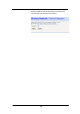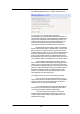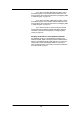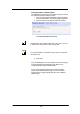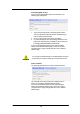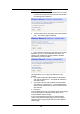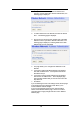Owner`s manual
121
Configure Wireless Network Security
The following page allows you to configure wireless security:
You can protect your wireless data from potential
eavesdroppers by encrypting wireless data transmissions. An
eavesdropper might set up a compatible wireless adapter within
range of your Commander Pulse and attempt to access your
network. Data encryption is the translation of data into a form
that cannot be easily understood by unauthorized users.
There are two methods of wireless security to choose from:
- Wired Equivalent Privacy (WEP); data is encrypted into
blocks of either 64 bits length or 128 bits length. The encrypted
data can only be sent and received by users with access to a
private network key. Each PC on your wireless network must be
manually configured with the same key as your Commander
Pulse in order to allow wireless encrypted data transmissions.
Eavesdroppers cannot access your network if they do not know
your private key. WEP is considered to be a low security option.
- Wi-Fi Protected Access (WPA); provides a stronger
data encryption method (called Temporal Key Integrity Protocol
(TKIP)). It runs in a special, easy-to-set-up home mode called
Pre-Shared Key (PSK) that allows you to manually enter a pass
phrase on all the Commander Pulses in your wireless network.
WPA data encryption is based on a WPA master key. The
master key is derived from the pass phrase and the network
name (SSID) of the Commander Pulse.
To configure security, choose one of the following options:
- If you do not want to use Wireless Network security,
click the Off radio button and then click Next>. Off is the default
setting, but you are strongly recommended to use wireless
network security on your Commander Pulse.
- If you are following the First Time Settings wizard, the
next page in the wizard sequence is displayed, which allows
you to Configure Wireless Address Authentication.
- If you have accessed this page from the General
Settings section of the Wireless Network page, click on the
Confirm Changes button to apply changes and return to the
Wireless Network page.