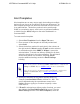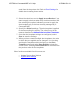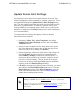System information
Update Device Alert Settings
Alert settings can be altered for multiple devices all at one time
without changing the Alert templates or creating a new one. This is
accomplished through the Update Device Alert Settings dialog
box. The alert settings specifies how alerts are delivered from the
devices to an administrator. This delivery method can be sent
through SNMP to a monitoring agent, email sent to a valid email
address, or visible from the Alerts widget on the main Dashboard
in n-Command MSP.
To change the alert settings and apply to devices already
discovered on the network:
1. Navigate to Open Tab > Alert Templates, and select
Update Device Alert Settings from the top of the Alert
Templates menu.
2. Select an alert template from the drop down menu at the
top of the dialog box to begin with or skip this step if one
does not exist. You an always use Default.
3. Select the delivery method for each alert in the columns to
the right. E-mail must be selected in combination with
either SNMP or Widget; it cannot be selected alone. To
check one delivery method for all alerts, select the check
box in the column heading. This will check all the boxes
below it for all alerts. Selecting E-mail requires additional
settings under the Email Settings heading.
4. If E-mail is selected as a delivery option for alerts, you must
also indicate the Email Notification List to use. From the
Email Settings section of the Alert Templates, select an
email from the drop-down list. Refer to Email Settings for
details about creating these entries.
Before alerts can be sent through SNMP, SNMP must be configured in
Settings > SNMP. Refer to SNMP Settings for more information.
Before alerts can be sent through email, email must be configured in
Settings > Connection. Refer to Connection Settings
for more
information.
ADTRAN n-Command MSP v6.1 Help
61700841G1-1A