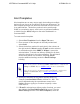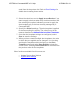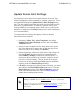System information
Adding Criteria to Alert Templates
Alert templates can be applied to devices matching a specified criteria.
Use the following steps to specify the criteria for an alert template:
1. From the Alert Template menu, be sure to select the template to
configure from the list on the left. Select Add Criteria from the Alert
Template menu. Once selected, a filter statement line is shown
below the Criteria heading.
2. Select an attribute from the first pop-up list. The list displays all the
available attributes on which to match devices, such as Device
Type, Location, etc.
3. Select the action from the second pop-up list, such as contains,
does not contain, is, or is not.
4. Enter the data required to complete the filter statement or select
from the list if one is provide. This depends on the type of criteria
selected. For instance, if you are filtering based on a device type,
select Device Type from the first list, is from the second list, and a
device from the third, 7100. The devices for this alert template must
match the Device Type is 7100. Once the criteria is entered, select
Save to accept the settings.
5. Additional statements can be added by selecting the + (plus) sign
at the beginning of the filter line, and repeating Steps 2 through 4.
Likewise, statements can be removed by selecting the - (minus)
sign next to the filter line.
ADTRAN n-Command MSP v6.1 Help
61700841G1-1A