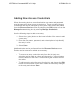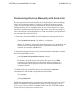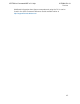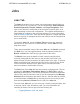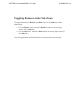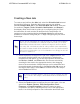System information
Creating a New Job
To create a new job from the Jobs tab, select the Schedule Job button at
the top left of the menu. Selecting this button opens a new window,
entitled Schedule New Job. In the Schedule New Job window, there are
five sections (Targets, Tasks, Schedule, Notifications, and General)
that display down the left side to guide you in configuring the job. Enter
the information for each section as described in the steps below. All
sections must be completed before the Create Job button will become
available to create the configured job. To begin configuring the job, follow
these steps:
As you enter the information for each tab of the new job, the tab will display
either a green check mark or a red X in the right corner. The green check
mark indicates that the tab has been filled out completely and is ready for
processing. The red X indicates that the tab is partially defined and that the
job cannot be initiated until all the information is entered or until an invalid
entry is corrected. If neither a green check mark nor a red X appear, the tab
has not been addressed.
1. Select the devices to target for the job in the Targets section. You
can specify that the job will run on all devices by selecting the
check box for that option, or you can select specific devices from
the Devices, Labels, and Filters tabs. Devices are selected by
checking the box next to the appropriate device, then dragging
them to the screen below. Multiple devices can be selected at one
time and dragged simultaneously to the Devices for Job screen at
the bottom of the page. Select Next to continue to the next step or
select Tasks from the list.
If you are upgrading firmware, all selected devices must be the same
type of device. For example, all NetVanta 7100s or all Total Access
900s.
2. Select the Tasks section to configure the new job's tasks. You can
select from Reboot, Restore, Push Configuration, Push
Firmware, or Purge Exceptions.
Select the tasks you want
completed in this job by checking the box next to the appropriate
tasks. You will be prompted for more information about each task
ADTRAN n-Command MSP v6.1 Help
61700841G1-1A