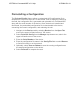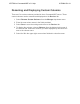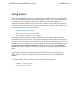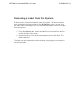System information
Changing or Setting Manage Access
Parameters
Manage Access parameters provide the access credentials (user name
and password), as well as the preferred IP address, port, and method for
connecting to the device from n-Command MSP. Each set of parameters
can be managed in a central location and applied to any number of
devices on the network.
Use the following steps to add a new set of Manage Access parameters:
1. From the Devices tab, select Manage Access from the menu.
2. Select New from the Device Access dialog box.
3. Select the text in the Name field and enter a new name for this
item.
4. Select the Access Credentials from the drop-down menu. If the
credentials needed are not listed, refer to Adding New Access
Credentials to create a new set.
5. Select the IP Address check box if a specific IP address needs to
be supplied and enter the IP address in the blank field provided. If
this is not necessary, skip to Step 7.
6. If necessary, enter the port number to use.
7. Select the Method to use, either HTTP or HTTPS.
8. Select Save to add the new parameters.
Additional tasks
can be performed from the Device Access menu, such
as changing the default, removing a set of parameters, or editing them as
necessary.
• To change the default parameters, select the set of parameters
from the list on the left and choose Set Default. Only one set of
parameters can be used as the default. There must always be one
set of parameters set as the default, and the default cannot be
deleted.
• To delete a set of parameters, select the name of the access
parameters from the list on the left and select Delete. Confirm the
prompt by choosing Yes.
ADTRAN n-Command MSP v6.1 Help
61700841G1-1A