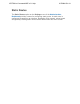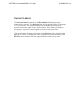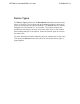System information
Main Dashboard
Main Dashboard Tab
The main Dashboard tab is the first menu to display after logging into the
system. It provides real time status for all devices being managed by the
system using the Average Uptime, Current Labels, Device Alerts,
Device Types, Heap Usage, New Devices, Processor Utilization,
Software Revisions, and Watch Devices modules. Each of the modules
can be closed, resized, or moved around within
the screen. They can also
be customized to display data by device type, group, or firmware version
by modifying the options settings.
The following are some common tasks related to the modules view:
To move any of the modules, select the title bar of the module and
drag and drop it in its new location. All of the other modules will
automatically move and realign to accommodate the moved
module.
To close any of the modules, select the X in the upper right corner
of the module.
To resize the modules, select the maximize/minimize icon to toggle
between these two views. If there are many devices being
managed, this is a very helpful tool to view all the data available in
a module.
To open modules on the dashboard, select the Manage Panels
menu option from the bottom right corner of the dashboard. Select
the module to display. Your changes are applied immediately to the
dashboard. Multiple instances of the same module can be
displayed on the dashboard at the same time. Close the menu by
selecting the X in the upper right corner.
To filter the devices displayed in the modules, select the Filter
option from the bottom right corner of the dashboard. All saved
filters will display in this menu. Select the filter to use and the
dashboard updates accordingly. To remove the filter, select the
Filter option again and select None from the menu. More
information about saving filters is available in the section Saving
Filters.
Use the following links for more information on each module:
ADTRAN n-Command MSP v6.1 Help
61700841G1-1A