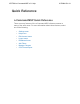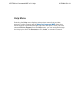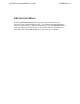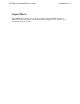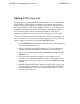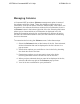System information
Adding a Filter to a List
Anywhere in the n-Command MSP software that there is a columned list
of information, a Filter button is available at the bottom right of the list.
Selecting this button enables you to select a previously saved filter from
the list and limit how much data is displayed in the list. The information
available for filtering varies by list. For example, information for listed
devices will not be the same as information listed for voice quality
monitoring (VQM), but the method for customizing the list is the same.
If a filter is already saved,
select the filter name from the list to apply it to
the current menu. If the filter has not been created yet, use the following
steps to apply a filter to the list using the Add Filter option:
1. Select Add Filter from the menu. Once selected, a filter statement
line is shown above the list.
2. Select a field from the first drop-down menu. The list displays all
the data available depending on the menu you are reviewing.
3.
Select the criteria to match, such as contains, less than, is not
equal to, etc.
4. Enter the data required to complete the filter statement. For
instance, if you are filtering based on a date, enter a date in the
required field. Once the criteria is entered, select Search to apply
the filter.
5. Additional statements can be added by selecting the + (plus) sign
at the beginning of the filter line, and repeating Steps 2 through 4.
Likewise, statements can be removed by selecting the - (minus)
sign next to the filter line.
ADTRAN n-Command MSP v6.1 Help
61700841G1-1A