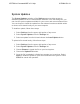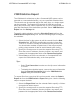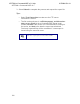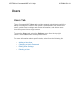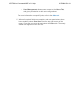System information
Adding a New User
Prior to adding a new user, you should have the following user information
readily accessible:
User Name
User Password
User Email Address
User Contact Name
User's Office and Mobile Phone Numbers
User Permissions
To add a new user to the system, follow these steps:
1. Select Add User on the top left corner of the menu.
2. Complete the required fields under the Account Settings heading:
• The User Name is the name used for logging into the
system.
• The Password is the password used to access the system.
The password must be verified.
• The Email Address is the user's contact email address.
• By default, the account is marked as Active. You will need
to change this if you do not want the account to be active.
3. Complete the necessary fields under the Contact Information
heading. Enter the user's Name, Office Phone Number, and
Mobile Phone Number. These fields are not required, but may be
beneficial.
4. Enable the user's permissions under the Job/User Permissions
heading.
You will need to know what this particular user will be
allowed to do in the system.
• Restore Configurations allows users to create jobs to
restore monitored units to previous configurations.
• Restart Devices allows users to create jobs to reboot
monitored units.
• Push Configurations allows users to create jobs to load
configurations on monitored units.
• Discover Devices allows users to discover, connect, and
manage units monitored by the server.
ADTRAN n-Command MSP v6.1 Help
61700841G1-1A