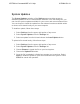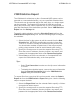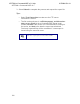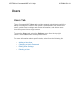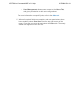System information
VQM Statistics Export
The VQM data for all devices on the n-Command MSP system can be
exported to a comma-delimited file (.csv) at a specified scheduled time.
The schedule can be exported daily at the same time, or a single export
can be requested. The exported file contains all VQM data received
during the previous day. When exported, the .csv file is compressed via
gzip and transferred to the destination specified. Select VQM Statistics
Export from the Settings tab.
To specify a daily schedule, select the Schedule Export tab from the
VQM Statistics Export dialog box. Use the following steps to configure
the schedule:
1. Select the time for the system to pull the records from the New
Schedule field. ADTRAN recommends you select a time after
12:30 a.m. in order to include all records from the previous day.
You should also consider off-peak times, if this action requires
pulling a large amount of data to avoid network traffic issues.
2. Specify the remote server to store the exported files using FTP.
Enter the server IP address, directory location, user name, and
password in the appropriate fields under Remote Destination.
3. Select Save to save the new schedule. n-Command MSP will
export the VQM statistics daily, at the time specified.
Tips:
Select Test Connection to make sure the ftp server information
is correct.
To disable the scheduled export, remove the server information
from the Remote Destination fields in the VQM Statistics
Export dialog box and select Save.
To request files from a previous 24-hour time period, select the Submit
Export tab from the VQM Statistics Export dialog box. Use the following
steps to request the data:
1. Select the Export Date from the calendar field to specify a 24-hour
time period of data to export.
2. Specify the remote server to store the exported files using FTP.
Enter the server IP address, directory location, user name, and
password in the appropriate fields under Remote Destination.
ADTRAN n-Command MSP v6.1 Help
61700841G1-1A