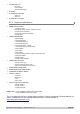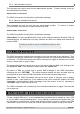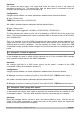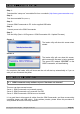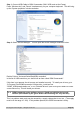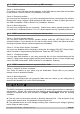Specifications
Step 1: Connect USB Cable to GSM Commander (ONLY USB, and not the Power)
Press “Windows key” and “Pause” simultaneously on your computer keyboard. This will bring
up the “System properties” window as below:
Step 2: Select “Device Manager”. This will open the device manager window as below:
Double Click on “Universal Serial Bus(USB) controllers”
In the list of USB controllers, you should see an item called “GSM Commander”.
If this item is not present, the drivers are not installed correctly. To install your drivers, go to
C:\Program Files\GSMCommander V6\drivers\drv_install and run
“GSMC_USBXpressInstaller.exe” or run “Reinstall drivers” (Start>All Programs>GSM Commander
V6>Reinstall drivers). This will install your drivers.
11.2. GSM Commander setup software reports “Could not initialize the internal
module”(Also shown by the green Status LED flickering at a vary fast rate)
This is a problem state, and may be caused by a supply voltage that is too low. (The supply
must be in the range 10..24V). If this problem persists, the GSM Commander is faulty.
© Polygon Technologies. All rights reserved Page 23