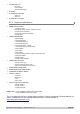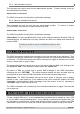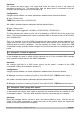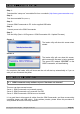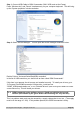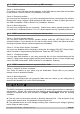Specifications
10. FIRMWARE UPDATES
Step 1:
Download the “setup.exe” executable file from our website (http://www.gsmcommander.com)
Step 2:
Run the executable file (See 5.5)
Step 3:
Connect GSM Commander to PC via the supplied USB cable
Step 4:
Connect power to the GSM Commander
Step 5:
Run the Utility (Start > All Programs > GSM Commander V6 > Update Firmware)
Screen 1:
The loader utility will show this screen when
started.
Screen 2:
The loader utility will now show this screen,
which means the firmware is being updated.
The green LED, labeled “STATUS” on the
GSM Commander, will start flashing.
On completion the loader utility will close and the unit will start up automatically or if you so
wish you can disconnect the power.
11. TROUBLESHOOTING
11.1. GSM Commander setup software reports “Hardware not detected”
This error can have several causes:
Cause 1: GSM Commander not powered properly
Cause 2: GSM Commander not connected via USB
Cause 3: GSM Commander USB drivers not installed.
It is a good idea to disconnect all cables from the GSM Commander, and then reconnecting
everything (power and USB cable). If the problem persists, please follow this procedure to
verify that the drivers are correctly installed:
© Polygon Technologies. All rights reserved Page 22