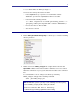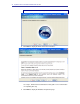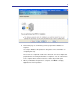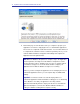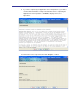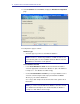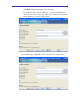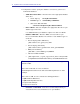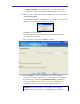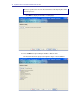Installation guide
34
PegaRULES Process Commander Installation Guide v6.1 SP2
13. Complete the fields to specify the database connection to your Process
Commander database:
– JDBC Driver Class Name – Enter the name of the appropriate database
driver class:
• Oracle 10g/11g: oracle.jdbc.OracleDriver
• IBM DB/2 Type 4: com.ibm.db2.jcc.DB2Driver
• SQL Server 2005 and 2008:
com.microsoft.sqlserver.jdbc.SQLServerDriver
– Driver JAR file – Enter the full path to the appropriate driver file for your
database type and version:
Use additional fields if your database requires more than one JAR file.
– Database JDBC URL – Enter the JDBC connection URL for your
Process Commander database. The formats for each database type are
as follows:
• Oracle 10g/11g (Native OCI Client):
jdbc:oracle:oci:@your_tns_name
• Oracle 10g/11g (Thin Client):
jdbc:oracle:thin:@yourServer:1521:yourDatabase
• DB/2 (Universal Driver):
jdbc:db2://serverName:port/dbName
• SQL Server 2005 and 2008:
• jdbc:sqlserver://<your_sql_server_host>:1433;SendS
tringParametersAsUnicode=false;SelectMethod=cursor
Note: The port number for MS SQL 2008 may be different than the typical
default for 2005.
In the URL for MS SQL, be sure to include the
SendStringParametersAsUnicode and Select Method parameters as in the
example.
In the URL for UDB, be sure to include the following parameters:
- fullyMaterializeLobData=true;
- fullyMaterializeInputStreams=true;
- progressiveStreaming=2;
- progresssiveLocators=2;
– Username and Password – Enter the user name and password you
created for the Process Commander user on your database