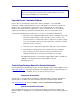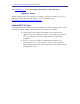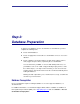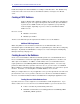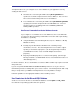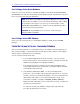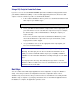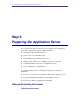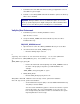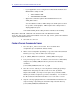Installation guide
16
PegaRULES Process Commander Installation Guide v6.1 SP2
– If your application server is using the Sun JVM, add the PermSize and
MaxPermSize settings as well:
• –XX:PermSize=64m
• –XX:MaxPermSize=384m
– Append the command -Djava.awt.headless=true to the
JAVA_OPTS values.
You must add the “headless” AWT setting to the JAVA options to allow
the system to render graphics. PRPC requires this setting in order to
display graphical reports.
Your modified JAVA_OPTS setting should look similar to the following:
JAVA_OPTS="-Xms768m –Xmx1024m –XX:PermSize=64m –XX:MaxPermSize=384m
-Dsun.rmi.dgc.client.gcInterval=3600000 -Dsun.rmi.dgc.server.gcInterval=3600000
-Djava.awt.headless=true"
4. Save and close run.conf.
Create a Process Commander Server
1. Go to the <jboss_home>\server folder. There should be three
configurations present (minimal, default, and all).
2. Add a custom configuration by making a copy of the folder named default.
Rename your copy – this doc will use the name pega.
# cp -R $JBOSS_HOME/server/default $JBOSS_HOME/server/pega
3. Test your new ‘pega’ server. To start the server from a the command line,
navigate to the
$JBOSS_HOME/bin directory and enter the following
command:
# sh
$JBOSS_HOME/bin/run.sh -c pega
4. Once the server is started, you can verify that it is running by opening a
Web browser and going to the JBoss web server URL, by default:
http://localhost:8080. (You may need to replace the port number, 8080,
with the port number assigned to your JBoss installation.) You should see
the JBoss Welcome window and be able to access the JBoss console.
5. Stop the server by typing Ctrl-C in the command window in which the run
script is running, or by running the shutdown script in the bin directory:
# sh
$JBOSS_HOME/bin/shutdown.sh