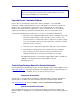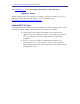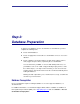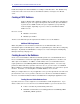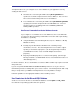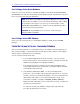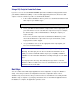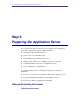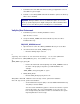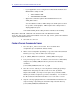Installation guide
15
1. Confirm that the Java JDK environment used by your application server is
Java JDK 1.5.0_07 or higher.
2. Confirm or set a JAVA_HOME environment variable to point to the directory
where Java is installed.
Important: During installation, Process Commander requires access to the
directory specified by the java.io.tmpdir setting in the JVM. Confirm that there
is write access to this directory before installing Process Commander.
Verify the JBoss Environment
1. Confirm that you have a working installation of JBoss.
Open the JBoss console.
2. Set up the JBOSS_HOME environment variable to point to the JBoss
installation directory.
Edit JBOSS_HOME/bin/run.conf
1. Open the file run.conf in the JBOSS_HOME/bin directory in a text editor.
2. Uncomment and set the JAVA_HOME property.
– Find the following entry in run.conf:
#
# Specify the location of the Java home directory. If set then $JAVA will
# be defined to $JAVA_HOME/bin/java, else $JAVA will be "java".
#
#JAVA_HOME="/opt/java/jdk"
– Remove the hash mark at the beginning of the JAVA_HOME line and set
the value of the property to the path to your JDK installation. For
example:
JAVA_HOME="/usr/java/jdk1.5.0_07"
3. Modify JAVA_OPTS
– Find the JAVA_OPTS property in run.conf:
JAVA_OPTS="-Xms128m -Xmx512m -Dsun.rmi.dgc.client.gcInterval=3600000 -
Dsun.rmi.dgc.server.gcInterval=3600000"
– Set the initial Java heap size (Xms) to at least 768M and maximum heap
size (Xmx) to at least 1024M.
You must set the JVM memory options to increase the amount of system
memory allocated to the server running PRPC. If the server does not
have enough memory allocated to run Process Commander, the system
may hang without an error message.