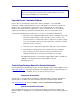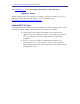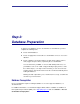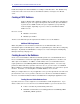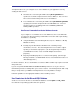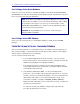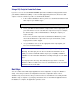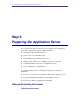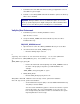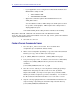Installation guide
13
Using a SQL Script to Create the Schema
If you choose not to select the Create Schema option in the Installation and Upgrade Assistant
your database administrator (DBA), or someone with appropriate permissions, must run a SQL
script to create the schema in your Process Commander database.
1. In the software distribution directory for Process Commander find the install
SQL script for your database type.
C:\PRPC_distro\schema\oracledate\install\oracledate_install_6.1SP2.sql
2. You or your DBA should review this script to make sure it is appropriate for
your environment. You can customize the script if necessary. For example,
the default scripts create an ASCII database. Modify the scripts if you
require Unicode.
In most cases, the SQL script can be used without modification. If you are
unsure about whether the script can be run in your environment, contact
Pegasystems Customer Support.
3. Use your database tools to run the appropriate SQL script against your
Process Commander database.
Note: For MS-SQL installations only, the following message may appear:
Warning: The table 'pr4_rule' has been created but its maximum row size
(8506) exceeds the maximum number of bytes per row (8060). INSERT or
UPDATE of a row in this table will fail if the resulting row length exceeds 8060
bytes.
You may ignore this message. This warning message relates to a known
limitation of Microsoft SQL Server. Process Commander does not exceed the
maximum row size in this table.
Next Steps
You can continue either with Step3, Application Server Configuration, or Steps 4-9, Rulebase
Setup. These two procedures are independent and can be completed in either order or
simultaneously. Note, however, that you cannot run Process Commander successfully until the
database setup is complete. If you deploy and start the Process Commander application before
the database is complete, the application generates errors.