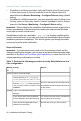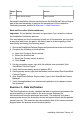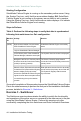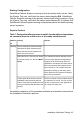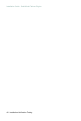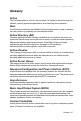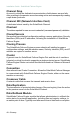Installation guide
Starting Configuration
SolarWinds Failover Engine is running on the secondary active server. Using
the System Tray icon, verify that the server status displays S/A. SolarWinds
Failover Engine is running on the primary server which is set to passive. Using
the System Tray icon, verify that the server status displays P/- to indicate that
SolarWinds Failover Engine is running on the primary server and that the primary
server is passive
Steps to Perform
Table 7: Perform the following steps to switch functionality and operations
on command from the active server to the ready standby server.
ResultsActivityMachine
ID
Launch SolarWinds Failover Manager
and select the Data: Replication tab.
secondary
Verify that both the File System and I
status are Synchronized.
The SolarWinds Failover Manager Server:
Summary page displays the applications
Select the Server: Summary tab. Select
the primary server icon and click Make
Active.
stopping on the active server. Once all
applications are stopped, the active server
becomes passive and the passive server
becomes active. The Console shows the
applications starting on the newly active
server. Both the File System and Registry
status are Synchronized.
Services continue to be provided as before
the switchover occurred. You may need to
Confirm application performance and
availability meets previously defined
refresh or restart some client applications
as a result of a switchover.
criteria. Verify that client applications are
running as expected after the switchover
process.
Successful completion of this procedure indicates a successful outcome from
the Installation Verification process.
Installation Verification Testing - 45
SolarWinds Failover Engine - Installation Guide