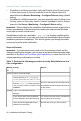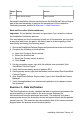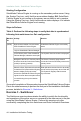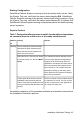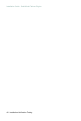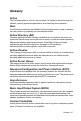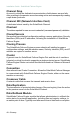Installation guide
•
If installed in a LAN environment, verify that Failover from Primary server
to Secondary server if channel heartbeat is lost for failover timeout is
selected from the Server: Monitoring > Configure Failover dialog (default
setting).
•
If installed in a WAN environment, you must manually select Failover from
Primary server to Secondary server if channel heartbeat is lost for failover
timeout in the Server: Monitoring > Configure Failover dialog.
Important: Prior to starting the Installation Verification process, ensure that a
known good backup of the primary server exists and examine the Windows
event logs for recent critical errors.
SolarWinds provides an executable, nfavt.exe, to emulate conditions that
result in auto-switchover so you can verify that your SolarWinds Failover Engine
installation performs as expected. This section guides you through the steps
necessary to perform this verification.
Steps to Perform
Important: If you encounter errors and or find it necessary to back out the
changes made by this exercise, you can stop at any point and perform the steps
described in the Back-out Procedure (Auto-switchover) to return the Pair to its
original operating configuration and state.
Table 5: Perform the following procedure to verify Auto-Switchover in a
Pair configuration.
ResultsActivityMachine
ID
Open a command prompt.primary
Change directory to C:\Program
Files\SolarWinds\FoE\r2\Bin
Service is switched to the secondary server
and SolarWinds Failover Engine shuts down
on the primary.
Execute nfavt.exe When prompted,
“Are you sure you wish to continue”, click
Continue.
Login to the SolarWinds Failover
Manager.
secondary
The System Overview screen indicates that
the secondary server is active.
In the Servers pane of the SolarWinds
Failover Manager, select the server pair.
Services are running on the secondary.Verify all protected applications have
started on the secondary.
42 - Installation Verification Testing
Installation Guide - SolarWinds Failover Engine