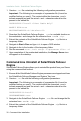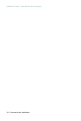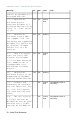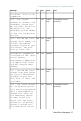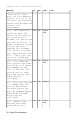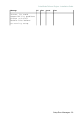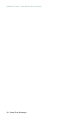Installation guide
When Additional Pollers (AP)s are not installed, create
an Exclusion Filter
To prevent needless replication of temporary files created when Additional
Pollers are not used, create an Exclusion Filter.
1. Launch SolarWinds Failover Manger.
2.
Navigate to the Data: File Filters pane, and click Add Exclusion Filter to
open the Add Exclusion Filter dialog.
3. Type the complete path to or browse to locate the file at the following
location:
•
Windows Server 2003: C:\Documents and Settings\All
Users\Application Data\SolarWinds\JobEngine\*.sdf
•
Windows Server 2008: C:\ProgramData\Application
Data\SolarWinds\JobEngine\*.sdf
•
Windows Server 2012: C:\ProgramData\Application
Data\SolarWinds\JobEngine\*.sdf
4. click OK.
When IPAM 2.0 is installed, create an Inclusion Filter
To create the Inclusion Filter:
1. Launch the SolarWinds Failover Manager on the active server.
2.
Navigate to Data: File Filters.
3. Click Add Inclusion Filter.
4. Type the path below or browse to the file location.
<installation_dir>\Orion\Information
Service\2.0\Schemas\IPAM.attributes.xml
5. Click OK.
Command Line Installation of SolarWinds Failover
Engine Client Tools
SolarWinds Failover Engine allows installation of SolarWinds Failover Engine
Client Tools for remote management of SolarWinds Failover Engine clusters.
Prerequisites
When installing SolarWinds Failover Engine Client Tools on Windows XP, the
following Service Pack levels are required.
•
Windows XP 32 bit SP3
•
Windows XP 64 bit SP2
Command Line Installation - 31
SolarWinds Failover Engine - Installation Guide