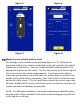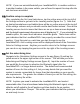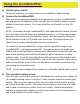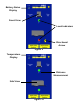User's Manual
arrow (only displayed when not in a level position). The measurement distance
displayed at each corner is the height required for the wheel that corresponds
with that corner of the vehicle. To level the vehicle, simply stack your blocks in
front of or behind each wheel to the height indicated for that wheel. Once the
blocks are stacked, drive onto all of the stacks of blocks at the same time and the
vehicle should reach a level position. Once the vehicle is on all of the blocks, the
measurement distance displayed for each wheel should be ‘0’. If you still have
one or more wheels displaying a non-zero distance, make note of the distance
for each wheel. Drive off the blocks and adjust them up or down as needed and
drive back onto the blocks.
NOTE: Since you can’t move a wheel downward, height is added to another
wheel by the system. This will not affect the leveling process or results, but it
does result in one wheel always showing a ‘0’ distance before the vehicle is
leveled.
NOTE: The reason adding blocks for a second leveling attempt (as mentioned
above) may be required would be due to soft ground that allows the blocks to
sink slightly into the ground or that the location the blocks were placed was
slightly different than where the initial height requirement measurement was
taken. To avoid issues with the blocks being positioned at a slightly different
location than where the initial height requirement measurement was taken,
simply make a note of the height required at the desired parking location. Then
move your vehicle a foot or two from that position so you can place the blocks at
the same location as the initial height requirement measurement was taken.
NOTE: As mentioned in the Setup and Installation instructions, Android users
will use the system ‘Back’ button and there will be no on screen left facing yellow
arrows for navigating to the previous screen as there is in the iOS version of the
app where the screenshots in this manual were taken from.