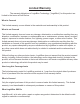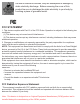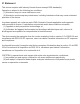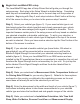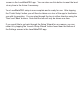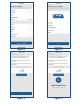User's Manual
Resolution
(figure 8). Contextual help is available for some settings and can be
accessed by tapping the icon. Explanations of the other settings are below.
The Installation Orientation
setting relates to which way the label faces
after the LevelMatePRO has been mounted in its permanent location. See
figure 10 for examples of installation locations and their corresponding
installation orientations.
The Run Continuously setting is only available for LevelMatePRO+
models that offer the option of an external power source.
The Wake On Motion setting (not available on all LevelMatePRO
models), when turned on, will cause the unit to wake from sleep when
motion is detected. Turning this option off will cause the unit to ignore
motion during sleep mode and will require that the on/off switch be
cycled to
wake from sleep.
The Reverse Front View
setting will show the back view of the vehicle
on the leveling screen when enabled. This can be beneficial for both
driveable and towable vehicles when using the front/side display mode on
the Leveling screen. Enabling this setting will cause the driver’s side
information to be displayed on the left side of the phone screen and the
passenger side to be displayed on the right side of the screen (reversed if
Driving Side of Road setting is set to left)
. Disabling this setting will cause
the front view of the vehicle to be shown on the Leveling screen.
Note: Some settings both in the Setup Wizard and on the Settings screen
will be grayed out and inaccessible. Settings that are grayed out are not
available for your particular model of the LevelMatePRO.
Step 6) Follow the steps on this screen to prepare your vehicle for the Set
Level process (figure 9). If you are setting up your LevelMatePRO ahead of time
and you are away from the vehicle it will be
eventually installed in you may want
to complete the Set Level step at a later time. If you would like to postpone this
step you can tap the ‘Skip This Step’ link. When you are ready to complete the
Set Level step you can find the ‘Set Level’ button nea
r the bottom of the Settings