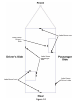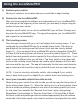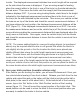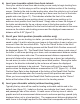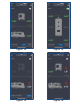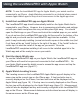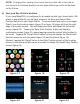User's Manual
NOTE: Changing the Leveling screen view from front and side to top view or
vice-versa is not possible directly from the Apple Watch app and must be done
on the iPhone.
4) Save and Recall Hitch position
If your LevelMatePRO+ is configured for a towable vehic
le type (travel trailer, fifth
wheel or popup/hybrid) you will have access to the Save and Recall Hitch
Position features on your Apple Watch. To access these features on your Apple
Watch, from the Leveling screen (figure 18 or figure 19) swipe left from
the right
edge of the watch screen. This will display the Save and Recall Hitch Position
screen (figure 20). ‘Tapping the Save Hitch Position’ button will display a
confirmation screen (figure 21) where tapping cause the current
hitch position to
be save
d. Tapping the ‘Recall Hitch Position’ button will display the Recall Hitch
Position screen on both the watch (figure 22) and the phone (figure 15).
Similarly, tapping the ‘Recall’ button in the Hitch Position portion of the Leveling
screen on the phone
will also cause the watch to display the Recall Hitch Position
screen (figure 22).
figure 17 figure 18 figure 19
figure 20 figure 21 figure 22