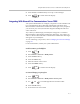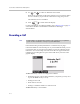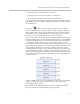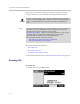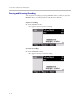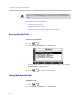User guide
Table Of Contents
- Changes to This Guide
- Contents
- Getting Started with Your SoundPoint® IP 650 Desktop Phone
- Customizing Your SoundPoint® IP 650 Desktop Phone
- Configuring Basic Settings
- Changing the Appearance of Time and Date
- Changing the Display Contrast
- Changing the Backlight Intensity
- Enabling the Headset Memory Mode
- Selecting the Correct Headset for Electronic Hookswitch
- Selecting the Ring Type
- Changing the Language
- Changing the Graphic Display Background
- Muting the Microphone
- Adjusting the Volume
- Managing Call Lists
- Managing Contacts
- Managing Incoming Calls
- System Customizations
- Configuring Basic Settings
- Using the Basic Features of Your SoundPoint® IP 650 Desktop Phone
- Using the Advanced Features of Your SoundPoint® IP 650 Desktop Phone
- Using the SoundPoint® IP Backlit Expansion Module
- Troubleshooting Your SoundPoint® IP 650 Desktop Phone
- Regulatory Notices
- Index
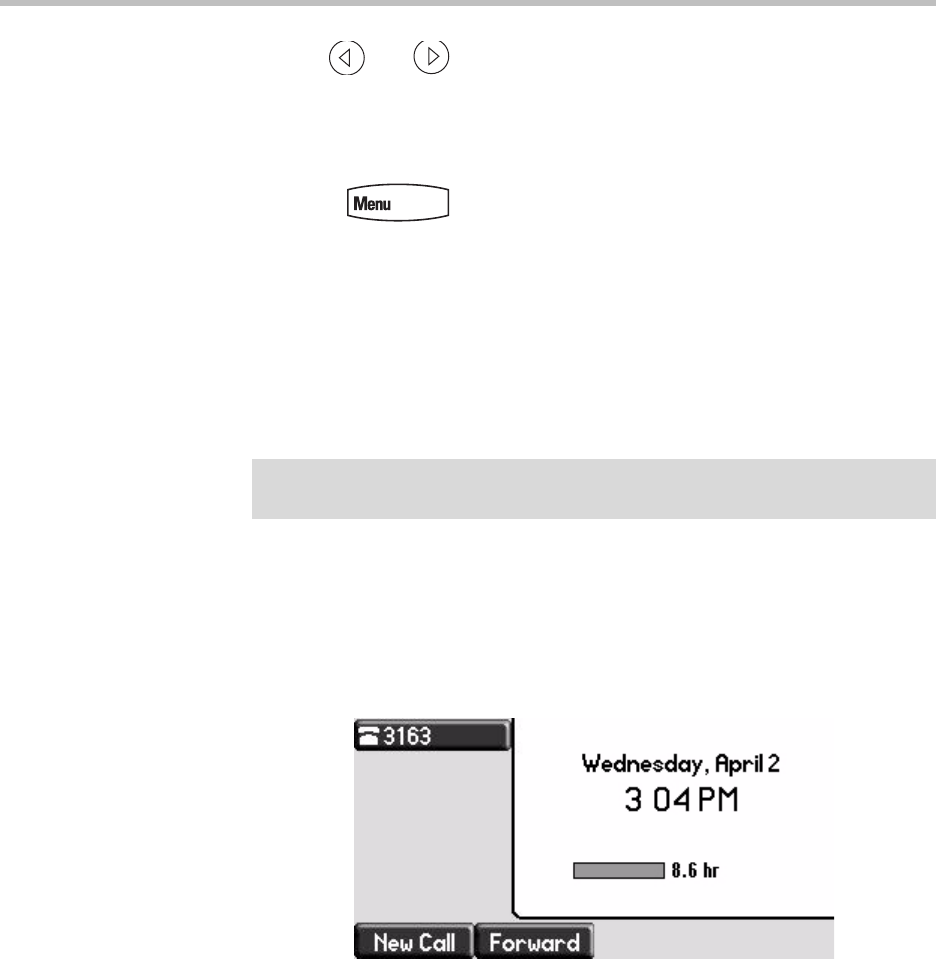
User Guide SoundPoint IP 650 Desktop Phone
4 - 8
6. Use and to enable or disable the Access field.
When Access is enabled, you allow the contact to see your presence. When
Access is disabled, you prevent the contact from seeing your presence.
The default for Access is Disabled.
7. Press to return to the idle display.
For more information on contacting buddies, refer to Placing Calls on page 3-2
or the Microsoft Office Communicator and Windows Messenger
documentation.
Recording a Call
If the Call Recording and Playback feature is available and you plug a
removable USB device into the USB port on your SoundPoint IP 650, you can
record active calls on your phone. Recordings are stored as .wav files on the
USB device. You can record up to 4 hours in one file. The approximate time
remaining for recording (the free space on the USB device) is shown on the
graphic display.
The Record soft key controls recording and is available:
• When there are one or more calls connected to your phone (you may need
to press the More soft key to see it)
• During an active call
• When calls are on hold
• During a consultative transfer or conference call
The Record soft key is not available:
Note
Call Recording is an optional feature and may not be supported on your particular
system. For more information, contact your system administrator.