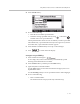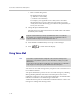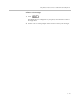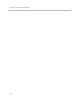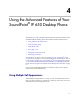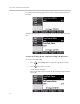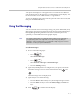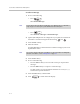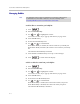User guide
Table Of Contents
- Changes to This Guide
- Contents
- Getting Started with Your SoundPoint® IP 650 Desktop Phone
- Customizing Your SoundPoint® IP 650 Desktop Phone
- Configuring Basic Settings
- Changing the Appearance of Time and Date
- Changing the Display Contrast
- Changing the Backlight Intensity
- Enabling the Headset Memory Mode
- Selecting the Correct Headset for Electronic Hookswitch
- Selecting the Ring Type
- Changing the Language
- Changing the Graphic Display Background
- Muting the Microphone
- Adjusting the Volume
- Managing Call Lists
- Managing Contacts
- Managing Incoming Calls
- System Customizations
- Configuring Basic Settings
- Using the Basic Features of Your SoundPoint® IP 650 Desktop Phone
- Using the Advanced Features of Your SoundPoint® IP 650 Desktop Phone
- Using the SoundPoint® IP Backlit Expansion Module
- Troubleshooting Your SoundPoint® IP 650 Desktop Phone
- Regulatory Notices
- Index
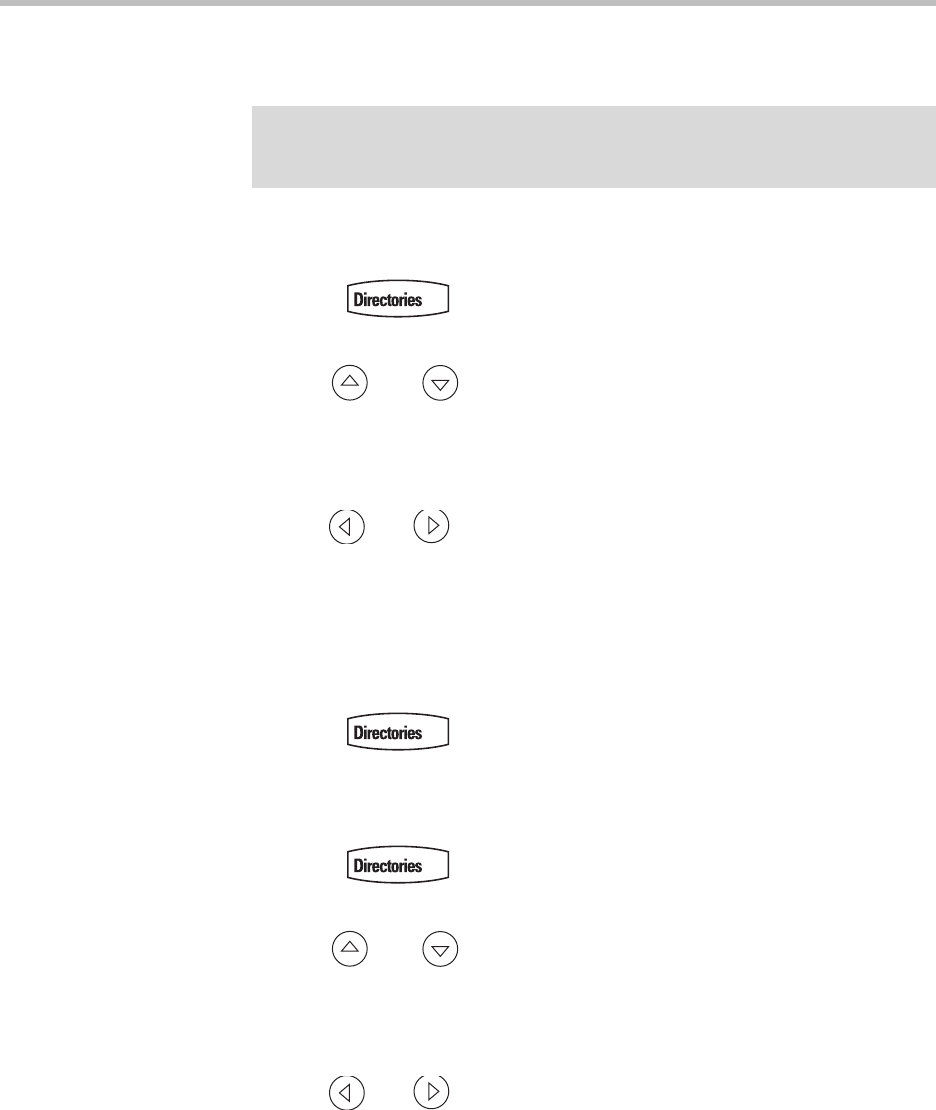
User Guide SoundPoint IP 650 Desktop Phone
4 - 6
Managing Buddies
To add or delete a contact from your buddy list:
1. Press .
2. Select Contact Directory.
3. Use and to highlight the contact.
You can also use the * key to page up and the # key to page down.
4. Press the Edit soft key.
5. Scroll to the Watch Buddy field.
6. Use and to select Enabled.
When Watch Buddy is enabled, the contact is added to your buddy list.
When Watch Buddy is disabled, the contact is removed from your buddy
list.
The default for Watch Buddy is Disabled.
7. Press the Save or Cancel soft keys to accept or cancel changes.
8. Press to return to the idle display.
To block or unblock a contact from your buddy list:
1. Press .
2. Select Contact Directory.
3. Use and to highlight the contact.
You can also use the * key to page up and the # key to page down.
4. Press the Edit soft key.
5. Scroll down to the Block Buddy field.
6. Use and to select Enabled.
When Block Buddy is enabled, the contact cannot watch your phone.
When Block Buddy is disabled, the contact can watch your phone.
The default for Block Buddy is Disabled.
Note
The instructions in this section do not apply if your call server is Microsoft Live
Communications Server 2005. In that case, refer to the following section,
Integrating With Microsoft Live Communications Server 2005.