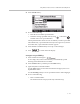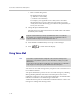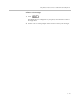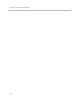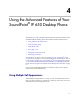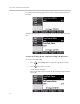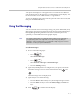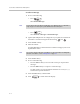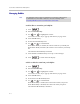User guide
Table Of Contents
- Changes to This Guide
- Contents
- Getting Started with Your SoundPoint® IP 650 Desktop Phone
- Customizing Your SoundPoint® IP 650 Desktop Phone
- Configuring Basic Settings
- Changing the Appearance of Time and Date
- Changing the Display Contrast
- Changing the Backlight Intensity
- Enabling the Headset Memory Mode
- Selecting the Correct Headset for Electronic Hookswitch
- Selecting the Ring Type
- Changing the Language
- Changing the Graphic Display Background
- Muting the Microphone
- Adjusting the Volume
- Managing Call Lists
- Managing Contacts
- Managing Incoming Calls
- System Customizations
- Configuring Basic Settings
- Using the Basic Features of Your SoundPoint® IP 650 Desktop Phone
- Using the Advanced Features of Your SoundPoint® IP 650 Desktop Phone
- Using the SoundPoint® IP Backlit Expansion Module
- Troubleshooting Your SoundPoint® IP 650 Desktop Phone
- Regulatory Notices
- Index
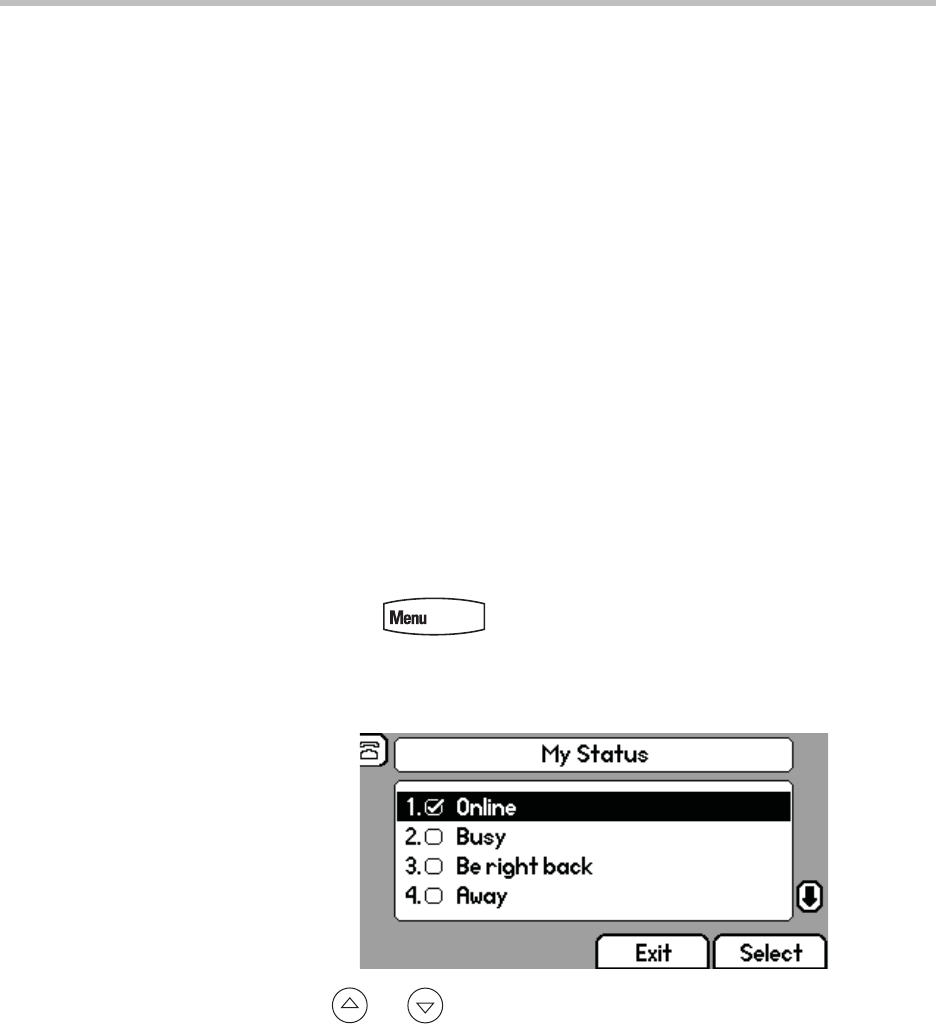
Using the Advanced Features of Your SoundPoint
®
IP 650 Desktop Phone
4 - 5
Using Buddy Lists
A buddy list is a list of users/devices whose status or “presence” you can
monitor. Users update their presence setting (for example, “Be right back”,
“Busy”, or “Out to lunch”), and you can view their status in real-time from
your phone.
Your phone can “watch” the status of up to eight other phones or 48 buddies.
These other phones form your “buddy list”. Your phone displays the status of
your buddies in real time. Your phone can be “watched” by up to eight other
phones.
If your SoundPoint IP 650 phone is configured to work with Microsoft Live
Communications Server 2005, the behavior of the presence setting and buddy
lists is different. For more information, contact your system administrator.
Changing Your Presence Settings
To view and change your presence settings:
1. Do one of the following:
— Press .
Select Features > Presence > My Status.
— Press the MyStat soft key.
2. Use or to scroll through the list, and then press the Select soft
key to select your new status.
The phones watching your status will now display your new status.
Presence information will also be sent to watching phones when you go
off-hook or enable Do Not Disturb.