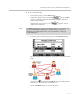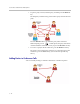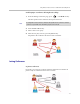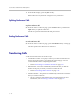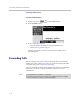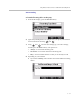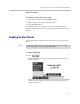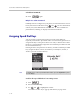User guide
Table Of Contents
- Changes to This Guide
- Contents
- Getting Started with Your SoundPoint® IP 650 Desktop Phone
- Customizing Your SoundPoint® IP 650 Desktop Phone
- Configuring Basic Settings
- Changing the Appearance of Time and Date
- Changing the Display Contrast
- Changing the Backlight Intensity
- Enabling the Headset Memory Mode
- Selecting the Correct Headset for Electronic Hookswitch
- Selecting the Ring Type
- Changing the Language
- Changing the Graphic Display Background
- Muting the Microphone
- Adjusting the Volume
- Managing Call Lists
- Managing Contacts
- Managing Incoming Calls
- System Customizations
- Configuring Basic Settings
- Using the Basic Features of Your SoundPoint® IP 650 Desktop Phone
- Using the Advanced Features of Your SoundPoint® IP 650 Desktop Phone
- Using the SoundPoint® IP Backlit Expansion Module
- Troubleshooting Your SoundPoint® IP 650 Desktop Phone
- Regulatory Notices
- Index
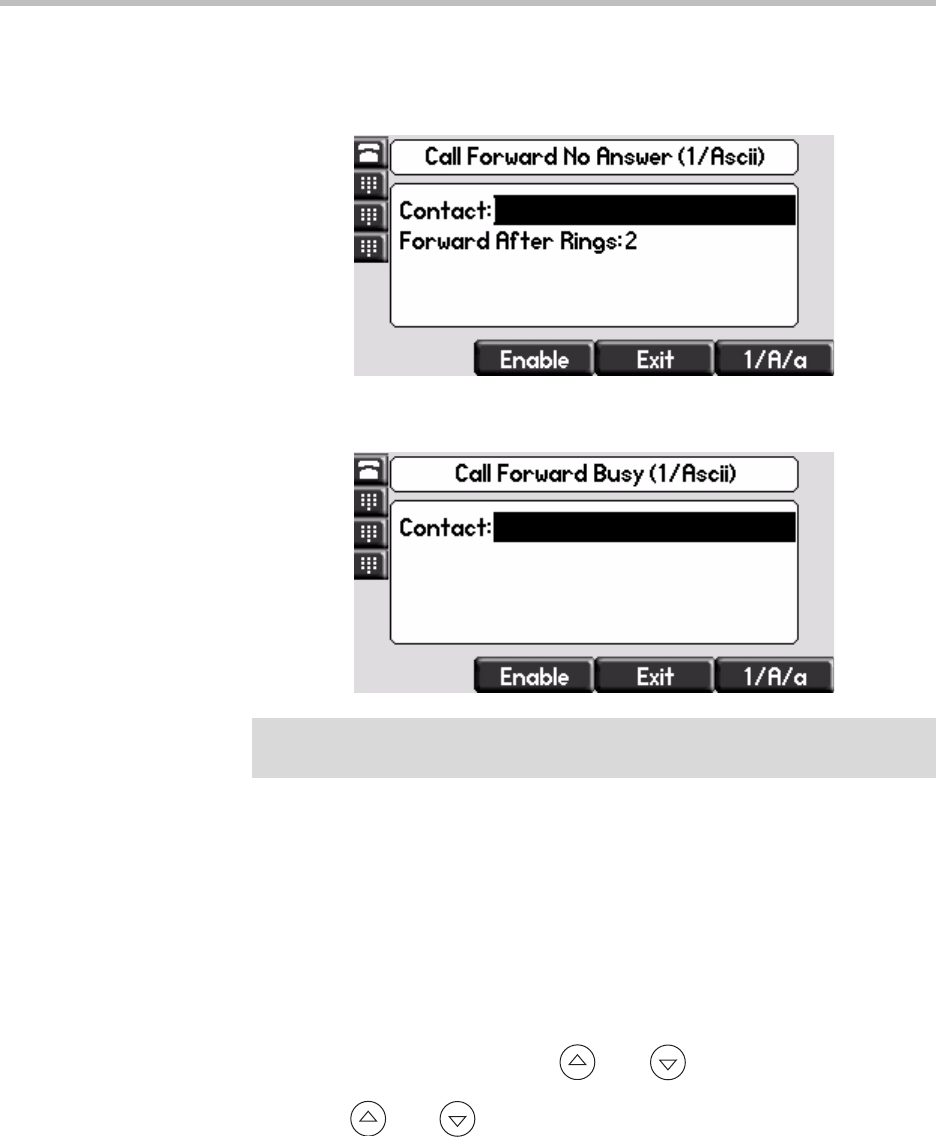
User Guide SoundPoint IP 650 Desktop Phone
3 - 20
b If you selected No Answer, enter a number to forward all unanswered
incoming calls to and how many rings to wait before forwarding (one
ring is approximately six seconds). A value of 2 is recommended.
c If you selected Busy, enter a number to forward all future incoming
calls to when you are already in another call.
5. Select the Enable soft key to confirm call forwarding.
A moving arrow appears on the line label to confirm call forwarding is
enabled.
To disable call forwarding:
1. From the idle display, press the Forward soft key.
2. .(Optional.) If multiple lines are configured on your phone, select the line
to forward from the list using and .
3. Using and , select the forwarding type you want to change and
then press the Select soft key.
4. Press the Disable soft key.
The idle display returns and the regular icon appears as the line indicator.
Note
You can also enter the SIP URL or IP address. For more information on using a SIP
URL or IP address, refer to Placing Calls on page 3-2