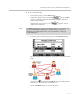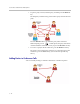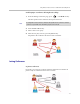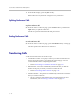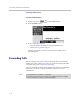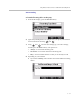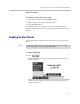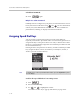User guide
Table Of Contents
- Changes to This Guide
- Contents
- Getting Started with Your SoundPoint® IP 650 Desktop Phone
- Customizing Your SoundPoint® IP 650 Desktop Phone
- Configuring Basic Settings
- Changing the Appearance of Time and Date
- Changing the Display Contrast
- Changing the Backlight Intensity
- Enabling the Headset Memory Mode
- Selecting the Correct Headset for Electronic Hookswitch
- Selecting the Ring Type
- Changing the Language
- Changing the Graphic Display Background
- Muting the Microphone
- Adjusting the Volume
- Managing Call Lists
- Managing Contacts
- Managing Incoming Calls
- System Customizations
- Configuring Basic Settings
- Using the Basic Features of Your SoundPoint® IP 650 Desktop Phone
- Using the Advanced Features of Your SoundPoint® IP 650 Desktop Phone
- Using the SoundPoint® IP Backlit Expansion Module
- Troubleshooting Your SoundPoint® IP 650 Desktop Phone
- Regulatory Notices
- Index

User Guide SoundPoint IP 650 Desktop Phone
3 - 16
1. From the idle display, press the Join soft key.
Both conferences are joined into a single five-way conference.
Splitting Conference Calls
To split a conference call:
>>
From the Active Conference page, press the More soft key, and then the
Split soft key to split the conference.
All calls are split into individual calls and put on hold.
Ending Conference Calls
To end a conference call:
>>
From the Active Conference page, press the EndCall soft key or hang up.
The other parties will continue to be connected.
Transferring Calls
A call can be transferred in one of three ways:
• Consultative transfer—The party to whom you want to transfer the call
answers their phone before you transfer the call or hang up. You can
consult with them before completing the transfer.
— Refer to Performing a Consultative Transfer on page 3-17.
• Blind transfer—The call is automatically transferred after you dial the
number of the party to whom you want to transfer the call.
— Refer to Performing a Blind Transfer on page 3-18.
• Attended transfer—The parties are automatically connected to each other
after you exit the conference.
— Set up a conference call and then end your participation. For more
information, refer to Hosting Conference Calls on page 3-9.