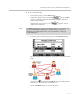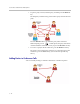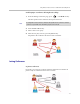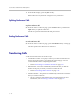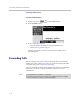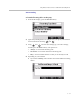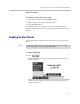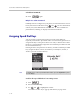User guide
Table Of Contents
- Changes to This Guide
- Contents
- Getting Started with Your SoundPoint® IP 650 Desktop Phone
- Customizing Your SoundPoint® IP 650 Desktop Phone
- Configuring Basic Settings
- Changing the Appearance of Time and Date
- Changing the Display Contrast
- Changing the Backlight Intensity
- Enabling the Headset Memory Mode
- Selecting the Correct Headset for Electronic Hookswitch
- Selecting the Ring Type
- Changing the Language
- Changing the Graphic Display Background
- Muting the Microphone
- Adjusting the Volume
- Managing Call Lists
- Managing Contacts
- Managing Incoming Calls
- System Customizations
- Configuring Basic Settings
- Using the Basic Features of Your SoundPoint® IP 650 Desktop Phone
- Using the Advanced Features of Your SoundPoint® IP 650 Desktop Phone
- Using the SoundPoint® IP Backlit Expansion Module
- Troubleshooting Your SoundPoint® IP 650 Desktop Phone
- Regulatory Notices
- Index
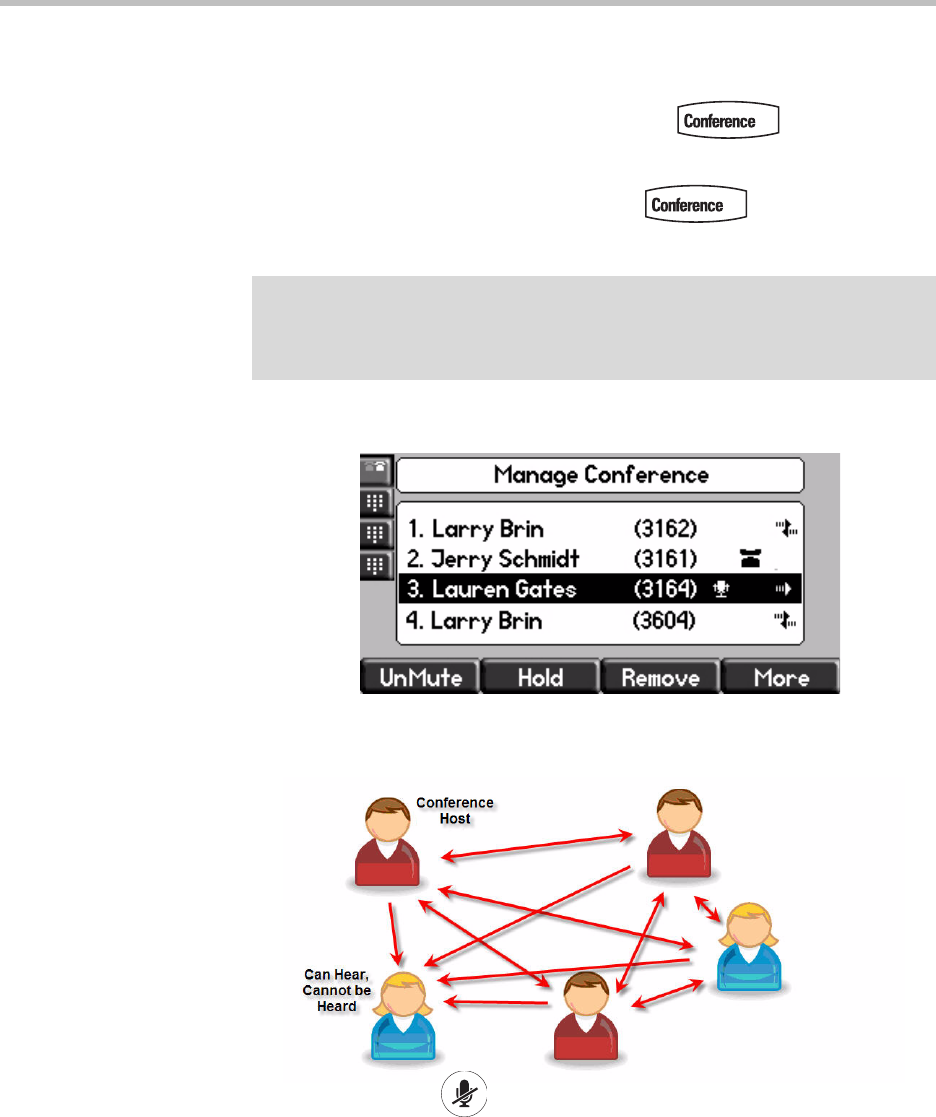
Using the Basic Features of Your SoundPoint
®
IP 650 Desktop Phone
3 - 13
2. Do one of the following:
— To add a new party, press the Add soft key.
Call another party as you would using or the Confrnc
soft key (outside the conference management feature). The other
parties are put on hold.
After the new party answers, press again to join all
parties in the conference.
— To mute a party, select the party, then press the Far Mute soft key.
The muted party can hear all parties, but no party can hear the muted
party.
If you press instead of the Far Mute soft key, all other parties
can hear each other, but they cannot hear you.
Press the UnMute soft key to un-mute the party.
Note
The Add soft key appears only if you can add more parties to the conference call.
Your system administrator determines the maximum number of conference
participants. The default number is three. For more information, contact your
system administrator