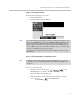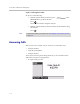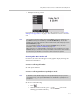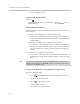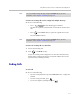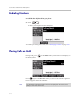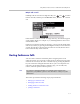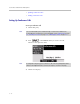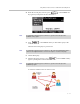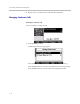User guide
Table Of Contents
- Changes to This Guide
- Contents
- Getting Started with Your SoundPoint® IP 650 Desktop Phone
- Customizing Your SoundPoint® IP 650 Desktop Phone
- Configuring Basic Settings
- Changing the Appearance of Time and Date
- Changing the Display Contrast
- Changing the Backlight Intensity
- Enabling the Headset Memory Mode
- Selecting the Correct Headset for Electronic Hookswitch
- Selecting the Ring Type
- Changing the Language
- Changing the Graphic Display Background
- Muting the Microphone
- Adjusting the Volume
- Managing Call Lists
- Managing Contacts
- Managing Incoming Calls
- System Customizations
- Configuring Basic Settings
- Using the Basic Features of Your SoundPoint® IP 650 Desktop Phone
- Using the Advanced Features of Your SoundPoint® IP 650 Desktop Phone
- Using the SoundPoint® IP Backlit Expansion Module
- Troubleshooting Your SoundPoint® IP 650 Desktop Phone
- Regulatory Notices
- Index

User Guide SoundPoint IP 650 Desktop Phone
3 - 10
• Splitting Conference Calls
• Ending Conference Calls
Setting Up Conference Calls
To set up a conference call:
1. Call the first party.
2. Press or the Confrnc soft key to create a new call.
The active call is placed on hold.
3. Call the second party.
Note
You can either dial the phone number directly or search for the number in the
Contact Directory or Call Lists. For more information, refer to Placing Calls on page
3-2, Searching for Contacts on page 2-17, or Managing Call Lists on page 2-11.
Note
If configured for single key-press conferences, all conference participants hear the
dial tone and ringback when the conference host places a call to a new party.