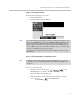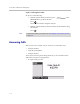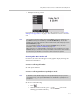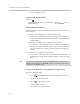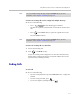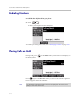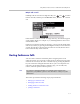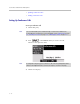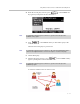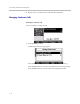User guide
Table Of Contents
- Changes to This Guide
- Contents
- Getting Started with Your SoundPoint® IP 650 Desktop Phone
- Customizing Your SoundPoint® IP 650 Desktop Phone
- Configuring Basic Settings
- Changing the Appearance of Time and Date
- Changing the Display Contrast
- Changing the Backlight Intensity
- Enabling the Headset Memory Mode
- Selecting the Correct Headset for Electronic Hookswitch
- Selecting the Ring Type
- Changing the Language
- Changing the Graphic Display Background
- Muting the Microphone
- Adjusting the Volume
- Managing Call Lists
- Managing Contacts
- Managing Incoming Calls
- System Customizations
- Configuring Basic Settings
- Using the Basic Features of Your SoundPoint® IP 650 Desktop Phone
- Using the Advanced Features of Your SoundPoint® IP 650 Desktop Phone
- Using the SoundPoint® IP Backlit Expansion Module
- Troubleshooting Your SoundPoint® IP 650 Desktop Phone
- Regulatory Notices
- Index
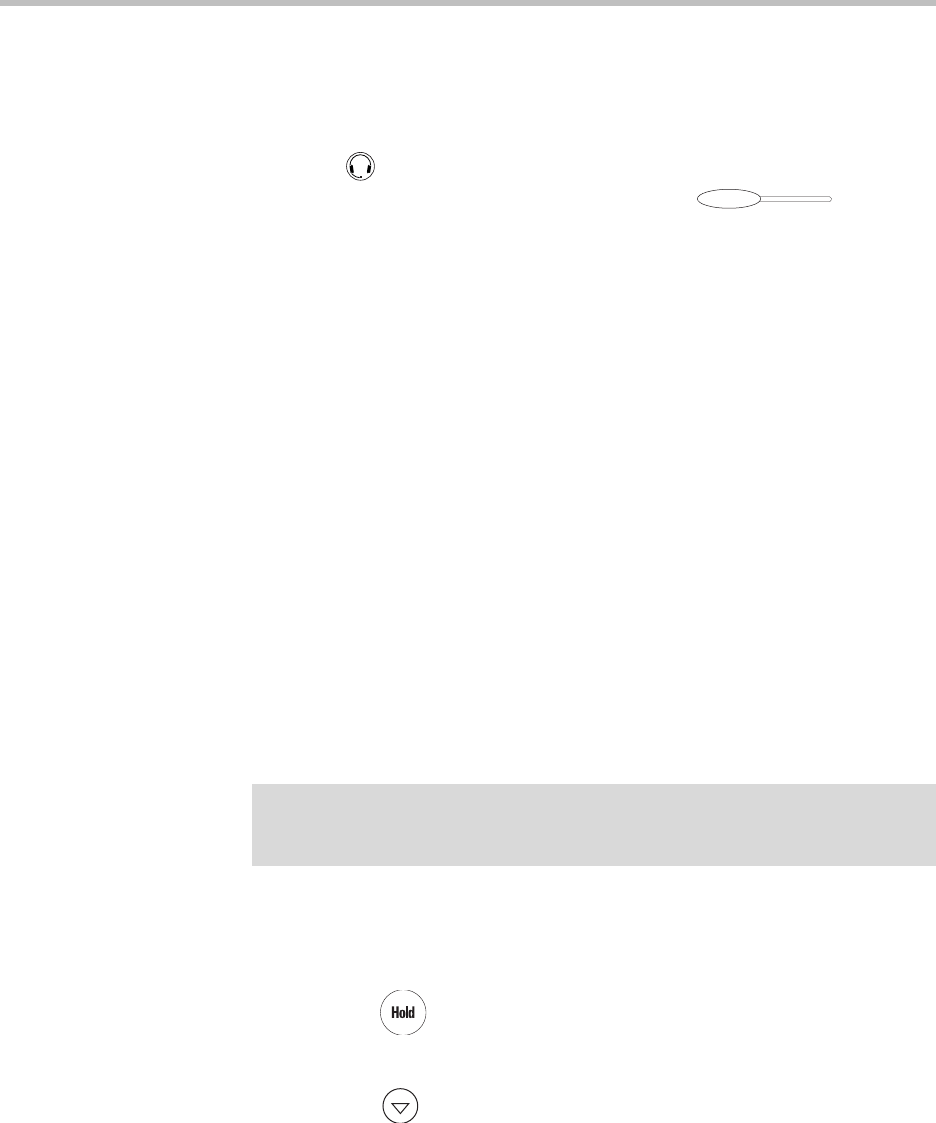
User Guide SoundPoint IP 650 Desktop Phone
3 - 6
— Press the Answer soft key.
To answer a call using the headset:
>>
Press .
If Headset Memory Mode is activated, press or the
Answer soft key.
Answering When in Another Call
If you have an active call, and an incoming call arrives on the same line, do one
of the following:
• If your phone is configured for a single Line Key per line:
— You may hear a call waiting tone, and you will see the second call
appearance. Caller information for the incoming call appears on the
graphic display.
• If your phone is configured for multiple Line Keys per line:
— You may hear a call waiting tone, the second Line Key indicator fast
flashes green, and an incoming call icon appears. Caller information
for the second Line Key appears on the bottom line of the graphic
display.
• If your phone is configured for shared lines:
— You may hear a call waiting tone, the second Line Key indicator will
fast flash green, and an incoming call icon appears on the second Line
Key.
To answer an incoming call on a line configured for a single Line Key:
>>
Do one of the following:
— Press or the Hold soft key to put the original call on hold.
The incoming call is answered.
— Press to access the new call.
Press the Answer soft key.
The original call is placed on hold.
Note
If your phone is configured for shared lines, the Reject soft key is replaced by a
Silence soft key and there is no Forward soft key. To stop the incoming call from
ringing, press the Silence soft key.