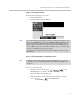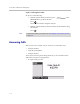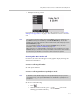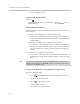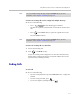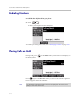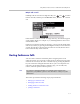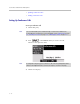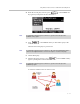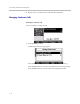User guide
Table Of Contents
- Changes to This Guide
- Contents
- Getting Started with Your SoundPoint® IP 650 Desktop Phone
- Customizing Your SoundPoint® IP 650 Desktop Phone
- Configuring Basic Settings
- Changing the Appearance of Time and Date
- Changing the Display Contrast
- Changing the Backlight Intensity
- Enabling the Headset Memory Mode
- Selecting the Correct Headset for Electronic Hookswitch
- Selecting the Ring Type
- Changing the Language
- Changing the Graphic Display Background
- Muting the Microphone
- Adjusting the Volume
- Managing Call Lists
- Managing Contacts
- Managing Incoming Calls
- System Customizations
- Configuring Basic Settings
- Using the Basic Features of Your SoundPoint® IP 650 Desktop Phone
- Using the Advanced Features of Your SoundPoint® IP 650 Desktop Phone
- Using the SoundPoint® IP Backlit Expansion Module
- Troubleshooting Your SoundPoint® IP 650 Desktop Phone
- Regulatory Notices
- Index
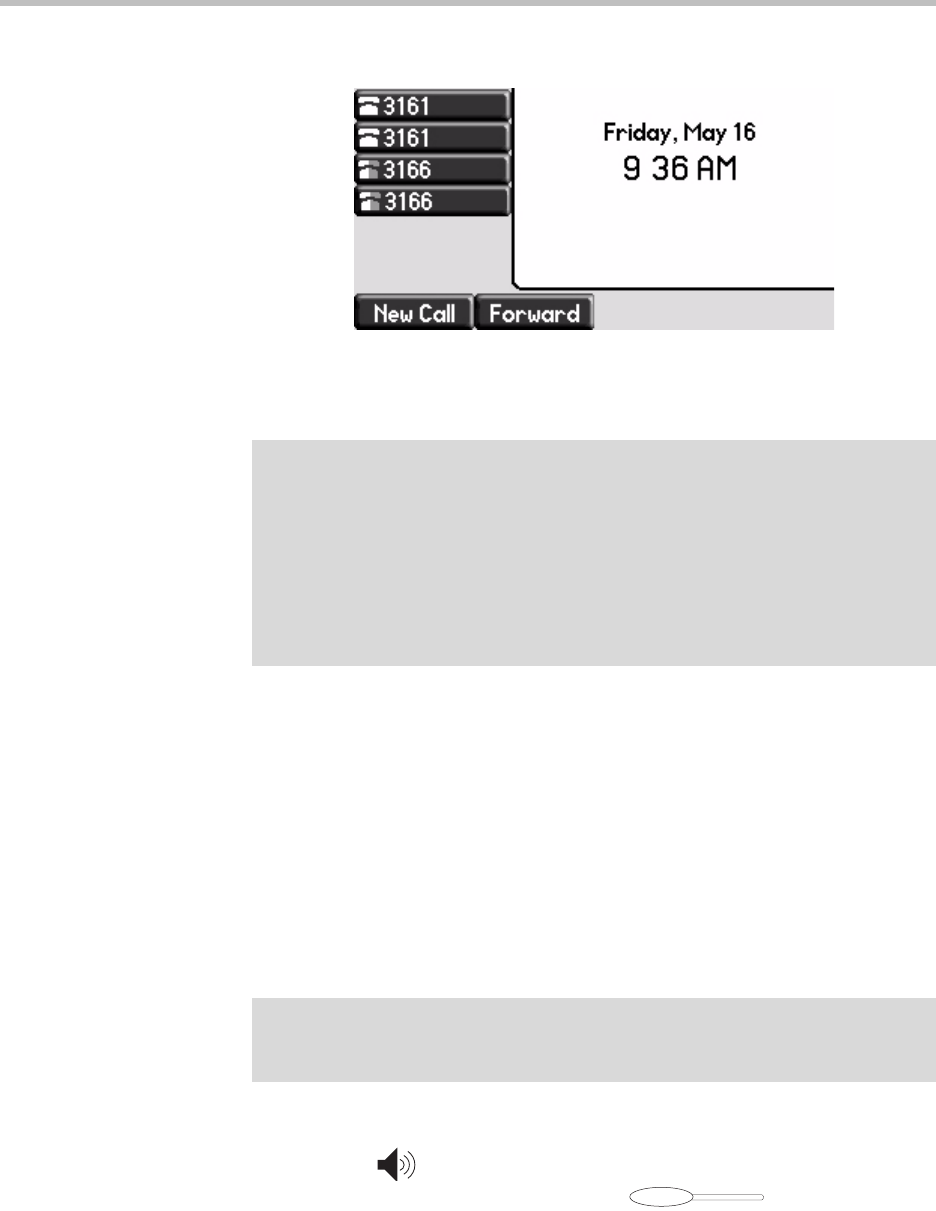
Using the Basic Features of Your SoundPoint
®
IP 650 Desktop Phone
3 - 5
• Multiple Line Keys per line
If your phone is configured with multiple call appearances, refer to Using
Multiple Call Appearances on page 4-1 for instructions on how to answer a
call.
Answering When Not in Another Call
In all cases, the active call will appear on the graphic display showing call
duration and destination.
To answer a call using the handset:
>>
Pick up the handset.
To answer a call using Hands-Free Speakerphone mode:
>>
Do one of the following:
— Press .
— With the handset on-hook, press (next to the
flashing green status indicator).
Note
You can ignore incoming calls by pressing the Reject soft key (for private lines) or
the Silence soft key (for shared lines) or the Do Not Disturb key. The Do Not
Disturb mode stays active when the call ends and remains active until you press the
Do Not Disturb key again.
You can forward incoming calls by pressing the Forward soft key. For more
information, refer to Dynamic Forwarding on page 3-21.
When your phone is configured with a silent ring, press the ringing Line key or the
Answer soft key to answer the call. If your handset is off-hook, the call is routed to
the handset. If your handset is on-hook, the call is routed to the speaker.
Note
If “Handsfree mode disabled” appears on the graphic display after you press the
speakerphone key
, your system administrator has disabled the speakerphone on
your phone.