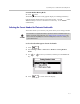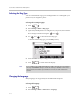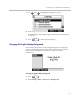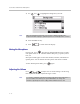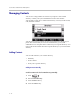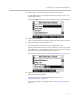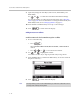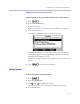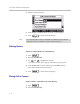User guide
Table Of Contents
- Changes to This Guide
- Contents
- Getting Started with Your SoundPoint® IP 650 Desktop Phone
- Customizing Your SoundPoint® IP 650 Desktop Phone
- Configuring Basic Settings
- Changing the Appearance of Time and Date
- Changing the Display Contrast
- Changing the Backlight Intensity
- Enabling the Headset Memory Mode
- Selecting the Correct Headset for Electronic Hookswitch
- Selecting the Ring Type
- Changing the Language
- Changing the Graphic Display Background
- Muting the Microphone
- Adjusting the Volume
- Managing Call Lists
- Managing Contacts
- Managing Incoming Calls
- System Customizations
- Configuring Basic Settings
- Using the Basic Features of Your SoundPoint® IP 650 Desktop Phone
- Using the Advanced Features of Your SoundPoint® IP 650 Desktop Phone
- Using the SoundPoint® IP Backlit Expansion Module
- Troubleshooting Your SoundPoint® IP 650 Desktop Phone
- Regulatory Notices
- Index
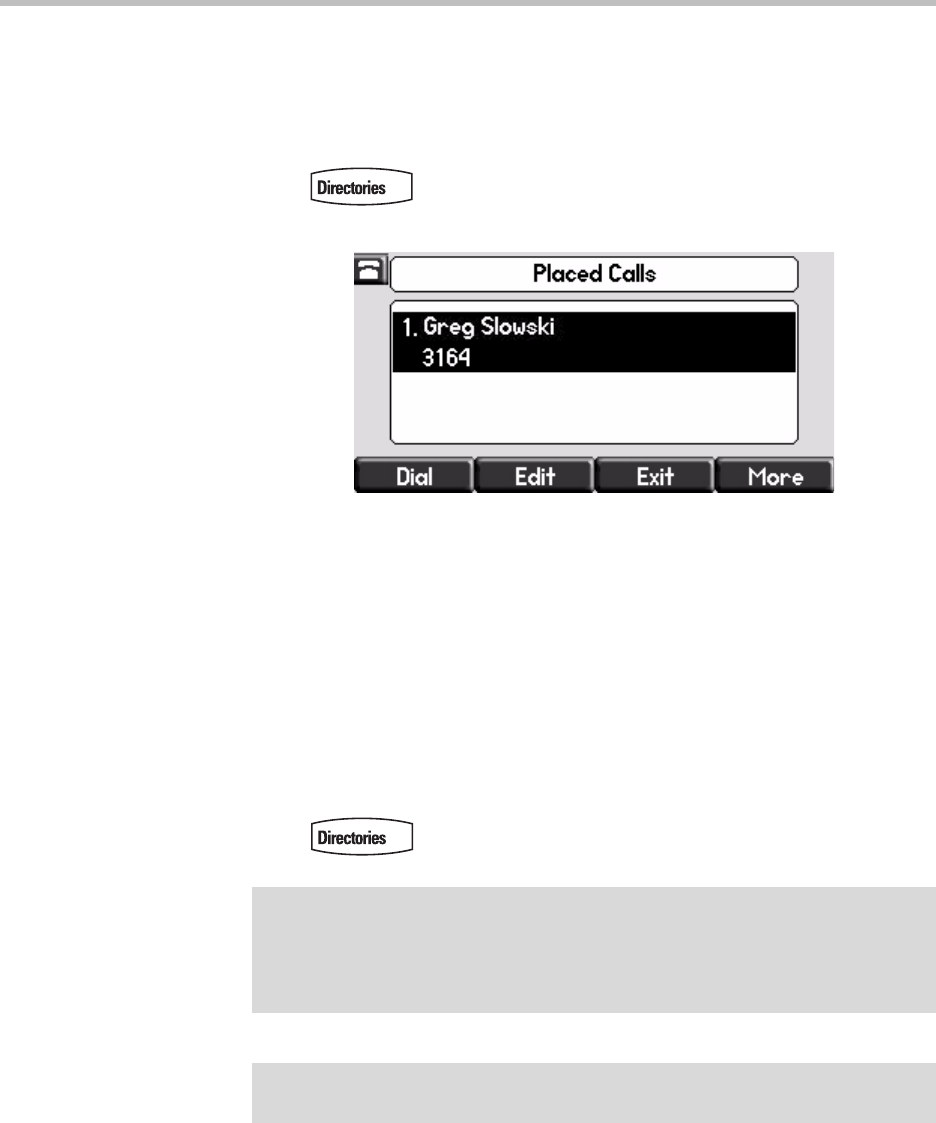
Customizing Your SoundPoint
®
IP 650 Desktop Phone
2 - 11
Managing Call Lists
Your phone maintains local lists of missed, received, and placed calls. Each list
contains 100 entries.
Press followed by Call Lists > Missed Calls, Received Calls, or
Placed Calls. The following shows a Placed Calls list.
Manage the call list by doing the following:
• To edit the phone number, press the Edit soft key.
• To return the call, press the Dial soft key.
• To view information about the call, press the More soft key followed by
the Info soft key.
• To store the contact in the Contact Directory, press the More soft key
followed by the Save soft key.
• To delete the call from the list, press the More soft key followed by the
Clear soft key.
Press to return to the idle display.
Note
Press the Right arrow key from the idle display to access the Placed Calls list.
Press the Left arrow key from the idle display to access the Received Calls list.
Press the Down arrow from the idle display to access the Missed Calls list. You can
use these shortcuts while placing calls or performing transferring and conferencing
functions.
Note
You can manually clear all call lists. They are automatically cleared when you
restart the phone.