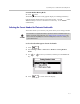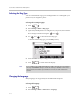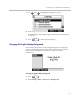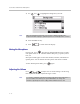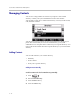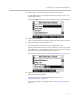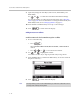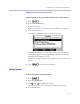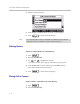User guide
Table Of Contents
- Changes to This Guide
- Contents
- Getting Started with Your SoundPoint® IP 650 Desktop Phone
- Customizing Your SoundPoint® IP 650 Desktop Phone
- Configuring Basic Settings
- Changing the Appearance of Time and Date
- Changing the Display Contrast
- Changing the Backlight Intensity
- Enabling the Headset Memory Mode
- Selecting the Correct Headset for Electronic Hookswitch
- Selecting the Ring Type
- Changing the Language
- Changing the Graphic Display Background
- Muting the Microphone
- Adjusting the Volume
- Managing Call Lists
- Managing Contacts
- Managing Incoming Calls
- System Customizations
- Configuring Basic Settings
- Using the Basic Features of Your SoundPoint® IP 650 Desktop Phone
- Using the Advanced Features of Your SoundPoint® IP 650 Desktop Phone
- Using the SoundPoint® IP Backlit Expansion Module
- Troubleshooting Your SoundPoint® IP 650 Desktop Phone
- Regulatory Notices
- Index
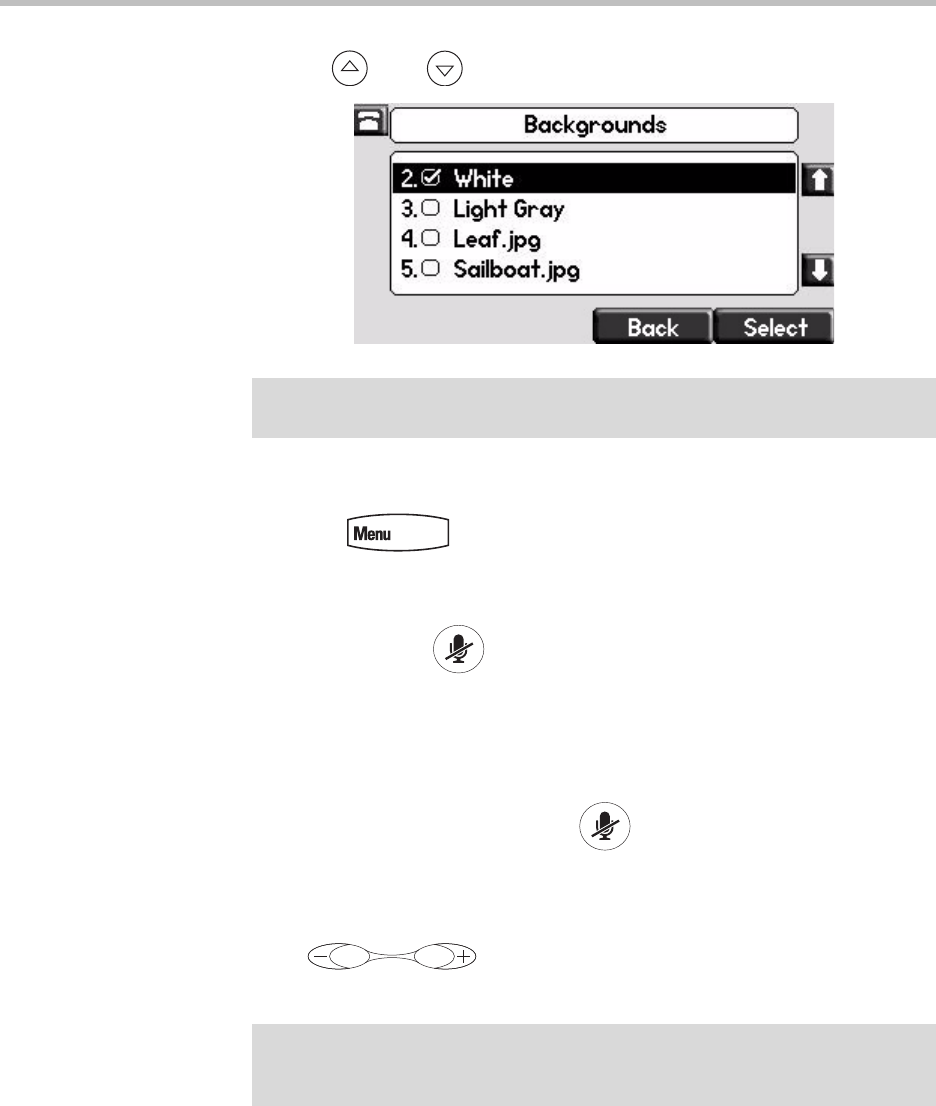
User Guide SoundPoint IP 650 Desktop Phone
2 - 10
3. Use and to highlight the background you want.
4. Press the Select soft key.
5. Press to return to the idle display.
Muting the Microphone
During a call, press . The Message Waiting Indicator turns red and a
microphone on the screen indicates that the other party (or parties) cannot
hear you.
Microphone Mute applies to all modes: Handset, Headset, and Hands-free
Speakerphone. You can still hear all other parties while mute is enabled.
To turn off Microphone Mute, press again.
Adjusting the Volume
Press to adjust receiver volume during a call. Pressing
these keys in the idle state adjusts the ringer volume.
Note
When previewing the backgrounds, only the phone’s display is updated. The
Expansion Module’s display is updated only when the new background is selected.
Note
To conform to regulatory requirements, handset and headset volume will return to a
preset level after each call, but your system administrator can change this.
Hands-free Speakerphone volume settings will be maintained across calls.