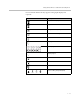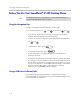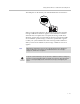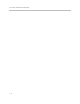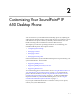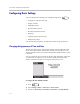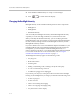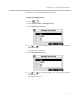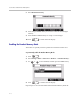User guide
Table Of Contents
- Changes to This Guide
- Contents
- Getting Started with Your SoundPoint® IP 650 Desktop Phone
- Customizing Your SoundPoint® IP 650 Desktop Phone
- Configuring Basic Settings
- Changing the Appearance of Time and Date
- Changing the Display Contrast
- Changing the Backlight Intensity
- Enabling the Headset Memory Mode
- Selecting the Correct Headset for Electronic Hookswitch
- Selecting the Ring Type
- Changing the Language
- Changing the Graphic Display Background
- Muting the Microphone
- Adjusting the Volume
- Managing Call Lists
- Managing Contacts
- Managing Incoming Calls
- System Customizations
- Configuring Basic Settings
- Using the Basic Features of Your SoundPoint® IP 650 Desktop Phone
- Using the Advanced Features of Your SoundPoint® IP 650 Desktop Phone
- Using the SoundPoint® IP Backlit Expansion Module
- Troubleshooting Your SoundPoint® IP 650 Desktop Phone
- Regulatory Notices
- Index
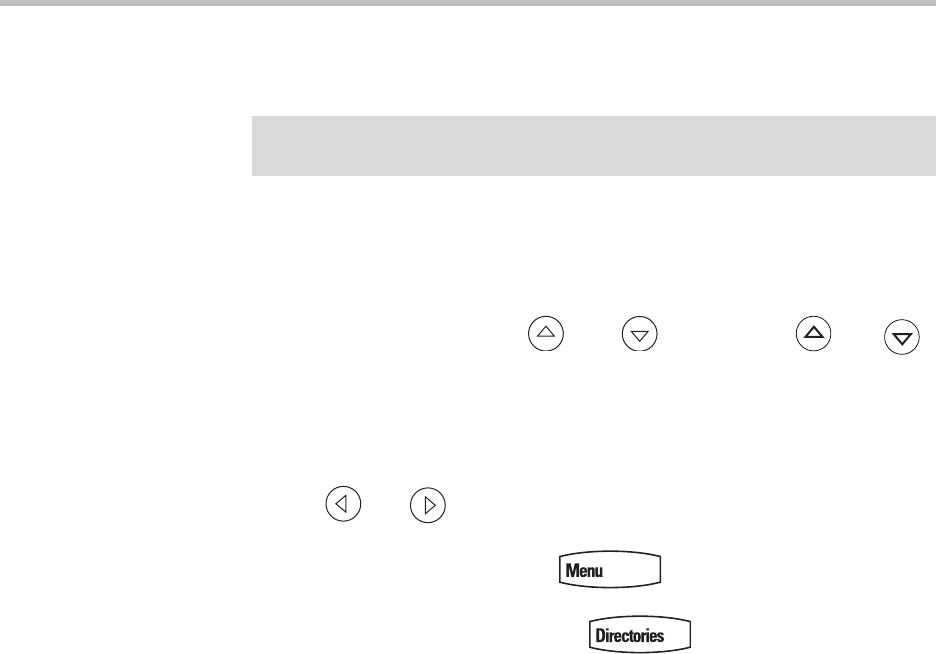
User Guide SoundPoint IP 650 Desktop Phone
1 - 14
Before You Use Your SoundPoint
®
IP 650 Desktop Phone
Using the Navigation Keys
To help you navigate menus and enter data, use these tips:
• To scroll through lists, use and or hold down and .
• Press the * key to page up. Press the # key to page down. Use these
shortcuts when lists appear on more than one page.
• To move one level down and one level up when menus have submenus,
use and .
• To exit from any menu, press .
• To exit from any directory, press .
• Use the dial pad keys to navigate through and make selections in
numbered menu lists.
• To enter text using the dial pad, press the number keys one or more times.
For example, for ‘A’ press 2 and for ‘C’ press 222. When in text entry mode,
the title will show whether keys will generate digits (1), upper-case (A), or
lower-case (a) characters— use the 1/A/a soft key to change—and whether
keys will generate ASCII, Latin, Cyrillic, Katakana, or Unicode
characters—use the Encoding soft key to change.
Using a USB Device to Record Calls
If the Call Recording and Playback feature is available and you plug a
removable USB device into the USB port on your SoundPoint IP 650, you can
record active calls on your phone.
Note
The background and key colors that appears on your SoundPoint IP 650 phone
may differ from what appears in this user guide.