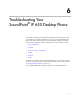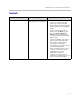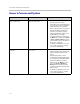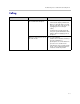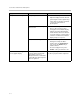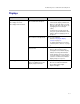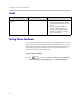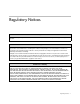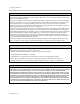User guide
Table Of Contents
- Changes to This Guide
- Contents
- Getting Started with Your SoundPoint® IP 650 Desktop Phone
- Customizing Your SoundPoint® IP 650 Desktop Phone
- Configuring Basic Settings
- Changing the Appearance of Time and Date
- Changing the Display Contrast
- Changing the Backlight Intensity
- Enabling the Headset Memory Mode
- Selecting the Correct Headset for Electronic Hookswitch
- Selecting the Ring Type
- Changing the Language
- Changing the Graphic Display Background
- Muting the Microphone
- Adjusting the Volume
- Managing Call Lists
- Managing Contacts
- Managing Incoming Calls
- System Customizations
- Configuring Basic Settings
- Using the Basic Features of Your SoundPoint® IP 650 Desktop Phone
- Using the Advanced Features of Your SoundPoint® IP 650 Desktop Phone
- Using the SoundPoint® IP Backlit Expansion Module
- Troubleshooting Your SoundPoint® IP 650 Desktop Phone
- Regulatory Notices
- Index
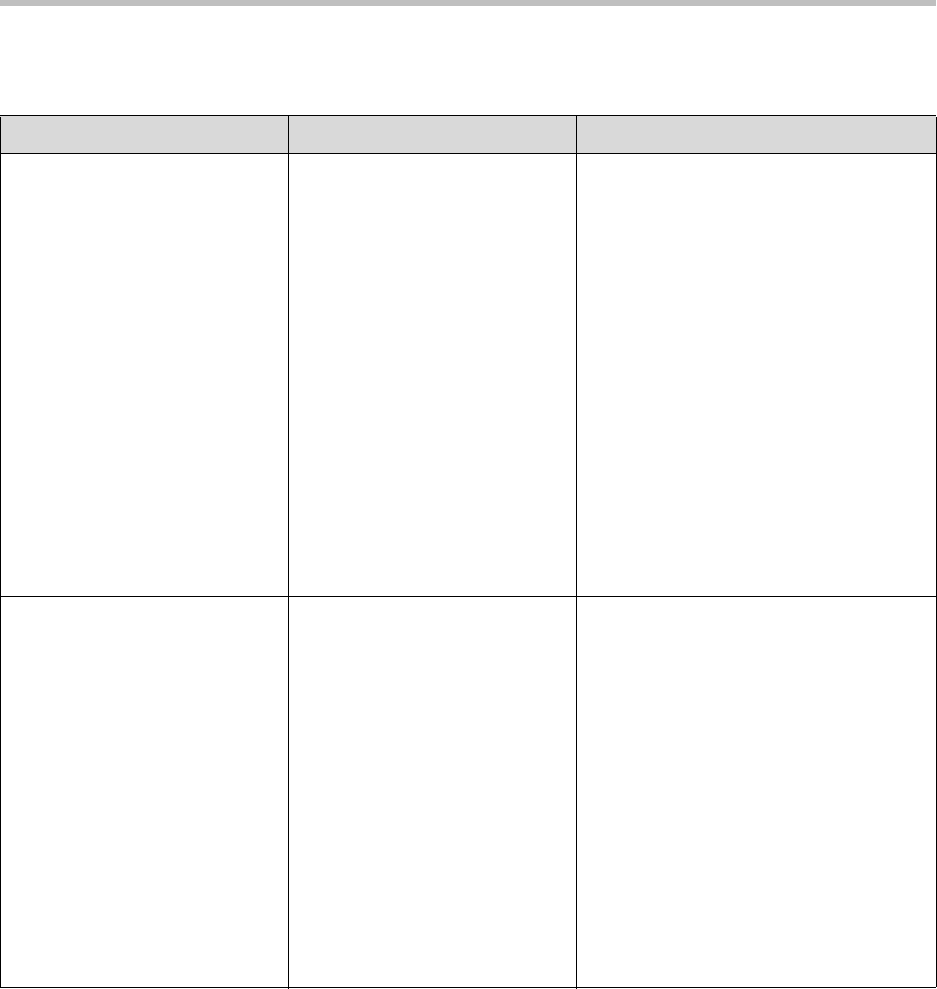
User Guide SoundPoint IP 650 Desktop Phone
6 - 4
Access to Screens and Systems
Symptom Problem Corrective Action
There is no response when you
press a feature key.
The SoundPoint IP 650 phone is
not in an active state.
Do one of the following:
• Press the keys more slowly.
• Check with your system administrator
to see if the key has been mapped to
a different function or is disabled.
• Place a call to the phone to check that
inbound call display and ringing is
normal. If successful, try to press
feature keys within the call to access
the Main Menu, for example.
• To confirm that the line is active, press
the Menu key, and then select Status
> Lines > Line Information. From the
Line Information page, verify that your
phone line is registered.
• To attempt re-registration to the call
server, reboot your phone. Contact
your system administrator.
The display shows “Network Link
is Down”.
The LAN cable is not properly
connected.
Do one of the following:
• Check termination at the switch or hub
(furthest end of the cable from the
phone).
• Check that the switch or hub is
operational (flashing link/status lights)
or contact your system administrator.
• Check if the LAN port is active or
inactive. Press the Menu key, and
then select Status > Network >
Ethernet. From the Ethernet page,
scroll to the LAN port field and verify
that it is active.
• To attempt re-registration to the call
server, reboot your phone. Contact
your system administrator.