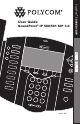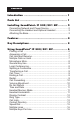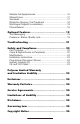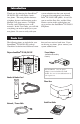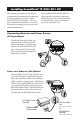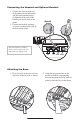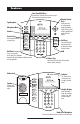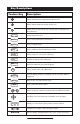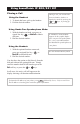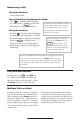® SoundPoint IP 500/501 SIP User Guide SoundPoint® IP 500/501 SIP 3.
Contents Introduction................................................ 1 Parts List.................................................... 1 Installing SoundPoint® IP 500/501 SIP........... 2 Connecting Network and Power Source.................................2 Connecting the Handset and Optional Headset.....................3 Attaching the Base..................................................................3 Features..................................................... 4 Key Descriptions......................
Multiple Call Appearances....................................................16 Shared Lines.........................................................................17 Voicemail..............................................................................17 Distinctive Ringing / Call Treatment......................................18 Multilingual Support (Localization)........................................18 Phone Reboot.......................................................................
Introduction Thank you for choosing the SoundPoint® IP 500/501 SIP, a full-duplex, handsfree phone. This unit provides business telephony features and functions such as Multiple Call Appearances, Call Hold, Transfer, and Conference over an IP network. In this User Guide, you will find everything you need to quickly use your new phone. Be sure to verify with your system administrator that your network is prepared for configuring your SoundPoint® IP 500/501 SIP phone.
Installing SoundPoint® IP 500/501 SIP The SoundPoint® IP 500/501 SIP User Guide includes regulatory compliance information that your system administrator should review can also be found at http://www.polycom.com. This section provides basic installation instructions and information for obtaining the best performance with the SoundPoint® IP 500/501 SIP phone. If you require additional information or assistance with your new phone, please contact your system administrator.
Connecting the Handset and Optional Headset 1. Connect the short straight end of the phone cord to the handset and the corresponding longer straight end of the cord to the handset jack on the back of the phone. 2. Connect the headset (optional accessory) to the headset jack on the back of the phone. (Optional) For information on headsets, please visit www.polycom.com and choose the Support link. LAN PC HEADSET HANDSET Attaching the Base 1.
Features Line/Speed Dial Keys Use these keys to activate up to three lines or speed dials that can be assigned to your phone. Display Control Keys Speakerphone Microphone Mute Use the arrow keys to scroll through the displayed information. Use the Sel key to select a field of displayed data and the Del key to delete it. Sel Sel Headset Del Directories Feature Keys Applications Access important features using these keys.
Key Descriptions Feature Key Description Allows for hands-free communication during calls. Sel Sel Sel Sel Sel Sel Mutes audio transmission locally during calls.
Using SoundPoint® IP 500/501 SIP Placing a Call During a call, you can alternate between handset, headset, or hands-free modes by pressing the or keys, or picking up Conference Directories the handset. Using the Handset: 1. To obtain dial tone, pick up the handset. 2. Dial the desired number. Services Using Hands-Free Speakerphone Mode: Call Lists Conference Directories 1.
1 4 HI Answering a Call Using the Handset: Pick up the handset. Using Hands-Free Speakerphone Mode: Press or with the handset on hook Sel Sel If “Handsfree mode disabled” appears press the line key ( ) opposite the on the graphic display after you press incoming call, or the Answer soft key .
Microphone Mute Sel During a call, press . The LED on the phone lights up and a flashing microphone on the display indicates that the other party Conference Directories (parties) cannot hear you. You can still SelSel hear all other parties while Mute is enabled. MicrophoneDirectories Mute applies Services to all modes: Directories handset, headset, and hands-free.
3 Applications Menu Call Lists 1 Transferring a Call Conference 2 DEF ABC Messages Sel Sel DEF Do Not Disturb 5 This 6 can be done as 4the transfer. soon asJKLthe ringback sound is heard GHI MNO PQRS TUV WXYZ or you can wait until theDelthird party 99 77answers88 and talk to them before PQRS TUV WXYZ OPER completing the transfer. Press the 0 key to# put the first Menu call on Split soft OPER hold and keep the second call as the ABC DEF Messages 2 3active call.
Call Forwarding You can configure your phone so that all incoming calls are forwarded to another party (known as static forwarding). You can also forward calls while the phone is ringing (known as dynamic forwarding). Call forwarding is not available on shared lines. This feature is local to the phone, and may be overridden by call server settings. For more information, contact your system administrator. All incoming calls can be forwarded to another party while Do Not Disturb is enabled on your phone.
Menu Sel Messages Do Not Disturb (Optional) If multiple lines are in use, Do Not Disturb can be set on a line-by-line basis. Contact your system administrator for further details. When Do Not Disturb is enabled for a particular line, this is indicated by a flashing “ X ” beside the line Sel indicator on the display. Do Not Disturb to prevent the phone from Press Del ringing on incoming calls. A flashing icon and text on the display indicates that Do Not Disturb is on.
Del Menu 4. Press or the Exit soft key repeatedly to return to the idle. Messages 3 DEF DEF For information on supported headsets to provide electronic hookswitch features of placing, answering, and ending calls, go to www.polycom.com/support/voice and enter the string “Headset Compatibility List” in the Knowledge Base text box.
For additional choices, press More followed by: 4. Info to view information about the call. 5. Save to store the contact to the Contact Directory. 6. Clear to delete the call from list. To quickly view respective call lists from the idle display: Sel Press for Placed Calls. Sel Received Calls. Press Sel for Press for Missed Calls. Press More and Exit soft keys to return to the idle display.
Sel To search for a particular contact in the corporate directory: 2 ABC ABC 5 3JKL DEF 88 6TUV MNO 0 99OPER JKL DEF TUV MNO OPER WXYZ WXYZ # 3 DEF DEF 6 MNO MNO 99 WXYZ WXYZ # Conference 1. Press Directories . 2. Select Corporate Directory. 3. SearchServices for the contact in one of the Sel Sel following ways: a UseCall Lists and to scroll through the list to find the 1 Sel Status Sel Buddy contact.
Sel Add Contacts From Corporate Directory: Conference Directories Services Call Lists Buddy Status Conference . 1. Press Directories 2. Select Corporate Directory. 3. SearchServices for the contact. (See To search for a particular contact in Call Lists directory, on previthe corporate ous page.) 1 Buddy Statussoft key. The 4. Press the View contact’s information appears on GHI 4 My Status the graphic display. 5.
es ce d Multiple Lines Your SoundPoint® IP 500/501 SIP can support up to three lines, each associated with its own line key. Lines can be configured for private or shared lines. Sel Sel Del Directories Typically, the top-most line key is reserved for the principal Directory Number (DN) of the phone.
Shared Lines The phone supports shared lines*. A shared line is indicated by a different line icon. In the figure, the first line is private and the second line is shared. If two phones share a line, an incoming call to that number will cause both phones to ring. The call can be answered on either phone but not both. Sel If a shared line is in use on one of the phones, it may be unavailable on the other one. The shared line icon changes to a moving icon when the line is in use remotely.
Distinctive Ringing / Call Treatment You can set distinctive incoming ringing tones for contacts in their local directory. This allows identification of a contact by a specific ring tone. Sel To set a distinctive ring for a local contact: Del 5. Press the Save soft key or Cancel Conference 1. Press Directories and select Contact to abandon the change then press Directory. to return to the idle disConference Directories Services 2. Using the arrow keys, scroll play.
Optional Features Sel Text Messaging You can send and receive Text messages on their phone. SIP Instant (Text) MessagDel ing is supported in real-time. YReceived messages will be indicated by a flashing Message Waiting Indicator LED on the front of the phone and optionally a visual notification on the display. Menu 3 DEF DEF 6 MNO MNO 99 WXYZ WXYZ # 3 DEF DEF 6 MNO MNO 99 WXYZ WXYZ # To read text messages: 1.
Sel 5. Press the Save soft key or Cancel to abandon the change then press to return to the idle display. Conference Directories Del Services The figures show a typical Buddy Status screen display of monitored phones and a My Status display.
Troubleshooting No Dial-Tone Verify power is correctly applied to the SoundPoint® IP 500/501 SIP phone: Verify if dial tone is present on any other audio paths: • Check that the display is illuminated. • Make sure the LAN cable is inserted properly at the rear of the phone (try unplugging and re-inserting the cable). • If using inline powering, check that the switch is supplying power to the phone (contact your System Administrator).
Sel No Response from Feature Key Presses Conference Directories Verify phoneServices is in active state: • Make a call to the phone to check Call Lists for inbound call display and ring1 try2 to 3 ing asBuddynormal. If successful, Status ABC DEF press feature keys within the call to 4 5 6 My Status access Directory or Buddy Status GHI JKL MNO Redial for example.
Modifications In accordance with Part 15 of the FCC Rules, the user is cautioned that any changes or modifications not expressly approved by Polycom, Inc. could void the user’s authority to operate the equipment. Installation Instructions Installation must be performed in accordance with all relevant national wiring rules. L’Installation doit être exécutée conformément à tous les règlements nationaux applicable au filage électrique.
may be new or reconditioned. that provides for tracking of the package. Responsibility for loss or damage does not transfer to Polycom until the returned item is received by Polycom. The repaired or replaced item will be shipped to Customer, at Polycom’s expense, not later than thirty (30) days after Polycom receives the defective product, and Polycom will retain risk of loss or damage until the item is delivered to Customer.
Limitations of Liability LIMITATION OF LIABILITY.
Permission is hereby granted, free of charge, to any person obtaining a copy of this software and associated documentation files (the “Software”), to deal in the Software without restriction, including without limitation the rights to use, copy, modify, merge, publish, distribute, sublicense, and/or sell copies of the Software, and to permit persons to whom the Software is furnished to do so, subject to the following conditions: IS”, WITHOUT WARRANTY OF ANY KIND, EXPRESS OR IMPLIED, INCLUDING BUT NOT LIMIT
Polycom, Inc. 4750 Willow Road Pleasanton, CA 94588-2708 USA ©2007 Polycom, Inc. All Rights Reserved. Polycom®, SoundPoint®, and the Polycom logo design are registered trademarks of Polycom, Inc. in the U.S. and various countries. All other trademarks are the property of their respective companies. 1725-11529-001 Rev.