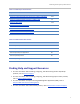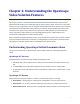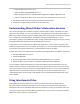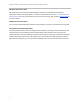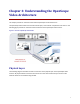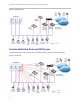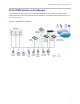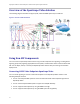System information
Understanding the OpenScape Video Solution Features
7
○ Polycom® HDX® Series version 3.0.5
○ Polycom® RMX® 1500/2000/4000 version 7.7
○ MCUs managed by Polycom® Distributed Media Application™ DMA™ 7000 version 5.0
○ Polycom
®
RealPresence
®
RPX™, OTX™, ATX™ Immersive Theater Solutions version 3.0.5
• Calls between video clients and endpoints by dialing an E.164 number
• Contact lists and global address books foe use with video calls
Understanding Mixed-Media Collaboration Sessions
You can use OpenScape UC to establish connections between different types of endpoints and client
applications. For example, you can hold a conference among participants using mixed-media audio or
video clients, video conferencing systems, desktop video conferencing systems, and audio-only systems
such as telephones and mobile phones. The flexibility of OpenScape UC enables you to share
presentations, graphics, and spreadsheets, and to manage collaborative meetings among local, remote,
and mobile participants using all kinds of client applications or devices.
In cases where a room system does not support web collaboration, you can connect a computer with
collaboration applications to the room system. For example, you can use the Polycom HDX 7000 system
to send video and computer information as a combined video stream to the MCU.
A mixed-media conference collaboration can include the following hardware and software components:
• A Polycom HDX 7000 room system
• A Polycom RMX 2000
• An OpenScape Desktop client and OpenScape Web Collaboration on a computer
• A Polycom HDX series system with a computer for OpenScape Web Collaboration
You can establish a video call by dialing the number of the MCU using the E.164 format as you do a
traditional audio conference. The OpenScape voice server handles call control for the audio and video
calls. Once the video streams are mixed in the Polycom RMX series, you can use the video-enabled UC
application clients to participate in telepresence meetings. You can control collaboration using a
centralized application server through a web application such as OpenScape Web collaboration using
HTTP or HTTPS.
Using Interdomain Video
OpenScape Video connects workers from outside the enterprise domain to workers inside the
enterprise domain. Interdomain video requires you to assign outside workers to the organization’s
OpenScape Video system. OpenScape Video offers two methods for setting up interdomain video. You
can set up a session border controller (SBC) in gateway mode, or you can use a virtual private network
(VPN). Each of these methods is explained next.