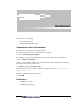User guide
Standalone C - Hello World
12 CoMET Version 5.9 – Tutorial
Navigating the Workspace and Project
CoMET creates the new workspace and project and displays them in the Workspace window.
The Hello1 project is displayed with a yellow icon, indicating it is of type General.
In the Workspace window, expand the Hello1 project to see the default folders. To expand a
node, click the
symbol beside it as shown above. To contract a node, click the symbol
beside it.
For General projects, CoMET creates a Source Files folder, and a Header Files folder, but
creates no files to populate them. For other types of project CoMET generates skeleton code
from templates.
In the Workspace window, expand the Configurations node. This shows the build
configurations in place for this project. CoMET by default creates a debug and release
Microsoft Foundation Classes Windows Application build configuration. We are creating a
console application so we will add this build configuration later.