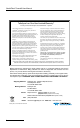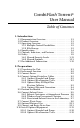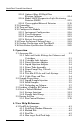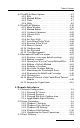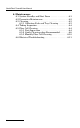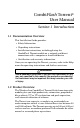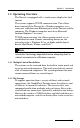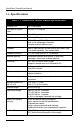CombiFlash Torrent® User Manual For indoor use only COPYRIGHT © 2009 by Teledyne Isco 4700 Superior St., Lincoln, Nebraska, U.S.A.
CombiFlash Torrent® User Manual Teledyne Isco One Year Limited Warranty* Factory Service for Teledyne Isco CombiFlash ® Systems This warranty exclusively covers Teledyne Isco CombiFlash® instruments, providing a one-year limited warranty covering parts and labor. Any instrument that fails during the warranty period due to faulty parts or workmanship will be repaired at the factory at no charge to the customer. Teledyne Isco’s exclusive liability is limited to repair or replacement of defective instruments.
CombiFlash Torrent® User Manual Table of Contents 1. Introduction 1.1 Documentation Overview . . . . . . . . . . . . . . . . . . . . . 1-1 1.2 Product Overview. . . . . . . . . . . . . . . . . . . . . . . . . . . . 1-1 1.3 Operating Overview. . . . . . . . . . . . . . . . . . . . . . . . . . 1-3 1.3.1 Multiple Control Possibilities . . . . . . . . . . . . . 1-3 1.3.2 File Storage . . . . . . . . . . . . . . . . . . . . . . . . . . . 1-3 1.4 Specifications . . . . . . . . . . . . . . . . . . . . . . . . . .
CombiFlash Torrent® User Manual 2.10.3 Optional Foxy R2 High Flow Fraction Collector . . . . . . . . . . . . . . . . . . . . . .2-14 2.10.4 Model 340CF Evaporative Light Scattering Detector (ELSD) . . . . . . . . . . . . . . . . . . . . . . .2-15 2.10.5 User-supplied External Detector . . . . . . . . . 2-15 2.11 Grounding . . . . . . . . . . . . . . . . . . . . . . . . . . . . . . . . 2-15 2.12 Turn on Power . . . . . . . . . . . . . . . . . . . . . . . . . . . . . 2-16 2.13 Configure the Module . . . . .
Table of Contents 4.2 PeakTrak Menu Options . . . . . . . . . . . . . . . . . . . . . . 4-3 4.2.1 File . . . . . . . . . . . . . . . . . . . . . . . . . . . . . . . . . . 4-4 4.2.2 Method Editor . . . . . . . . . . . . . . . . . . . . . . . . . 4-7 4.2.3 Tools . . . . . . . . . . . . . . . . . . . . . . . . . . . . . . . . . 4-7 4.2.4 Help. . . . . . . . . . . . . . . . . . . . . . . . . . . . . . . . . . 4-9 4.3 PeakTrak Windows . . . . . . . . . . . . . . . . . . . . . . . . . 4-10 4.3.1 Main Window . .
CombiFlash Torrent® User Manual 6. Maintenance 6.1 System Standby and Shut Down . . . . . . . . . . . . . . . 6-1 6.2 Preventive Maintenance . . . . . . . . . . . . . . . . . . . . . . 6-2 6.3 Cleaning . . . . . . . . . . . . . . . . . . . . . . . . . . . . . . . . . . . 6-3 6.3.1 Collection Rack and Tray Cleaning . . . . . . . . 6-3 6.4 Tubing Inspection . . . . . . . . . . . . . . . . . . . . . . . . . . . 6-4 6.5 Flow Cell Cleaning . . . . . . . . . . . . . . . . . . . . . . . . . . 6-4 6.5.
CombiFlash Torrent® User Manual Section 1 Introduction 1.1 Documentation Overview This Installation Guide provides: • Safety Information • Unpacking instructions • Installation instructions, including placing the CombiFlash Torrent module on a network and direct connections with a computer or hand-held device • Certification and warranty information. Once you are operating the Torrent, you may refer to the Help menu for operating instructions and further assistance.
CombiFlash Torrent® User Manual The Torrent is optimized for use with Teledyne Isco’s RediSep® Rf columns, which are pre-packed with a variety of media. The Torrent can purify samples from 0.5 to 300 grams using RediSep Rf columns loaded with 80 grams to 3.0 kilograms of media. A number of solvent supply options are available for the Torrent which includes braided stainless steel lines in 1.2, 1.5, or 2.
Section 1 Introduction 1.3 Operating Overview The Torrent is equipped with a touch screen display for local control. The system supports TCP/IP communication. This allows direct control of the Torrent by a Windows computer via a cross-over cable between Ethernet ports of the Torrent and the computer. The Windows computer must have Microsoft Internet Explorer 7 or newer. TCP/IP communication also allows remote control via an established network.
CombiFlash Torrent® User Manual 1.4 Specifications Table 1-1 CombiFlash Torrent Module Specifications1 Sample size: 0.5 to 300 grams RediSep Rf column sizes: 80 gram to 3 kilogram Flow rate: 50 – 1000 mL/min Maximum pressure2: 6.89 bar (100 psi) Detection: 200 – 360 nm (200 – 780 nm optional) with single, dual, or All-wavelength Collection. Accepts external detector input. Gradient: Binary, high pressure solvent mixing with linear, step, or isocratic capability. Two solvent inlets.
Section 1 Introduction Table 1-1 CombiFlash Torrent Module Specifications1 (Continued) Humidity (when connected to power) 95% relative humidity maximum at 20 to 40°C Certification: CE Electrical Safety per EN 61010-1 Installation Category II Maximum Altitude 2000 meters Pollution Degree 2 Note 1. All specifications are subject to change. Note 2. For columns undetected by RFID, the max pressure is limited to 50 psi. 1.
CombiFlash Torrent® User Manual 1. Touch Panel LCD display – Large 10.4 inch display for system monitoring and control. 2. On/Standby Switch – 1 = On, = standby. 3. Upper Column Mount Release – The upper column mount will latch at the top of its travel to ease column replacements. The latch holds the mount in place until the release is pushed to the left. 4. To Collector – (Not visible) Elute that is not diverted to waste is delivered to this outlet port for collection.
Section 1 Introduction media of choice. The cartridge outlet connects to the sample injection port (9). 12. Solid Load Cartridge Cap – Adds the cartridge to the fluid path. An internal plunger minimizes any volume above the bed. 13. Solid Load Cartridge Cap Mount – This spring-loaded mount secures the solid load cartridge and cap in place. 14. USB Port – Convenient, front panel port that accepts USB Flash memory drive.
CombiFlash Torrent® User Manual 16. Gas Inlet – The Torrent has an internal air pump that delivers air through the column for a post-run purge. The air is also used to detect solvent and waste levels. If you desire to use a specific gas such as nitrogen, connect the gas source to this port. 17.
Section 1 Introduction 25 30 32 26 27 31 28 29 Figure 1-3 CombiFlash Torrent Features (Back) 29. Cooling Fan – Cools the internal components. 30. Ethernet Port – An 8P8C jack for a network connection using a standard CAT5/6 cable, or for a direct connection to a computer using a cross-over cable. 31. RS-232 Port – Serial communication port to interface with future expansion modules. 32. USB Port – To interface with peripheral devices. This rear panel port is primarily for service-related functions.
CombiFlash Torrent® User Manual WARNING Liquids associated with this instrument may be classified as carcinogenic, biohazard, flammable, or radioactive. Should these liquids be used, it is highly recommended that this application be accomplished in an isolated environment designed for these types of materials in accordance with federal, state, and local regulatory laws, and in compliance with your company’s chemical/hygiene plan in the event of a spill.
Section 1 Introduction 1.6.1 Hazard Severity Levels This manual applies Hazard Severity Levels to the safety alerts. These three levels are described in the sample alerts below. CAUTION Cautions identify a potential hazard, which if not avoided, may result in minor or moderate injury. This category can also warn you of unsafe practices, or conditions that may cause property damage. WARNING Warnings identify a potentially hazardous condition, which if not avoided, could result in death or serious injury.
CombiFlash Torrent® User Manual Table 1-2 Hazard Symbols Warnings and Cautions The exclamation point within the triangle is a warning sign alerting you of important instructions in the instrument’s technical reference manual. The lightning flash and arrowhead within the triangle is a warning sign alerting you of “dangerous voltage” inside the product.
Section 1 Introduction Table 1-2 Hazard Symbols (Continued) Advertencias y Precauciones Esta señal le advierte sobre la importancia de las instrucciones del manual que acompañan a este producto. Esta señal alerta sobre la presencia de alto voltaje en el interior del producto. Punto del machacamiento. Sus dedos o manos seriusly serán dañados si usted los coloca entre las piezas móviles cerca de estos símbolos. 1.
CombiFlash Torrent® User Manual 1-14
CombiFlash Torrent® User Manual Section 2 Preparation This section provides instructions for unpacking and installing the CombiFlash Torrent module. To prepare the system for operation, sequentially follow all instructions in sections 2.1 through 2.15. Some of these sections provide instructions for installing optional equipment which should only be completed as required. Note Section 2.16 contains an Installation Qualification checklist.
CombiFlash Torrent® User Manual Compare the contents of the boxes with the enclosed packing slips. If there are any shortages, contact Teledyne Isco immediately. 2.2 Instrument Location The Torrent has a relatively small footprint for a development-scale instrument, requiring about 2200 square centimeters (350 in2) of level bench space. Ensure that the Torrent has at least 3 cm (1.25") of air space behind it for ventilation.
Section 2 Preparation quickly be removed from the outlet in the event of an emergency. CAUTION Unless power must be removed due to an emergency, always wait at least one minute after placing the system in Standby before removing the AC mains power cord. 2.4 Connect Optional Interface Cables Rear panel connections support a variety of devices. Electrical connections to networks or optional equipment should be completed at this time. Review the options below and complete as necessary.
CombiFlash Torrent® User Manual 2.4.4 Cabling: Network Connection The Torrent can be added to a network or directly connected to a computer for remote control. To add the Torrent to a network, connect a standard straight-through network cable between the Torrent’s Ethernet port and your network. If purchased from Teledyne Isco, straight-through cables are tan in color.
Section 2 Preparation CAUTION Ensure that the CombiFlash Torrent has at least 3 cm (1.25") of air space behind it for ventilation. Determine where the solvent and waste containers will be located. Keep in mind that the valve wash waste is located on the Torrent’s left side panel; diverter valve waste will come from the fraction collector or fractionation valve, usually positioned on the right side of the Torrent. If these will use a common waste container, determine the preferred location.
CombiFlash Torrent® User Manual Note If a System Verification (Section 2.15) will be performed, the required solvents are hexane (Solvent A) and ethyl acetate (Solvent B). The Torrent may receive solvent from: • User-supplied solvent containers at atmospheric pressure • Teledyne Isco’s pressurized canisters • Pressurized or gravity-fed solvent delivery lines in the laboratory. Refer to the appropriate installation section (2.6.1 through 2.6.3) according to your solvent source. 2.6.
Section 2 Preparation a. Locate a nut (60-0923-015) and ferrule (60-0083-163) in the accessory package (60-5249-002). b. Insert the ferrule, narrow end first, into the A LEVEL port. c. Loosely thread the nut onto the A LEVEL port. d. Insert the Solvent A air line into the A LEVEL port until it is fully seated. e. Finger-tighten the nut. If desired, tighten the nut an additional 12 turn using a wrench. 4. Locate the Solvent B inlet line.
CombiFlash Torrent® User Manual 2.6.3 Pressurized Solvent Lines in the Laboratory When receiving solvent from pressurized lines on-site, the Torrent’s solvent level sensing feature is unsupported (and unnecessary). Note The solvent pressure should be regulated to not exceed 5 psi. To complete the solvent connections: 1. Ensure that the solvent supply lines have shut-off valves. These valves must be accessible to the user. Note The solvent supply should be shut-off when the system is not in use.
Section 2 Preparation CAUTION Elevated flammable vapor levels are possible. Ensure that the waste container is adequately ventilated, preferably by placing it in a fume hood. Note The Torrent is shipped with protective caps on the waste fittings. Remove these caps as you connect the waste lines. The internal solvent lines contain isopropyl alcohol, some of which may drain when the caps are removed. Note Waste connections on the left side panel are labeled with a Waste icon.
CombiFlash Torrent® User Manual If using the optional Waste Outlet Cap (60-5394-512 for 83B closures, 60-5394-513 for 100 mm closures), proceed with the following steps: 3. Place the metal plate inside the plastic cap (Figure 2-2). The plate should be oriented so that the small tube will extend into the carboy. The small tube should extend 5 ±0.5 cm long from nut. If the tube is missing, insert it now and finger-tighten the nut.
Section 2 Preparation If an optional waste cap is not used, ensure the waste lines are secured so they drain into the waste container. Secure the Waste Level Sense air tubing so its outlet is at least two inches (5 cm) below the container’s maximum level. Seal the container opening to avoid solvent vapors. 2.8 Optional External Gas The Torrent has an internal air pump that provides compressed air for solvent and waste level sensing, and column/cartridge purging.
CombiFlash Torrent® User Manual 2.10 Install Optional Equipment The installation of optional equipment that was electrically connected to the Torrent in section 2.4 should be completed now. Review the options below and complete as necessary. 2.10.1 Optional Sample Load Pump 1. Position the Sample Load Pump on top or near the Torrent. 2. Connect the tubing between the pump outlet (from the bottom of the pump head) and the Torrent’s sample injection port (Figure 1-1, item 9). 3.
Section 2 Preparation 2.10.2 Optional Foxy R2 High Flow Fraction Collector The fraction collector(s) should be positioned to the right of the Torrent. Complete information about the Foxy R2 fraction collector is provided in its user manual, part #69-2133-667. Plumbing Setup: • Connect the 107 cm (42 inch) piece of supplied tubing between the Torrent’s TO COLLECTOR port and the fraction collector’s diverter valve IN port (Common).
CombiFlash Torrent® User Manual • Use the supplied cable ties to secure the tubing as desired. Before turning on any fraction collector, manually move each fraction collector’s arm and drop former through its full range of movement to ensure that the arm mechanisms move freely without obstruction. Torrent/Foxy R2 Network Configurations Before connecting the Torrent and fraction collector(s) to the network, verify that the Torrent is properly booted up with no errors.
Section 2 Preparation TCP/IP Settings in the Foxy R2 The IP address and netmask are entered from the fraction collector front panel. 1. Select Configuration Tools. 2. Enter the IP address and netmask obtained from your network administrator. IP MASK 255.255. 255. 0 IP 192.168. 1.202 IP MASK 255.255. 255. 0 MAC 00:17:8b 00:00:00 IP 192.168. 1.202 Figure 2-5 TCP/IP Settings for Foxy R2 Fraction Collector 3. Press Enter to save settings and exit.
CombiFlash Torrent® User Manual TCP/IP Settings in the Torrent The network information for the Torrent is entered from the front panel. 1. Select Tools -> Configuration, and click the Network Configuration tab. 2. Enter the IP address, netmask, and gateway address assigned to the Torrent by your network administrator. Figure 2-6 TCP/IP settings for Torrent Note The bottom two panels on the Network Configuration tab are not used for connection to networked instruments. 3.
Section 2 Preparation Torrent/Foxy R2 Network Configuration: Examples Typical examples of Torrent/Foxy R2 network connection are provided in this section. When configuring your network, observe the following important guidelines: • All network connections are made with straight-through network cables. If purchased from Teledyne Isco, straight-through cables are tan in color. • Do not use crossover cables in networked systems. This type of cable is only for direct connection to a stand-alone computer.
CombiFlash Torrent® User Manual In Example 2, the system runs on your network with each unit directly connected to your network.
Section 2 Preparation In Example 3, the system runs on your network with each unit connected to an Ethernet hub, and then to your network. The pass-through function of a true Ethernet hub is required for this setup, meaning all ports are sent the same signals. Some switches can be set to mimic a hub. If you use a switch, ensure that it is set to mimic the functionality of a hub, and does not apply logic filtering.
CombiFlash Torrent® User Manual 2.10.3 Optional Fractionation Valve The fractionation valve is an alternative to the typical Foxy fraction collector setup, allowing the effluent from the Torrent to be collected in any of six user-supplied containers. The fractionation valve module includes a diverter valve to allow the effluent to be diverted to waste. Figure 2-11 Optional fractionation valve 1. Position the Fractionation Valve on top or near the Torrent.
Section 2 Preparation 2. Connect the supplied tubing between the Torrent’s TO COLLECTOR port and the Fractionation Valve’s diverter valve IN port (Common). (The diverter valve is an externally mounted solenoid valve on the side of the Fractionation Valve.) To Common on 6port valve From Torrent Waste Figure 2-13 Fractionation valve: Diverter valve connections 3. Cut lengths of tubing and connect the pieces to the six numbered outlet ports on the front valve (Figure 2-14). 4.
CombiFlash Torrent® User Manual From top port of diverter valve 1 6 2 5 3 4 From top of diverter valve Normally Closed From Torrent Common 1 2 6 Normally Open 3 5 4 Waste Collection Vessels Figure 2-14 Six-port valve connections 2-22
Section 2 Preparation 2.10.4 Model 340CF Evaporative Light Scattering Detector (ELSD) The Torrent can be configured for use with Teledyne Isco’s 340CF ELSD. The data connection between the Torrent and the ELSD requires either a Foxy R2 fraction collector (Section 2.10.2) or the fractionation valve (Section 2.4.2). Connect the ELSD to the DETECTOR port on the rear panel of the Foxy R2 or fractionation valve.
CombiFlash Torrent® User Manual Plumbing the Torrent to the ELSD requires the connection package, part #60-5247-021. The package contains the following: • Metal Tee fitting with reducer • Two 0.25" mounting spacers for tee • Two #6x1" pan head screws/flat washers/lock washers • 1 pc 1/16 OD x 0.02" ID x 6" long tubing • 1 pc 0.25 OD x 0.188" ID x 100cm long black PTFE tubing w/ nut and ferrule swaged on each end • 1 pc 0.25 OD x 0.
Section 2 Preparation 2. Using the two long screws with lock and flat washers, mount the metal tee fitting on the rear panel, aligning the two standoffs over the ELSD’s threaded mounting holes, and the mounting holes in the tee over the two standoffs. Standoffs (place over threaded holes) Figure 2-17 Replace the PEEK tee with the metal tee fitting 3. Locate the 6" piece of tubing. Attach one end to the bottom of the metal tee fitting and the other end to the ELSD liquid inlet (refer to Figure 2-19).
CombiFlash Torrent® User Manual Disconnect Figure 2-18 Torrent: Disconnect tubing from bottom column connection 5. Locate the black PTFE tubing that is swaged on both ends. Connect one end to the Torrent bottom column connection. Connect the other end to the metal tee fitting on the back of the ELSD. 6. Locate the other piece of black PTFE tubing from the kit. Connect the metal union to the swaged tubing on the front of the Torrent.
Section 2 Preparation Union Figure 2-19 Tee fitting for Torrent to ELSD 2.10.5 User-supplied External Detector The Torrent can be configured for use with an analog signal from an external detector. The analog signal should range from –1.2 to +1.2 volts, although custom interface cables may convert other analog signals to this range. Contact the factory for interface and fluid path options.
CombiFlash Torrent® User Manual 2.11 Grounding WARNING Risk of fire or explosion. Nonconductive, nonpolar liquids at linear velocities greater than 40 cm/sec will develop an electrostatic charge. If this applies to your application, all components along the fluid path must be electrically grounded. An electrical ground is necessary to dissipate electrostatic charges that may build while collecting fluids such as organic solvents.
Section 2 Preparation (sections 2.13.1 through 2.13.3) for the desired operation and then click OK to save the settings. Some configuration settings do not take effect until the system is restarted. After completing sections 2.13.1 through 2.13.3 follow the instructions in section 2.13.4. 2.13.1 Instrument Configuration Solvents – When you installed the system, two solvents were connected to the back panel. This section of the Instrument Configuration tab allows you to name these solvents. To do so: 1.
CombiFlash Torrent® User Manual level sensing feature (recommended). Otherwise, uncheck this option to disable this feature. Solvent B Priming Pump – Select the “Enable solvent B priming pump” check box to enable this feature (recommended). Clear this box to disable this feature. The Torrent is equipped with a priming pump for the B solvent to ensure that the system forms repeatable gradients. This pump can be enabled or disabled.
Section 2 Preparation • Ensure that no open containers or spills of organic solvent are in close proximity to the Torrent. • Ensure that the Torrent is located in a well-ventilated area. • Ensure that there is no visible solvent leakage from the Torrent. If PeakTrak continues to display the Vapor Limit alarm after you have made these checks and corrected any problems found, it is likely that organic vapors are present in the ambient environment of your laboratory.
CombiFlash Torrent® User Manual Automatically Print Report at End of Run – if this option is enabled, the system will print a report at the end of each run. Note This option requires the system to be configured for network operation and a connection to a printer on the network. Network settings are discussed in Section 5, REMOTE INTERFACES. Do not select this option for these initial installation steps.
Section 2 Preparation Note The System Verification procedure (section 2.15) requires a Linear gradient method. Enable Run Length Extension – When enabled, this option automatically extends the run if a peak is eluting at the end of the maximum %B gradient. This ensures that a late-eluting peak fully comes off the column and is collected. An automatic run extension is a five-minute isocratic hold added to the end of the run’s maximum %B gradient profile.
CombiFlash Torrent® User Manual third extensions. At 24 minutes, the %B solvent strength returned to zero. Before the final minute elapsed, more compound was detected, causing PeakTrak to extend the run for a final five minutes at the minimum %B. Enable rapid equilibration – select this option to equilibrate the column at a high flow rate. Due to the high pressure that is possible during rapid equilibration, this option may not be desirable for some column media or purification methods. 2.13.
Section 2 Preparation Foxy 3 Delay Volume – 60 mL Foxy 4 Delay Volume – 80 mL Fractionation Valve Delay Volume – 10 mL If using custom-length tubing, calculate the delay volume of all tubing between the Torrent’s TO COLLECTOR port and the diverter valve inlet using the formula: V = / 4 D2 L (otherwise expressed as: V= 0.7854 D2 L), where L is the tubing length (cm) and D is the inside diameter (cm). The resulting volume is in milliliters.
CombiFlash Torrent® User Manual CAUTION Except during an emergency, never remove AC power immediately after placing the Power switch in the Off position. The power down sequence includes file maintenance that takes up to one minute to complete. Interrupting the file maintenance may corrupt files causing abnormal operation or a complete system failure. 3. After one minute or more, place the Power switch in the On position. 4. The Torrent is ready for operation when the PeakTrak screen is displayed. 2.
Section 2 Preparation Note When pumping solvents the first time, inspect the solvent and waste connections to the system. If any leaks are observed, click the STOP button. Correct the leak by tightening the fitting an additional 14 turn, and then restart the pump by touching the PRIME B button. 7. After at least 400 mL of solvent has been pumped, touch the STOP button. 8. Touch the PRIME A button. The solvent pump will start. Inspect the solvent and waste lines and correct leaks if necessary. 9.
CombiFlash Torrent® User Manual CAUTION Pinch point. Your fingers or hands can be seriously injured if you place them between the moving parts of the Solid Load Cartridge Cap Mount or the Upper Column Mount. Use care when installing solid load cartridges or columns. 3. Ensure the Torrent automatically loads a default method for the column. If not, use the touch screen to manually select the RediSep column media and size. 4. Touch the METHOD EDITOR menu option to open the Method Editor window. 5.
Section 2 Preparation 10. After equilibration, the Torrent will pause for sample injection. Draw 2 mL of the dissolved Test Mix B solution into a syringe and inject it: a. Place the syringe on top of the Liquid Injection Accessory valve. b. Open the valve by turning the handle so it is in line with the tubing. c. Inject the liquid. d. Close the valve by turning the handle so that it is perpendicular to the tubing. Remove the syringe.
CombiFlash Torrent® User Manual 1.00 100 Peak 1 80 60 Peak 2 40 Peak 3 20 0 0.00 0.0 2.0 Absorbance 4.0 6.0 8.0 10.0 12.0 Run Length 16.5 CV (36.5 Min) 14.0 16.0 Percent B Figure 2-22 Test Mix B Chromatogram: Peak 1=benzophenone; Peak 2=methyl 4-hydroxybenzoate; Peak 3=4-aminobenzoic acid 2.16 Installation Qualification Checklist Table 2-1 can be completed to verify and document the installation procedures contained in Section 2 of this guide.
Section 2 Preparation Table 2-1 Installation Qualification Checklist Installer Initials Step Description 2.1 UNPACKING THE UNIT 2.2 INSTRUMENT LOCATION 2.3 CONNECT POWER 2.4 CONNECT OPTIONAL INTERFACE CABLES 2.5 POSITION THE TORRENT 2.6 CONNECT SOLVENT LINES 2.7 CONNECT WASTE LINES 2.8 OPTIONAL EXTERNAL GAS 2.9 CONNECT AND ROUTE DRAIN LINE 2.10 INSTALL OPTIONAL EQUIPMENT 2.11 GROUNDING 2.12 TURN ON POWER 2.13 CONFIGURE THE TORRENT 2.14 PURGE THE INTERNAL SOLVENT LINES 2.
CombiFlash Torrent® User Manual 2-42
CombiFlash Torrent® User Manual Section 3 Operation This section provides abbreviated operating instructions for the CombiFlash Torrent module. For complete instructions, refer to Help menu option from PeakTrak’s main menu. 3.1 Accessory Kit The Torrent is shipped with an accessory kit (60-5249-002). Some of the kit components are used during installation. Other components should be available for use with the system whenever there is a need to change the configuration.
CombiFlash Torrent® User Manual Knurled Cap Luer Adapter (Male): 60-5243-075 330 g columns (shown) 60-5243-074 750 g to 3 kg columns Keyed recess Knurled Cap Luer Adapter (Female): 60-5244-116 330 g columns (shown) 60-5244-117 750 g to 1.5 kg columns 60-5244-118 3 kg columns Figure 3-1 Changing column luer adapters The cartridge outlet (sample injection port) also has a fitting that can be changed to match the cartridge size.
Section 3 Operation Knurled Cap Cartridge Inlet Solid Load Cartridge Adapter: 60-5244-058 for 25 and 65 g solid load cartridge caps. Not required for larger sizes 25 gram cartridge and cap shown Sample Injection Port Cartridge Outlet (under cap) Luer Adapter (Female): 60-5244-116 260 g cartridges 60-5244-118 375 g cartridges Figure 3-2 Changing cartridge inlet and outlet adapters 3.1.2 Cartridge Inlet Adapter An adapter is required when using 25 and 65 gram solid load cartridge caps.
CombiFlash Torrent® User Manual The Direct Injection Adapter is recommended when using the Liquid Load Pump to load samples directly on the column, or when there is a need to bypass the automated injection valve during sample injections. 3.1.4 Liquid Injection Adapter The Liquid Injection Adapter (60-5244-059) should be used when performing liquid sample injections with a syringe. The valve prevents the liquid from be forced back out of the injection port. Refer to section 3.4.1 for more information. 3.1.
Section 3 Operation 3.2.1 Liquid Sample Injection If the sample is soluble in the starting mobile phase, it can be prepared as a solution and injected onto the column when prompted during the purification run. 3.2.2 Solid Samples Some compounds are not soluble in solvents that are compatible with the chromatography. In addition, the compounds may have very limited solubility in any solvent, resulting in sample volumes that are impractical for good chromatography.
CombiFlash Torrent® User Manual c. Agitate the solvent for a moment to allow the sample to adsorb to the silica. d. Remove the solvent with a suitable method, such as rotary evaporation. Alternatively, you can dry the prepared cartridge after step 5 by drawing the solvent out using a vacuum or using the Torrent’s air purge. 3. Load the media and sample mixture into the cartridge. Tap the cartridge on the benchtop to settle the mixture. 4. Place a frit on the top of the cartridge.
Section 3 Operation 2 1 Figure 3-3 Press the lever and extend the plunger 3. Slide the plunger into the cartridge until it reaches the top frit (Figure 3-4). 4. Press the lever and push the cartridge into the cap. Align the cartridge so that it fits fully into the recess in the cap (Figure 3-5). 5. Load the solid sample cartridge with cap on the sample injection port. CAUTION Pinch point.
CombiFlash Torrent® User Manual Figure 3-4 Insert the plunger to the bed 1 3 2 Figure 3-5 Align and push cartridge into the cap, and then rotate the cartridge to secure it.
Section 3 Operation 3.3 Loading a RediSep Rf Column To load a RediSep Rf column: WARNING The CombiFlash Torrent has redundant safety devices to limit pressure to less than 100 psi (689 kPa). RediSep columns smaller than 100 g are CE certified using standard IEC61010-1 for use on the CombiFlash Torrent. RediSep columns larger than 100 g meet Pressure Vessel Directive 97/23/EC. Teledyne Isco strongly recommends against the use of columns rated less than 100 psi (689 kPa).
CombiFlash Torrent® User Manual Note After loading a RediSep Rf column, the system will use RFID technology to automatically detect the media type and column size. PeakTrak displays the detected column size on the Main and Method Editor windows. If the system does not detect the column, manually select the column media and size. 3.
Section 3 Operation cartridge. After you have placed the cartridge on the system, click OK to continue with the run. • Solid – Select this option if you already have prepared the sample and placed it into a solid sample load cartridge. The system will proceed automatically until the end of the programmed run. • Liquid – Select this option if you have prepared a liquid sample and plan to manually inject it or pump into the injection port after column equilibration.
CombiFlash Torrent® User Manual • If you selected Solid (Pause), the system equilibrates the column with the starting %B solvent mixture and then waits while you prepare the solid sample load cartridge. When prompted, place the cartridge on the system and click OK to continue. • If you selected Solid, the system equilibrates the column and immediately starts the separation. The prepared solid load cartridge should be in place before clicking the OK button.
Section 3 Operation 3. Open the valve. 4. Inject the liquid sample mixture. 5. Close the valve and remove the syringe. Note Chase solvent clears the Liquid Injection Adapter tubing and forces the liquid compound mixture onto the column. Without the chase solvent, some of the sample will remain in the tubing before the automated injection valve and will not be separated. This small amount of sample may also cross-contaminate the next purification run.
CombiFlash Torrent® User Manual Figure 3-7 Sample Load Pump options 2. Prepare the Sample Load pump to receive the sample. If the sample mixture will be transferred to the pump, insert the cartridge onto the pump inlet (Figure 3-7, Left). Then, fill the cartridge with the mixture. If you will transfer the sample mixture directly from a container, attach the tubing to the pump inlet (Figure 3-7, Right). Place the weighted end into the mixture container. 3. Place the On/Off (I/O) switch in the On position.
Section 3 Operation 3.5 During the Run You can monitor the progress of the run on the PeakTrak main window. If desired, you can modify gradient parameters during the run. (See the Real-time Gradient Editing on-line help topic.) As the run progresses, the absorbance trace is drawn on the Gradient Plot area. The separation or purification continues until the end of the run defined by the run length setting. During the run, data is automatically saved every few seconds.
CombiFlash Torrent® User Manual CAUTION When the Stop button is pressed, solvent remains in the tubing from the injection valve to the detector’s flow cell. Follow the steps listed below, according to your instrument’s configuration. • Solid Sample Cartridge and air purge is enabled: If you suspend the run with the Stop button, do not remove the column and/or solid sample cartridge without first pressing the Fast Forward button to purge solvents from all lines.
Section 3 Operation Note When you click the Next Tube button, the system immediately marks the tube advance on the chromatogram. However, the system delays the movement of the drop former over the tubes. This delay accounts for the volume held in the tubing between the detector and the drop former, sometimes called the “delay volume.” It is important to remember that the chromatogram displays activity in real time while the fraction collector activity lags behind.
CombiFlash Torrent® User Manual 3-18
CombiFlash Torrent® User Manual Section 4 User Help Reference The CombiFlash Torrent module includes User Help topics that are available from the PeakTrak touchscreen or remote browser window. This section contains many of these topics that describe the PeakTrak interface and its use. On-line Software Help benefits from linked text to navigate through topics of interest—a feature not available in printed manuals.
CombiFlash Torrent® User Manual • Module Status — PeakTrak displays the module status to the right of the menu. Status messages may include: • The current operation mode • current position in a run, expressed in time or column volumes • current %B solvent mix • peak status • flow rate • current time and date. • Main region — This area is where you can view or modify method file settings. Frequently used method settings are displayed on the MAIN WINDOW [4.3.1].
Section 4 User Help Reference 4.1.2.1 Default Methods When PeakTrak is started, and every time you insert a RediSep Rf column, the module loads a default method. A default method contains Teledyne Isco’s recommended basic and advanced settings for the use of RediSep Rf columns on the module. There is a default method for each size and media type of RediSep Rf column. See REDISEP RF COLUMN SELECTION GUIDE [ON-LINE]. Default methods provide a starting point for your separation or purification.
CombiFlash Torrent® User Manual • TOOLS [4.2.3] • HELP [4.2.4] 4.2.1 File The file menu lists the following commands: 4.2.1.1 New Choose the New command to open a new method file. PeakTrak will open the main window using the default program settings for the detected column size. 4.2.1.2 Open Choose this command to open a METHOD FILE [4.1.2] (.mtd) or a RUN FILE [4.1.3] (.run) stored on the module’s internal hard drive. 4.2.1.
Section 4 User Help Reference 4.2.1.5 Save Method Choose this menu command to save the settings of the current method file to the module’s internal storage. The file will be saved under the current file name. Note: DEFAULT METHODS [4.1.2.1] are an exception and cannot be overwritten by the Save Method command. If a default method is open and you attempt to save any modifications to that method, the FILES [4.3.5] window appears so you can rename the method file. This preserves the default method.
CombiFlash Torrent® User Manual drive. The file name will be the same as the Run file, except with a “TXT” file name extension. When selecting this command from a remotely connected computer via a web browser, PeakTrak displays a file download window so you can select a location and enter a file name. (You can open, edit, and print TXT files with text editing or word processing software.) 4.2.1.9 Import Method Choose this command to load a Method file from an external source (see EXPORT METHOD [4.2.1.
Section 4 User Help Reference 4.2.1.12 Print… From the touch screen, this command prints the completed run on the network printer (see NETWORK PRINTING on the NETWORK CONFIGURATION [4.3.10.2] window). When selecting this command from a remotely connected computer, PeakTrak displays the Printer dialog. From this dialog window, you can select and configure the printer of your choice. After configuring the settings, click the PRINT button to print the completed run. 4.2.1.
CombiFlash Torrent® User Manual 4.2.3.4 Auto Zero Choose this command to zero the absorbance trace during a run. 4.2.3.5 Edit defaults Choose this command to open the METHOD EDITOR [4.3.2] window from which you can modify the default method files. To prevent tampering with the default column programs, access to this function can be password protected using the SET PASSWORD [4.2.3.7] menu command. See Also: EDITING A DEFAULT METHOD [4.4.4]. 4.2.3.
Section 4 User Help Reference 4.2.3.9 Calibrate Touchscreen Choose this command from the touch screen to calibrate the interaction between touch screen display elements and stylus location. The calibration routine places a series of targets on the touch screen display. Touch the exact center of each target with a stylus. The routine will move clockwise through 20 calibration targets, after which the module will return to the normal display.
CombiFlash Torrent® User Manual 4.2.4.5 About PeakTrak Choose this command to view information about PeakTrak. 4.2.4.6 About Isco Choose this command to view contact information for Teledyne Isco. 4.3 PeakTrak Windows This section contains descriptions of the windows used for most PeakTrak tasks. In this section you will find information on the following: • MAIN WINDOW [4.3.1] • METHOD EDITOR [4.3.2] • GRADIENT OPTIMIZER [4.3.3] • COLUMN DATA [4.3.4] • FILES [4.3.5] • SET DATA PATH [4.3.
Section 4 User Help Reference the left side of the window changes to show a collection point map or the method parameters in a PEAK COLLECTION DATA [4.3.1.5] pane. 4.3.1.1 Gradient Plot The gradient plot area depicts the current gradient that will be used for the run. The X-axis of the plot displays the run time in minutes or COLUMN VOLUMES [ON-LINE]. The X-axis scale can be adjusted by typing or selecting the Run Length.
CombiFlash Torrent® User Manual • Sample Name — The sample name is a text entry box in which you can label the run. Type a unique descriptor. PeakTrak saves the run information under this name. Therefore, PeakTrak cannot accept any characters that are reserved by the operating system (* ? / \, etc.). If you do not type a Sample Name, PeakTrak will generate a date/time stamp for the name when you click the Play button to begin the run. • Flow Rate — Type or select the desired flow rate for the run.
Section 4 User Help Reference the run data by clicking the Save button, abort the run by clicking the Rewind button, or resume the run by clicking the Play button. • Next Tube — This button advances the fraction collector to the next tube position. This allows you to conveniently collect elute of interest in new tube. • Rewind — This button is active when the module has completed the run, or if the run was Stopped by clicking the stop button. The Rewind button returns you to the MAIN WINDOW [4.3.1].
CombiFlash Torrent® User Manual When an optional fraction collector or fractionation valve is not connected to the system, peak isolation is still possible. By selecting the Manual option, the module will suspend the run when it detects a peak. While suspended, you can manually direct the elute to an appropriate collection vessel. After redirecting the elute, click OK to continue the run. This action is repeated at the beginning and end of each peak. 4.3.1.
Section 4 User Help Reference 4.3.2 Method Editor The Method Editor window has several sections. The BUTTON BAR [4.3.2.1] at the top of this window gives you quick access to file operations, a GRADIENT OPTIMIZER [4.3.3], and COLUMN DATA [4.3.4]. Below the button bar are the RUN SETTINGS [4.3.2.2] and the RUN NOTES [4.3.2.3]. The lower part of the window contains the GRADIENT PLOT AREA [4.3.2.4] and settings for PEAK COLLECTION [4.3.2.5] and PEAK DETECTION [4.3.2.6]. 4.3.2.
CombiFlash Torrent® User Manual PeakTrak’s default Run Length units by changing the CONFIGURATION [4.3.10] settings. 4.3.2.2 Run Settings • RediSep Column — The RediSep column media and size are detected by PeakTrak and reported here. The column should match the one that will be used for the run. You may override the detected column size by selecting a different size. See also: REDISEP RF COLUMN SELECTION GUIDE [ON-LINE] and ABOUT REDISEP RF COLUMN DETECTION [ON-LINE].
Section 4 User Help Reference Time Windows can limit the fraction collection to specific time durations of the run. To use time windows, first enter a start time and an end time. Note that all times are relative to start of the run, just following the sample injection. Then choose a peak collection mode. If you select Peaks the module will collect fluid only when the time window is active and a peak is present.
CombiFlash Torrent® User Manual once for each gradient point that must be added to the plot area. • Delete —Click this button to enable the gradient point delete mode. When this mode is active, PeakTrak will delete the point nearest the next click on the gradient curve. Click the Delete button once for each point that must be deleted from the plot area. • Run Length — Type or select the length of the run. Note that this will change the scale of the X-axis on the gradient.
Section 4 User Help Reference • Insert Point — This command or button will insert a row below the selected point. • Delete Point — This command will delete the selected row. Note that you cannot delete the initial point. PeakTrak automatically updates the Run Length setting or scales the other points when you change the number of points and their duration on the curve. To close the Gradient Table, click the Edit Gradient button. See Also: DEFINING A GRADIENT [4.4.5] 4.3.2.
CombiFlash Torrent® User Manual 4.3.2.6 Peak Detection This section of the window contains option buttons to enable and disable various peak detection options. When an option is enabled, the window also allows you to modify the setting details for that peak detection option. All enabled options will be displayed on the chromatogram. Note: You can select up to two peak detection options (excluding the External option).
Section 4 User Help Reference Note: If both Slope and Threshold peak detection methods are checked, PeakTrak considers a peak to be present when any one condition is met. This logical OR operator means that PeakTrak will cut a peak when either the Slope condition is true, or when the Threshold condition is true. • All Wavelength Detection — Enable this option to detect peaks within a user-selected range of wavelengths. When enabled, click the Details button to configure additional settings.
CombiFlash Torrent® User Manual To open the Gradient Optimizer window, open the METHOD EDITOR [4.3.2] window, then click the Gradient Optimizer button. 4.3.4 Column Data The Column Data window reports information about the RediSep Rf column installed in the module. Compatible RediSep Rf and RediSep Rf Gold columns have an RFID tag that identifies the column type. PeakTrak reads this information to identify the size and media, then automatically loads a default method for the inserted column.
Section 4 User Help Reference command to prevent the original file from being overwritten. • Delete — Click this button to delete a highlighted file or a folder and its contents. • New Folder — Click this button to create and name a new folder. • Up — Click this button to browse the contents of the next-higher folder level. • File/folder info scroll box — This box lists the contents of the current folder. The contents can be sorted by clicking the column headings.
CombiFlash Torrent® User Manual 4.3.6 Set Data Path The FILE>SET DATA PATH… [4.2.1.4] menu command opens the Set Data Path window. Use this window to select a default folder for the current user. After selecting a folder, file operations such as saving or opening files will use this selected directory. The Set Data Path primarily is used with the USER MANAGEMENT [4.3.12] feature. User Management will automatically create a folder for each user.
Section 4 User Help Reference • Progress bar — This bar displays how much of the solvent has been pumped. • Play button — Click this button to start the Auto Prime. • Fast Forward button — Click this button to skip to the next Auto Prime step. • Cancel button — Click this button to stop the Auto Prime and close the window. 4.3.8 Fraction Valve Wash The Fraction Valve Wash feature is a convenient way to wash the optional Fractionation Valve with solvent and air.
CombiFlash Torrent® User Manual • Flow Rate – Type or select the pump’s flow rate in mL/min. • Pump into Tube # – As a default setting, solvent is pumped to the waste port during manual control. If you would like to collect the solvent in a tube, select the option button and enter the Foxy fraction collector tube number or Fractionation Valve position. This feature can be useful when trying to recover a compound that has precipitated or “crashed” somewhere in the fluid path.
Section 4 User Help Reference by selecting the TOOLS>MANUAL CONTROL [4.2.3.3] menu command. The configuration window displays four tabs: INSTRUMENT CONFIGURATION [4.3.10.1], NETWORK CONFIGURATION [4.3.10.2], and USER PREFERENCES [4.3.10.3], FRACTION COLLECTOR [4.3.10.4]. 4.3.10.1 Instrument Configuration Solvent Controls • Add Solvent — Click this button to enter a solvent name. PeakTrak can store up to 16 solvent names.
CombiFlash Torrent® User Manual • Enable solvent B priming pump — The CombiFlash Torrent module is equipped with a priming pump for the B solvent to ensure that the system forms repeatable gradients. This pump can be enabled or disabled. CombiFlash Torrent Name Enter a name for the module. This name will appear in the title bar of the Main window. The name will also appear in run summaries. Unique names are helpful when operating more than one CombiFlash Torrent module in your lab.
Section 4 User Help Reference volume. During a run, other factors such as automatic tube advances for detected peaks will affect collected volume. See also: COLLECTION OPTIONS [ON-LINE]. Enable Automatic Column Purchase This feature requires a current subscription in a Teledyne Isco Column Plan. Contact your sales representative for more information on this feature. The certificate issued with the column plan includes instructions for activating this feature. 4.3.10.
CombiFlash Torrent® User Manual Follow the on-screen instructions for entering the address and queue information. After successfully printing a test page, the network printer will be available for printing using the FILE>PRINT… [4.2.1.12] menu command and the AUTOMATICALLY PRINT REPORT AT END OF RUN feature. The Network printing controls may also be configured to print to a local USB printer connected the system’s back panel USB port. The printer must support postscript printing.
Section 4 User Help Reference the programmed run length. This ensures that a late-eluting peak is still collected. Gradient Method Select the desired gradient method option. • If the Linear method is selected, solvents A and B will be mixed gradually from the last programmed %B until the next programmed %B is reached. This method connects the inflection points that define the gradient with a straight line. • If the Step method is selected, each %B value is held until the next programmed %B is reached.
CombiFlash Torrent® User Manual A delay volume must also be specified for each Foxy fraction collector connected as a system. If using the Fractionation Valve instead, a delay volume should also be entered. The delay volume entries ensure that the tube changes occur when the peak fluids are present at the fraction collector diverter valve.
Section 4 User Help Reference 3.To protect the Default methods select the “Require Password For Editing Default Methods” option. 4.Click the OK button to save your settings and close the window. The following menu commands will require a password before displaying the requested window: • TOOLS>EDIT DEFAULTS [4.2.3.5] • TOOLS>USER MANAGEMENT [4.2.3.8] • HELP>SERVICE [4.2.4.2] • TOOLS>SET PASSWORD [4.2.3.7]. This protects the current password. 4.3.12 User Management Use the TOOLS>USER MANAGEMENT [4.2.3.
CombiFlash Torrent® User Manual • MONITORING THE WAVELENGTH RATIO [4.4.7] • BYPASSING THE SOLID LOAD CARTRIDGE [4.4.8] • VIEWING RUNS [4.4.9] • MANUAL CONTROL OF THE COMBIFLASH TORRENT MODULE [4.4.10] • SETTING THE VAPOR LIMIT [4.4.11] 4.4.1 Starting a run using default settings After the CombiFlash Torrent module has been automatically primed (See AUTO PRIME/VALVE WASH [4.3.7]) and a RediSep Rf column has been inserted, the module is ready to perform a run using the default settings.
Section 4 User Help Reference equilibration and then wait while you prepare the cartridge. After you have placed the cartridge on the module, click OK to continue with the run. • Solid – Select this option if you have already prepared the sample, placed it into a solid sample load cartridge, and loaded the cartridge on the module. The module will automatically proceed until the end of the programmed run length.
CombiFlash Torrent® User Manual If you selected Solid (Pause), the module equilibrates the column with the starting %B and then waits while you prepare the solid sample load cartridge. Place the cartridge on the module and click OK to continue. If you selected Solid, the module equilibrates the column and immediately starts the separation. If you selected None (on column), the module skips the equilibration and immediately starts the separation.
Section 4 User Help Reference If you will transfer the sample mixture directly from a container, attach the tubing to the pump inlet. Next, place the weighted end into the mixture container. c. Place the On/Off (I/O) switch in the On position. Adjust the pump speed using the control knob. d. When the desired sample volume has been loaded, place the On/Off (I/O) switch in the Off position. e. Some of the sample mixture will remain in the tubing before the automated injection valve.
CombiFlash Torrent® User Manual 4.4.2.1 Basic method settings The basic settings allow you to control the %B gradient mix, flow rate, solvents, and run length. These settings are part of the MAIN WINDOW [4.3.1]. These settings are the most frequently changed settings when developing or improving purification methods. The %B gradient mix and run length are shown on the plot area. Refer to the DEFINING A GRADIENT [4.4.5] topic for more details.
Section 4 User Help Reference • RediSep Rf 3 kg = 4.8 L Other media types will have similar column volumes. Refer to the REDISEP RF COLUMN SELECTION GUIDE [ON-LINE] for actual volumes. As an example, consider a RediSep Rf 120 g column and a 3 column volumes setting. Before instructing you to inject the sample, the module will pump 576 mL of solvent A through the column and out the waste port.
CombiFlash Torrent® User Manual When using the All or Peaks options, you can specify the maximum Peak and Non-peak volumes to be collected in the tubes. Be sure to enter volumes less than the maximum tube capacity. Different peak and non-peak tube volumes can be used to conserve tubes when using the All peak collection mode by collecting large volumes of non-peak fluid while creating more, smaller fraction volumes of fluids of interest.
Section 4 User Help Reference • Peak Width — Select the average peak width setting. Peak widths are measured at the baseline. The slope detector will detect peak widths ranging from about 0.2 to 2 times the peak width setting. For example, if you entered a peak width of 1 minute, the range would be 12 seconds to 2 minutes. For best operation, the peak width should be set to just over the average peak width being separated.
CombiFlash Torrent® User Manual the External Detector instruction sheet for electrical and plumbing requirements. • Show Ratio — If using two of the above peak detection options, check this option to display a ratio of the selected wavelengths. The ratio trace is often a useful indicator of purity. Refer to the MONITORING THE WAVELENGTH RATIO [4.4.7] topic for more details on this feature. 4.4.2.
Section 4 User Help Reference save the method using the FILE>Save or Save As menu commands. 4.4.3.3 Scaling Method Files to Different Column Sizes If you want to scale a method file to a different column size, use the FILE>Save As menu command. From the FILES [4.3.5] window, select the Scale option, then choose the new column size and click the Save button. The module will create a new method file with the gradient and run parameters scaled to the new column size.
CombiFlash Torrent® User Manual button. The settings will revert to the original factory settings. Click the Save button to save the settings for future use. 4.4.5 Defining a Gradient The simplest way to change the gradient is to click and drag the inflection points that define the shape of the gradient. Add a point by clicking the Insert button, then click the gradient curve to add a point. You can then drag the new point to the desired location.
Section 4 User Help Reference 4.4.7 Monitoring the Wavelength Ratio When using two peak detection options, such as 1 with 2 or All Wavelength Detection with External, a ratio of the detection sources can also be displayed, which at times can provide the best indication of compound purity. Refer to the following discussion. If a pure compound is eluting, the absorbance is linearly related to the concentration of the compound in the solvent.
CombiFlash Torrent® User Manual CAUTION: Bypassing the solid load cartridge too soon during the purification run may leave desired compounds on the solid load cartridge. After removing the cartridge from the fluid path, these compounds cannot be purified. If you need to use this feature, perform the following to ensure that you do not leave desired compounds on the cartridge: 1. Run a TLC plate prior to starting the run. Measure the Rf (retention factor) of the slowest eluting compound of interest.
Section 4 User Help Reference TLC, wait at least the time established as T. After this time has elapsed it is likely that the desired compound has come off the cartridge and you can safely click the Cartridge Bypass button. For example, a TLC plate run at 30%B revealed that the last desired compound had an Rf factor of 0.35. An empty 25-gram size solid load cartridge was filled with sample adsorbed onto 10 grams of silica, and then placed on the system. The programmed flow rate was 60 mL/min.
CombiFlash Torrent® User Manual • Chromatogram — The right side of the window displays the chromatogram, identified by the Sample Name in the title bar of the window. • Option buttons — The option buttons give you quick access to frequently used commands while viewing a run. The buttons are: • Print — Click this button to print a run summary. When viewing the run from a remote personal computer, the summary can be printed on any installed printer.
Section 4 User Help Reference • Close button — Click the Close button when you are done viewing the run. 4.4.9.1 General instructions for reading the data Most elements on the window are color-keyed to help you locate the tubes containing the peaks of interest. Below each collected peak there is a color bar that matches a tube in the map on the left. The tube map provides a visual representation of the tubes that contain the peaks of interest.
CombiFlash Torrent® User Manual module, first open the MANUAL CONTROL [4.3.9] window by selecting the Tools>Manual Control menu command. 4.4.10.1 Pumping Solvents To pump either solvent, select the solvent from the Solvent A or Solvent B lists. Then, click the Prime A or Prime B buttons to pump the selected solvent. To pump a mixture or Solvent A and B, adjust the Percentage Solvent B setting and then click the Prime __% B button. When finished, click the Stop button.
Section 4 User Help Reference for modules with flow cell windows stained by compounds. • Red – lamp energy is obstructed to a degree that the module might not reliably detect peaks. If you attempt to operate the module, peak collection will be forced to collect all. This prevents diverting desired compounds to waste. Depending on what you are doing with the Manual Control functions, low lamp energy could be a normal indication.
CombiFlash Torrent® User Manual ambient environment of your laboratory. In this case, increase the setting of the Vapor Limit. Settings greater than 12 are appropriate for laboratory environments with a somewhat elevated background solvent vapor concentration, representing a safe setting, but one with a reduced margin for error.
CombiFlash Torrent® User Manual Section 5 Remote Interfaces This section provides instructions for controlling the CombiFlash Torrent module through a remote interface. The Torrent can be accessed by many personal computers through a corporate network, or by a single stand-alone computer (PC) through a direct connection. 5.1 Network Configuration Note The procedures described in this section will require assistance from your network administrator.
CombiFlash Torrent® User Manual 6. Confirm that your network administrator has completed any necessary network changes to support the system. 7. Using a standard CAT5/6 cable insert one end into the Ethernet port on the back panel. Connect the other end of the cable to your network access port. You should be able to connect to the Torrent from a PC on the network (Section 5.1.1) or set up a network printer (Section 5.1.2). 5.1.
Section 5 Remote Interfaces uses a JetDirect print queue, also ask for the port number. When this information is known, you can proceed with configuring system for network printing. 1. Select the Tools>Configuration menu command. 2. The Configuration window has two tabs. Select the Network Configuration tab. 3. Follow the on-screen instructions for entering the address and queue information. 4. Click OK to save the settings. The Torrent will send a test page to the printer.
CombiFlash Torrent® User Manual (iPod Touch, iPhone, and iPad1) running iOS 4.2 or later. The PeakTrak app is available for download from the App Store. Each Torrent requires an active license before using the PeakTrak app. A license may be ordered from Teledyne Isco using part number 60-5237-073 which contains the necessary software on a USB flash drive.
Section 5 Remote Interfaces Note The following instructions may require a user account with Administrator privileges on the PC. If you cannot modify the settings in sections 5.2.4 through 5.2.2, contact your Information Technology department. 5.2.1 Windows 7 Settings 1. From the Windows Start menu, right-click on Network, then select the Properties menu option. The PC displays the Network and Sharing Center. 2. Click on the “Change Adapter Settings” link on the left side of the window. 3.
CombiFlash Torrent® User Manual 5.2.2 Windows Vista Settings 1. From the Windows Start menu, right-click on Network, then select the Properties menu option. The PC displays the Network and Sharing Center. 2. Under Tasks, select Manage Network Connections. 3. Right-click on the Local Area Connection icon and select the Properties option. After you provide permission to continue, the PC displays the Local Area Connection Properties window (Figure 5-1). 4.
Section 5 Remote Interfaces Figure 5-2 Internet Protocol Version 4 (TCP/IPv4) Properties Note If the Internet Protocol Version 4 (TCP/IPv4) option is not listed, click the Install button to add it. If assistance is needed, press the F1 keyboard button to display Windows Vista Help. Note The following steps change the local area connection settings. If the PC must be restored to its original network configuration, record the present Internet Protocol (TCP/IP) settings now. 5.
CombiFlash Torrent® User Manual 5.2.3 Windows XP Settings 1. From the Windows Start button, open the Control Panel. 2. Locate the Network Connection icon and open this control panel. 3. Highlight the “LAN or High-speed Internet Connection” icon. Select the “Change settings of this connection” option, or right-click and select “Properties.” Refer to Figure 5-3. 4. Highlight the “Internet Protocol (TCP/IP)” item in the list, and click on the “Properties” button. Refer to Figure 5-4. 5.
Section 5 Remote Interfaces Figure 5-4 Local Area Connection Properties Figure 5-5 Alternate Configuration Settings 5-9
CombiFlash Torrent® User Manual 5.2.4 Windows 2000 Settings 1. From the Windows Start button, select “Settings>Control Panel” to view the control panels. 2. Locate the “Network and Dial-up Connections” icon and open this control panel. 3. Highlight the “Local Area Connection” icon. View the properties by right-clicking and selecting “Properties.” The Local Area Connection Properties Window will open (Figure 5-6). 4.
Section 5 Remote Interfaces Figure 5-6 Local Area Connection Properties Window Figure 5-7 Internet Protocol Properties Window 5-11
CombiFlash Torrent® User Manual 5.2.5 Completing the Direct Connection 1. Connect the PC to the Torrent using the cross-over cable. 2. Start Internet Explorer and type the factory default address “http://192.168.1.51”. The browser will display the PeakTrak screen. Note The PeakTrak screen indicates that the direct connection is working. The Torrent and the PC are now configured for communication through a direct connection. Refer to PeakTrak’s on-line help for operating instructions.
CombiFlash Torrent® User Manual Section 6 Maintenance 6.1 System Standby and Shut Down During extended periods of inactivity, you can place the system in Standby to conserve power. To do so, log off the system (File> Log out) and place the On/Standby switch in Standby . When in the Standby state, normal system operation is no longer available from the touch screen or remotely. However, some internal components are still powered.
CombiFlash Torrent® User Manual 6.2 Preventive Maintenance The system requires preventive maintenance by the user for safe and reliable operation. Refer to the schedule below for the minimum periodic maintenance requirements. As Needed – Perform these tasks as conditions require: • Cleaning (section 6.3). • Quick flow cell cleaning when recommended by a system alert message (section 6.5.2).
Section 6 Maintenance 6.3 Cleaning To clean the exterior surfaces, use a cleaning cloth dampened with a mixture of distilled water and a mild detergent. Use isopropyl alcohol for tougher stains. On printed areas such as labels, avoid rubbing vigorously or using aggressive solvents like acetone. Each will ruin the printed text. CAUTION Do not immerse the instrument in a water bath or subject it to a liquid spray. The instrument is not watertight and these actions could damage the internal electronics. 6.3.
CombiFlash Torrent® User Manual 6.4 Tubing Inspection WARNING Risk of fire or equipment damage. Faulty tubing, fittings, and drains may allow organic solvents to pool in unsafe areas, creating a potential for dangerous levels of flammable vapors. Improper draining may damage the instrument’s internal components. Perform a tubing inspection monthly: 1. Visually inspect the solvent, waste, and drain tubing. The tubing must be free of any damage, kinks, or deterioration.
Section 6 Maintenance End of Separation 100 Flush Separation Gradient 50 End of Run Initial %B Next Run Initial %B 25 Gradient % Solvent B 75 0 Time or Column Volumes Figure 6-1 Default post-separation column and flow cell flush Figure 6-2 Flow cell cleaning message Typically, chemists Stop and then Fast Forward the run after the last compound elutes. This action skips the post-separation flush.
CombiFlash Torrent® User Manual CAUTION When using methanol as solvent B with silica column media, do not pump more than 50% solvent B. Higher percentages of methanol might break down the silica structure, possibly causing obstructions in the flow path. 6.5.2 Quick Cleaning when Recommended When the lamp energy is lower than normal, the system will recommend flow cell cleaning (Figure 6-2) before starting a separation run.
Section 6 Maintenance • Red – lamp energy is obstructed to a degree that the system might not reliably detect peaks. If you attempt to operate the system, peak collection will be forced to collect all. This prevents diverting desired compounds to waste. • Yellow – lamp energy is partially obstructed and the peak detector performance might be impaired. The system can be operated although the absorbance trace might appear noisy.
CombiFlash Torrent® User Manual Note Pumping solvent B at a moderate flow rate (150 to 200 mL/min) over time will usually solubilize obstructions. Generally, the recommended solvent is the highest polarity solvent you have recently used (solvent B). 8. Monitor the Raw Lamp Energy gauge. As the system pumps solvent, the raw lamp energy should gradually improve. Pump solvent for two to five minutes or until the indicator reaches the far-right of the green range.
Section 6 Maintenance Table 6-1 Suggested Flow Cell Cleaning Solventsa Solvent Description Methanol Miscible with most LC solvents. Methanol will force other solvents through the system so they will not interfere with the next sample. It breaks down the tertiary structure of silica and allows it to flush through. Acetone Common organic solvent with high dissolving properties. Acetone absorbs UV light at 254 nm. Therefore, the Raw Lamp Energy gauge will always read red when acetone is in the flow cell.
CombiFlash Torrent® User Manual 6.5.3 Monthly Flow Cell Cleaning Perform this procedure as part of your scheduled preventive maintenance, or when Quick Cleaning As Required (section 6.5.2) does not improve the lamp energy. 1. Remove the column and insert a bypass tube between the upper and lower column mounts. A bypass tube (209-0165-46) can be found in the accessory kit (60-5239-006). 2. From the menu, select Tools>Manual Control. This opens the Manual Control window. 3.
Section 6 Maintenance 6.6 Electrical Troubleshooting If your instrument stops working and the touch panel display is off, check the line cord connection. If the line cord is connected properly, check the fuses in the power input module located on the system’s rear panel. These are time delay fuses (T-type) and rated according to the mains input power voltage: • 100 to 129 VAC mains input: 3.0 A fuse. • 215 to 264 VAC mains input: 1.5 A fuse. CAUTION Always replace fuses with the same type and rating.
CombiFlash Torrent® User Manual 6-12
DECLARATION OF CONFORMITY Application of Council Directive: Manufacturer's Name: Manufacturer's Address: Equipment Type/Environment: Trade Name/Model No: Year of Issue: Standards to which Conformity is Declared: Standard 2004/108/EC -The EMC Directive 2002/96/EC – The WEEE Directive 73/23/EEC – The Low Voltage Directive Teledyne Isco, Inc. 4700 Superior, Lincoln, Nebraska 68504 USA Mailing Address: P.O.
ℶ❐₼㦘㹡㦘⹂䓸德㒥⏒侯䤓⚜䱿♙⚺摞 Name and amount of Hazardous Substances or Elements in the product 捷ↅ⚜䱿 Component Name 㦘㹡㦘⹂䓸德㒥⏒侯 Hazardous Substances or Elements 杔 (Pb) 㻭 (Hg) 柘 (Cd) ⏼ↆ杻 (Cr(VI)) ⮩䅃勣啾 (PBB) ⮩䅃ℛ勣啾 (PBDE) 䁁㤅㣍䯉 LCD Display (none on RF4X) O O O O O O 兎恾㨎 Circuit boards X O O O O O 㘴兎 Wiring O O O O X O ␔捷䟄冕 Internal Cables O O O O X O 䟄䄟兎 Line Cord O O O O X O 㷴扪䟄㧉 Stepper Motor X O O O X O 㺧㺣䋾 Deuterium lamp O O X O O O 梏⇢ Valve Body O O O O X