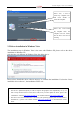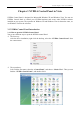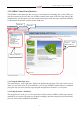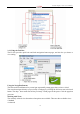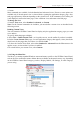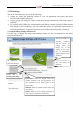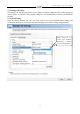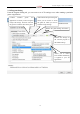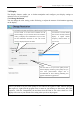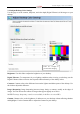User`s manual
Colorful Graphics Card User’s Manual
11
• Custom
Most commands are available for both Standard and Advanced views. However, some options are
available only if the Advanced view is selected before opening the application category page. Also,
task page options may different depending on the selected view. If the command you’re looking for
is not displayed, return to the home page, select a different view, and return to the task page.
To change the view:
• From the View menu, select Standard, Advanced, or Custom.
Note: For the Custom command to be available, you must define a custom view as described in the
following section.
Defining Custom Views
You can customize NVIDIA Control Panel to display only the application category pages you want
to see and use.
To specify which the pages to display:
1 Select View > Define Custom View... or for quicker access, use the toolbar if you have it enabled.
2 On the Create Custom View page, for each application category that appears, select (check) the
check boxes for the pages that you want to view and click OK.
3 To leave the Custom View mode, select either Standard or Advanced from the View menu or for
quicker access, use the toolbar if you have it enabled.
4 To switch back to your custom view, select Custom.
3.2.4 Using the Menu Bar:
The Menu bar contains standard Windows menus and menus specific to the NVIDIA Control Panel,
such as the View and Profiles menus. Menus that are available on the menu bar may vary, depending
on the NVIDIA Control Panel category (such as, Display, Mobile, 3D Settings, or other category)
you are using.