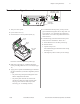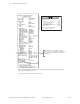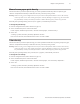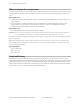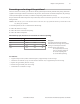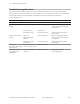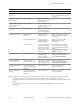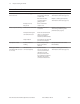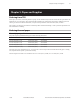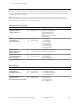User guide
Chapter 4: Using the Printer24
A799 Two-Color Thermal Receipt Printer: User Guide A799-UG00001 Rev. C 12/08
When to change the receipt paper
Change the paper when it is near the end of the roll or out. When the paper is low, you will want to monitor usage to avoid
running out part way through a transaction. When the paper is out, you must load a new roll immediately or data may be
lost!
When paper is low:
• Colored stripe appears on the receipt paper, (if paper is purchased with stripe) and indicates enough paper remains for a
small transaction.
• If paper low option is installed on the printer, the green LED ashes slowly indicating that approximately 15 feet
of paper remains. If too much paper is left on the roll, the “paper low” setting can be adjusted by entering the
conguration menu and changing the “paper low” extension setting.
When paper is out:
• Green LED ashes quickly indicating the paper must be installed.
Warning: Do not try to operate the printer or host computer if the printer runs out of paper. The printer may continue to
accept data from the host computer even though it is unable to print. Data may be lost as a result!
For instructions on how to change the receipt paper, look in Chapter 3: Setting up the Printer, “Load or change the receipt
paper” (see page 12).
Note: When changing the type of paper being used, you must set the printer to the new paper type. This is done through
the command 1D 81 m n or through the conguration menu. (See A799 Programming Guide for command usage or page
21 to enter conguration menu.)
Paper type grades
Type 0: Monochrome
Type 4: Two-color
Type 5: Two-color
Printhead Setting
The printhead energy rating and printer setting must match. The setting will be precongured from the factory but may
require changing should service to the thermal mechanism be required. The “Head Setting” on the diagnostic printout must
match the letter marked on the front right of the thermal mechanism. Whenever the thermal mechanism is replaced, if the
letter on the the mechanism is different from the head setting, you must enter the conguration menu and set the printhead
to match. (See A799 Service Guide for replacing the thermal mechanism.)