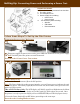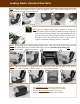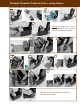User`s guide
Self-Testing & Software/Printer Driver Installation
Software and Printer Installation: Install the software & drivers by either:
!" Insert the Companion CD included with the printer into the computer
OR
!" Go online to Cognitive’s Website at http://www.compactindustrial.com/cseries/
documentation/documentation.html
and follow the instruction included on the C Se-
ries User’s Guide: Chapter 3.
Note: The C Series User’s Guide included on the CD Companion has step by step
instructions in Chapter 3 on installing and using the various software & driver packages.
1. Install the software first by inserting the CD and double-clicking on Setup.exe if it does not start automati-
cally.
2. Plug the printer in.
3. The Found New Hardware Wizard pops up. To the question “Can Windows connect to Windows Update to
search for software?” select “No, not this time,” and click “Next”.
4.
On the next screen select “Install from a list or specific location,” and click “Next.”
5. On the next screen select “Search for the best driver in these locations”;
a. Un-check “Search removable media”
b.
Check “Include this location in the search” and browse to
a C:\Program Files\Cognitive Solutions Printing Support\Driver
Files
c. Click “Next.”
6. At the Windows Logo testing warning, press “Continue Anyway.”
7. Click “Finish.”
Self-Testing: The self test checks the printer’s overall operability and lists the printer’s
current settings.
IMPORTANT! The printer should have media installed, be connected to AC power, and turned on.
1. Press and hold the FEED button.
2. Turn the printer ON while holding the FEED button.
3. Release the FEED button when the self test starts to print.
4. Turn the printer off and then on again to return to normal printing operation.
Next, please proceed to the Software and Printer Installation section of this Start-Up Guide.
Installation is now complete! Once software and drivers have been installed you are
ready to print in your application. Please refer to the User’s Guide for more detailed
information on using the CRx printer.
Contact your reseller or Cognitive Solutions for information on Cognitive approved
media, cleaning supplies, and printheads & parts: 1-800-525-2785