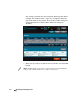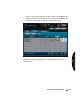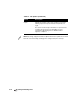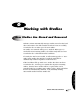User`s manual
Codonics Virtua User’s Manual 5-11
Recording and Labeling
aDisc
Media Touch the appropriate Media button to specify the type of
media on which to record the job.
Selecting the Auto button causes the device to choose the
correct media depending on the size of the job. Jobs requiring
less than 650 MB are recorded on CDs; those requiring more
than 650 MB are recorded on DVDs.
NOTE:
Make sure that the media type for all discs being loaded
into a bin matches the assigned media type. Otherwise, loading
the wrong media type might result in incorrect or unexpected
operation. For example, a DVD disc could be mislabeled as a CD
disc.
Disc Features:
DICOM Viewer
Specifies the type of DICOM viewer application to include on
the disc.
Choices are: No DICOM Viewer, Codonics Viewer (that is, the
Codonics Virtua Medical Image Viewer), Japanese Viewer (the
Japanese version of the Codonics Viewer), and, optionally, E-
Film Lite.
NOTE:
The Codonics Virtua Medical Image Viewers are included
standard with Virtua.
E-Film Lite is optional and sold separately.
For other supported third-party viewers, contact Codonics.
Disc Features:
Make Auto-Run
If selected, the DICOM Viewer on the disc will be launched
automatically when the disc is inserted into a Windows PC.
Disc Features:
Verify Discs
If selected, a read-after-write verification will be performed on
the disc automatically at the conclusion of the recording
operation.
Verifying discs can double the record time, but provides the
greatest assurance that the study data has been recorded
properly.
Table 5-1. Job Options (Continued)
Option Description