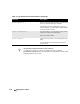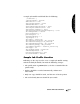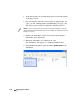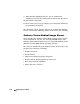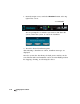User`s manual
Codonics Virtua User’s Manual 3-31
Setting Up the Software
A sample Job Profile would look like the following:
[ JobProfile ]
jobProfileName = patient
doAutoRecord = true
doCreateJpegImages = false
doEnableAutoRun = true
doIncludeSelfCheckProgram = false
doVerifyDiscsAfterRecord = true
doPrintToDicomImager = false
doLimitStudiesPerDiscToLabelCapacity = true
dicomImagerName = Default
physicianCopies = 0
patientCopies = 1
anonymizedCopies = 0
legalCopies = 0
discLabel = Physician
discLabelPhysicianCopy = No_Override
discLabelPatientCopy = No_Override
discLabelAnonymousCopy = No_Override
discLabelLegalCopy = No_Override
includedDicomViewer = Codonics_Viewer.zip
mediaType = CD
discStudyGrouping = byPatient
endOfStudyTimeout = 30
postProcessingAction = Save
siteProfileName = default
Sample Job Profile Creation
Following are the steps used to create a sample Job Profile starting
with the default Job Profile, but with the following changes:
•
The profile name is
patient
(that is, the disc is intended for the
patient only)
•
Studies should be recorded automatically, without user
intervention
•
Only one copy should be made, and that one is for the patient
•
The end-of-study time-out should be 30 seconds