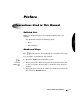® Virtua ® Medical Disc Publisher User’s Manual Codonics® Catalog Number VIRTUA-MNLU May 14, 2011 Version 1.2.3 Codonics, Inc. 17991 Englewood Drive Middleburg Heights, OH 44130 USA 440-243-1198 Phone 440-243-1334 Fax Email info@codonics.com www.codonics.
Copyright © 2006 by Codonics, Inc. All rights reserved, worldwide. Printed in the U.S.A. Part Number 905-051-014. No part of this document may be copied or reproduced in any form by any means without prior written consent of Codonics, Inc., 17991 Englewood Dr., Middleburg Heights, Ohio 44130 U.S.A. Although every effort has been made to ensure the accuracy of this document, Codonics, Inc. assumes no responsibility for any errors that may appear. Codonics, Inc.
Contents Contents Preface Conventions Used in This Manual ................................................................. ix Bulleted Lists........................................................................................... ix Numbered Steps ..................................................................................... ix Touch Screen Interaction ......................................................................... x Notes and Tips .......................................................
Précautions d’Entretien ...................................................................... xxviii Media .................................................................................................. xxix Utilisation des Média (CD-DVD) et Consommables............................. xxx Codonics Virtua Medical Image Viewer .............................................. xxxi Le Visualiseur Codonics Virtua ........................................................... xxxi Medical and Patient Information....
Chapter 3: Setting Up the Software Calibrating the Touch Screen ..................................................................... 3-2 Contents Logging In ................................................................................................... 3-3 Preconfigured User Accounts .............................................................. 3-3 Login Procedure................................................................................... 3-4 Touch Screen Keyboard .............................
Chapter 5: Recording and Labeling a Disc Jobs ............................................................................................................ 5-1 Auto Mode .................................................................................................. 5-2 Manual Mode .............................................................................................. 5-4 Job Options ........................................................................................
Chapter 9: Working with Locales Locale-Related Features ............................................................................ 9-1 Contents User Interface....................................................................................... 9-1 Tier 1 and Tier 2 Regions..................................................................... 9-2 Supported DICOM Character Encoding Formats................................. 9-6 Setting Up the Locale Profile ..................................................
Appendix A: Hazardous Material Information Materials of Construction ............................................................................ A-1 Matériaux de Construction ................................................................... A-2 Manufacturing ............................................................................................. A-3 Fabrication ...........................................................................................
Preface Conventions Used in This Manual Bulleted Lists Bullets are used to display a list of nonprocedural items. For example: • Discs • Ink cartridges Preface The Media Kit contains the following items: Numbered Steps 8 The icon indicates the beginning of a procedure. The steps in a procedure are numbered. For example: 8 To record studies on a disc 1. Touch the Studies tab on the Main screen. 2.
Touch Screen Interaction The touch screen user interface is similar to a mouse/pointer-based interface, except that you touch the on-screen objects instead of pointing and clicking on them. So, procedures in this manual use phrases such as “touch the Record button” instead of “click the Record button” when describing interactions with on-screen objects. Notes and Tips Notes contain additional information related to a topic or procedure.
Important Information and Filenames Bold type is used for emphasis, command names, and paths or filenames. For example: • Press the Ink Cartridge Load button at the top right of the Recorder to move the Ink Cartridge Carrier to the load position and open the ink cartridge covers. • The logo must be a BMP file named logo.bmp and sized properly to fit on the logo area of the disc label.
Product Information For technical assistance with Codonics Virtua, call the Codonics Technical Support System at the following number: Phone: Toll Free: +1.440.243.1198 800.444.1198 (USA only) The Customer Service System is available weekdays from 8:30 AM to 5:30 PM EST (U.S. holidays excluded). Technical Support is also available online via e-mail and the Codonics web site: E-mail: Web site: support@codonics.com www.codonics.
Warnings and Limitations of Use Location of Safety and Compliance Labels The following figures show the locations of the device’s safety and compliance labels. Compliance label Preface This device complies with part 15 of the FCC Rules. Operation is subject to the following two conditions: 1) This device may not cause harmful interference, and 2) this device must accept any interference received, including interference that may cause undesired operation.
Compliance label This device complies with part 15 of the FCC Rules. Operation is subject to the following two conditions: 1) This device may not cause harmful interference, and 2) this device must accept any interference received, including interference that may cause undesired operation. This Class B digital apparatus complies with Canadian ICES-003. Cet appareil numerique de la Classe B est conform a la norme NMB-003 du Canada.
ESD label Location of ESD labels at rear of Virtua-2 model Controller (Display arm not attached) Preface Voltage Warning The lightning flash with arrowhead symbol, within an equilateral triangle, is intended to alert the user to the presence of uninsulated “dangerous voltage” within the product’s enclosure that may be of sufficient magnitude to constitute a risk of electric shock (Virtua-1 models only).
TO PREVENT FIRE OR SHOCK HAZARD, DO NOT EXPOSE THIS DEVICE TO RAIN OR MOISTURE. WARNING The power cord plug is the main disconnect for the device. The power outlet should be near the device and be easily accessible. WARNING Remove the power cord plug from the power outlet to disconnect overall power to the device. WARNING Grounding reliability can be achieved only when the equipment is connected to an equivalent receptacle marked “Hospital Only” (that is, “Hospital Grade”).
AUCUNE PIECE NE PEUT ETRE CHANGEE PAR L’UTILISATEUR. ADRESSEZ VOUS AU PERSONNEL QUALIFIE. LE FAIT DE RETIRER LES ETIQUETTES OU DE DEMONTER LE CAPOT ANNULENT LA GARANTIE. CET APPAREIL DOIT ETRE RELIE A LA TERRE. N’EXPOSEZ PAS CET APPAREIL À LA PLUIE OU L’HUMIDITÉ, EN RAISON DU RISQUE DE FEU OU DE DÉCHARGES ÉLECTRIQUES. CET APPAREIL NE DOIT PAS ÊTRE UTILISÉ COMME COMPOSANT D’UN SYSTÈME D’ASSISTANCE VITALE.
Compliance Codonics is in compliance with various regulations, of which details are listed in Appendix B. The Compliance label for both Virtua-1 models, which is affixed to the top of the Controller (as illustrated in “Location of Safety and Compliance Labels” on page xiii) is shown below. The power consumption included on the label is for both the Controller and Recorder combined. This device complies with part 15 of the FCC Rules.
The Compliance label for the Virtua-2 model, which is affixed to the top of the Controller (as illustrated in “Location of Safety and Compliance Labels” on page xiii) is shown below. The power consumption of the Controller and Recorder is indicated by the power switch of each device. The power consumption of the system is the combined consumption of the Controller and Recorder. This device complies with part 15 of the FCC Rules.
Serial Number, Configuration, Date Code, and Modification Codes The serial number label is placed onto the compliance label. Serial number labels are also located at the front of the Recorder and Controller, behind the output bin. The serial number label includes the following information. • The serial number (SN), which uniquely identifies the unit. • The configuration number (CN), which details the build configuration.
ESD Caution Connections to other pieces of equipment are made at the rear of the Codonics Virtua Medical Disc Publisher. These connectors are marked with a precautionary ESD warning symbol, as shown below. Do not touch any of the pins of these connectors. When making connections to the device, it is best done while the device is plugged in but not powered on. ESD may cause erratic behavior of the device when powered on. Should this occur, power to the device may have to be cycled.
Fuse Label The fuse label is located beneath the Controller rear connector panel. LCD FUSE 125V/5A FAST 5x20mm LCD FUSE 125V/5A FAST 5x20mm Fuse label at rear of Controller (Virtua-1 model shown) LCD FUSE F 125V/5A 5x20mm Fuse label at rear of Controller (Virtua-2 model shown) Potential for Radio Frequency Interference on Device Operation Both portable and mobile RF communications equipment can affect medical electrical equipment, including the Codonics Virtua Medical Disc Publisher.
Potential for Radio and Television Interference Preface The Codonics Virtua Medical Disc Publisher generates and uses radio frequency energy, and if not installed and used properly, that is, in strict accordance with the manufacturer’s instructions, may cause interference to radio and television reception. Do not change the Display refresh rate, which is set for 75 Hz.
Le présent appareil numérique n’émet pas de bruits radioélectriques dépassant les limites applicables aux appareils numériques de la Classe B prescrites dans le Réglement sur le brouillage radioélectrique édicté par le ministére des Communications du Canada. Safety Precautions • Never connect this device to any outlet or power supply that has a voltage or frequency different than that specified and set on the rear of the device.
Précaution d’Emploi • Ne jamais brancher cet appareil sur une source d’alimentation électrique dont la tension ou la fréquence diffèrent des valeurs indiquées à l’arrière de l’appareil. • Avant d’intervenir sur l’appareil, veillez à toujours l’éteindre en utilisant le bouton d’arrêt vert sur panneau avant puis l’interrupteur situé à l’arrière, et enfin n’oubliez pas de débrancher le câble secteur. Preface • Un cordon d’alimentation endommagé peut être une cause d’incendie ou de décharge électrique.
Location Precautions • The device’s operating ambient temperature range is 15–30ºC (59–86ºF), with a relative humidity of 20%–80%. • If the device is moved quickly from an extremely cold place to a warmer one, condensation is likely to form. Do not use the device if condensation has formed. Wait until the condensation has evaporated. You can speed up the evaporation time by moving the device to a drier location. • Ventilation slots and holes are provided on the sides and rear of the device.
Environnement de Fonctionnement • Les conditions normales d’utilisation de l’appareil sont : une température de 15 à 30ºC et une humidité relative de 20 % à 80 %. • En cas de variation rapide de la température, de la condensation peut se former. Dans ce cas n’utilisez pas l’appareil, attendez que la condensation se soit évaporée. Vous pouvez accélère cette évaporation en déplacent l’appareil dans un endroit sec. • Les fentes de ventilation se trouvent sur les côtés et à l’arrière du appareil.
Cleaning Precautions • Many plastic components are used in the device’s construction. Coat flecking and deformation is likely to occur if the device is wiped with chemical dusters, benzene, thinners, insecticides, or other solvents. Rubber and PVC materials left in contact with the device for extended times will cause damage. Never use petroleum-based solutions or abrasive cleaners.
• Pour nettoyer l’écran “touch screen”, utilisez une solution à base d’eau et de savon non corrosif. Déposez toujours la solution sur un tissu propre et nettoyez ensuite l’écran. Tout liquide appliqué directement sur l’écran coulerait à l’intérieur du dispositif et pourrait l’endommager. • Ne pas utiliser de lingette à l'alcool. L’écran tactile pourrait être endommagé.
Utilisation des Média (CD-DVD) et Consommables • Les CD ou DVD avec le mot “reject” imprimé sur l’étiquette n’ont pas été enregistrés correctement et doivent être détruits pour assurer la confidentialité des informations médicales du patient.. • Des disques produits par erreur doivent être détruits pour assurer la confidentialité des informations médicales du patient. • Afin d’assurer la compatibilité de la gravure et de l’impression, n’utilisez que les CD et DVD recommandés par Codonics.
Codonics Virtua Medical Image Viewer • The Codonics Virtua Medical Image Viewer is not intended for diagnostic use. The viewer is provided for reference use only as a post-diagnostic tool. • Image quality can vary greatly from system to system based on the age, quality, and resolution of the display device (monitor or LCD display), graphics card, cabling, and ambient light conditions.
Disposal Requirements Disposal of this product and consumables shall be in accordance with all applicable laws and regulations in effect at the locality at the time of disposal. For additional information, refer to Appendix A, Hazardous Material Information. Conditions et Règles d’Utilisation L’utilisation de ce produit doit être conforme à toutes les lois et règlements applicables sur le lieu d’utilisation.
Codonics imagers and electronic accessory devices bearing the following symbol are subject to European Directive on Waste Electrical and Electronic Equipment (WEEE) 2002/96/EC, amended by Directive 2003/108/EC. The EN 50419 symbol indicates separate collection and return required. EN 50419 symbol Preface Virtua Models This manual covers three Virtua models: • Virtua-1-PS1, 60950. The CSA-approved model. This model includes a power supply with a manual voltage switch. • Virtua-1-PS2, 60601.
Indications for Use Virtua Series devices are intended for digital medical image communication, processing, and storage. Functions include transfer, “viewing client on CD/DVD” provision, storage, archive, recording, and labeling of CD/DVD media. When configured, the ability to re-direct all or part of a radiographic study to Codonics Horizon Series Medical Hardcopy Dry Imagers (Pre-market notification K021054) or other approved 892.2040 medical hardcopy imager/printer is provided.
1 Introduction Welcome and Congratulations Congratulations on your purchase of the Codonics® Virtua™ Medical Disc Publisher! Introduction Codonics Virtua User’s Manual 1-1
We are pleased you chose Virtua. We are confident that it will provide fast, reliable disc recording and labeling for your demanding data storage and distribution applications. Product Features The Codonics Virtua Medical Disc Publisher is a complete network-based solution for recording and labeling diagnostic studies onto CD and DVD media. Virtua integrates dual CD/DVD drives, a high-speed disc label printer, an easy-to-use touch screen interface, and a high-performance computer into a compact design.
• Convenient media access is provided by a front-loading design that allows discs to be refilled in seconds. • Small footprint occupies about two feet of counter space and eliminates the need for a separate PC, keyboard, and mouse. Operational Features • Intuitive, touch screen Display with an easy-to-use interface optimizes daily workflow activities. System configuration, operation, and status information is easily accessible from the touch screen interface.
• Multiple site profiles allow for easy product reconfiguration in mobile coach applications. • Easy to service with Codonics exclusive Sunrise Express Warranty program providing 24-hour response. Also, the SmartDrive allows all configurations settings to be quickly transferred to a replacement unit. This minimizes downtime and reconfiguration effort. • Built-in web server allows you to remotely control all functions provided on the touch screen from a web browser.
2 Setting Up the Hardware Finding a Location for the Device When finding a suitable location for the device, use the following guidelines: • Place the device in a location with adequate air circulation to prevent internal heat build up. You will need at least 24 in. (61 cm) of overhead space to allow the Recorder cover to open freely. • Do not place the device near heat sources such as radiators or air ducts, or in a location subject to direct sunlight, excessive dust, mechanical vibration, or shock.
Device Shipping Cartons The device is shipped in two cartons.
Save the cartons and packing materials, in case you ever need to transport the device later. WARNING The shipping cartons are heavy. To avoid injury, use two people to unpack and position the components. CAUTION When removing the Recorder, hold under the front and rear of the device. Do not lift device by the foam packaging.
Identifying the Parts Controller and Recorder Front Components The following illustration shows the components at the front of the Controller and Recorder, and inside the Recorder.
• The cover is a durable plastic cover that protects the Recorder from dust and accidental user interference while operating. • The Controller’s soft power button powers on the device. • The Recorder should always stay powered on. Do not use the Recorder’s soft power button. • The green, yellow, and red status indicators are used with the Dashboard on the Display to indicate the operational status of the device.
Controller and Recorder Rear Panels The following illustration shows the input/output ports and the hard power switches found on the Controller and Recorder rear panels. Recorder power supply voltage selection switch (Virtua-1-PS1 model only) Recorder power input port Recorder hard power switch Recorder USB 2.
3 NOTE: The CMOS reset switch is provided on some systems to reset the Controller motherboard’s CMOS settings and clock. Use this switch only when directed to do so by Codonics Technical Support. Recorder hard power switch Recorder power input port Recorder eSATA ports Recorder USB 2.0 port This device complies with part 15 of the FCC Rules.
Display Controls The following illustration shows the controls at the right side of the Display.
Setting Up the Controller and Recorder 8 To set up the Controller and Recorder 1. Position the Controller on the work surface that will hold the device. Allow at least 6 in. (15 cm) of clearance in front of the Controller and 4 in. (10 cm) of clearance behind.
2. Place the Recorder on the Controller with the Recorder feet slightly to the side of the depressions in the top of the Controller to prevent pinching your fingers. This device complies with part 15 of the FCC Rules. Operation is subject to the following two conditions: 1) This device may not cause harmful interference, and 2) this device must accept any interference received, including interference that may cause undesired operation. This Class B digital apparatus complies with Canadian ICES-003.
4. Make sure the Controller and Recorder hard power switches are set to the 0 (off) position. Hard power switches This device complies with part 15 of the FCC Rules. Operation is subject to the following two conditions: 1) This device may not cause harmful interference, and 2) this device must accept any interference received, including interference that may cause undesired operation. This Class B digital apparatus complies with Canadian ICES-003.
5. For the Virtua-1-PS1 model, make sure that both power supply voltage selection switches are set to the proper voltage for your country. Hard power switches Power supply voltage selection switches (Virtua-1-PS1 model only) Controller and Recorder hard power switches and, for the Virtua-1-PS1 model, voltage supply selection switches WARNING Make sure that the voltage supply selection switches are set to the appropriate voltage for the applicable country. 6.
7. Remove the foam and cardboard shipping insert.
Attaching the Display Attaching the Display is a two-step process: 1. Attaching the Display arm, which includes the Display input/output cables, to the back of the Display. 2. Attaching the Display to the unit by securing the Display arm to the rear of the Controller. The following two procedures cover this two-step process. 8 To attach the Display arm to the Display 1. Remove the four thumbscrews from the four threaded studs at the rear of the Display and set them aside. 2.
3 NOTE: The arm extends below the bottom of the display. 4. While holding the Display arm in place, secure it to the Display by hand-tightening a thumbscrew in each of the four holes. Securing thumbscrews 5. Connect the DC power, USB, and VGA cables running from the hole in the Display arm to the appropriate Display ports, shown below. Hand-tighten the two VGA connector thumbscrews.
8 To attach the Display to the Controller 1. Remove the four thumbscrews from the four threaded studs at the rear of the Controller and set them aside. 2. With the Display facing the front of the unit, align the four holes at the base of the Display arm with the four studs at the center rear of the Controller. 3. Slide the Display arm onto the four studs until the Display arm is fully inserted into its notch at the rear of the Controller. 4.
Connecting Cables and Power Cords 8 To connect the input/output cables and power cords 1. Connect the VGA, USB, and DC power cables running from the bottom of the Display arm to the appropriate Controller ports, as shown below. Hand-tighten the two VGA connector thumbscrews.
VGA connector thumbscrews VGA cable USB cable DC power cable Display cables connected to the Controller (Virtua-2 model shown) 2-18 Setting Up the Hardware
2. Connect the short USB cable (from the Accessories Kit box) to the USB port on the Controller, and then to the Recorder’s USB port, accessible through the cutout in the Display arm.
Recorder USB port, accessible through Display arm cutout This device complies with part 15 of the FCC Rules. Operation is subject to the following two conditions: 1) This device may not cause harmful interference, and 2) this device must accept any interference received, including interference that may cause undesired operation. This Class B digital apparatus complies with Canadian ICES-003. Cet appareil numerique de la Classe B est conform a la norme NMB-003 du Canada.
3. For Virtua-2 models: Connect the two eSATA cables (from the Accessory Kit Box) to the eSATA ports on the Controller, then to the Recorder’s eSATA ports. Each cable is numbered to match up to the corresponding port on the device. This device complies with part 15 of the FCC Rules. Operation is subject to the following two conditions: 1) This device may not cause harmful interference, and 2) this device must accept any interference received, including interference that may cause undesired operation.
4. Connect the Y end of the Power cable to the power ports on the Controller and Recorder, as shown below. Connect one connector to the Controller, and the other connector to the Recorder. Y end of Power cable connected to the Controller and Recorder (Virtua-1-PS1 model shown) 3 NOTE: For the Virtua-1-PS1 model only, the Controller power cable connector includes a ferrite, as shown in the illustration above.
5. For Virtua-1 models: Connect the shielded Ethernet cable to the RJ-11 Ethernet jack on the rear of the Controller. Then connect an Ethernet cable to the short shielded Ethernet cable. Use the 25-ft CAT-5 straight-through cable provided or any standard Ethernet cable. For Virtua-2 models: Connect an Ethernet cable to the RJ-11 Ethernet jack on the rear of the Controller. Use the 25-ft CAT-5 straight-through cable provided or any standard Ethernet cable.
Setting Up the Device for Use There are several tasks required to set up the device for use: • Inserting the USB SmartDrive • Attaching the output bin • Installing the input bins • Loading discs into the input bins • Installing the ink cartridge(s) 8 To set up the device for use 3 1. The green plastic funnel at the front of the Controller identifies the location of USB port for the SmartDrive. Insert the SmartDrive through the opening in the funnel until it is securely seated in the USB port.
2. Attach the green output bin to the Controller. There are four tabs on the underside of the output bin. Align these tabs with the four slots on the Controller front panel. Then, slide the output bin down into the slots. The output bin will rest slightly above the table surface. Top two slots on front panel Inserting output bin into slots on Controller front panel 3. Open the Recorder cover.
4. Install the two gray input bins on the left and right side, aligning the bottom hole of each input bin with its corresponding mounting peg on the Recorder. Placing input bins in the Recorder 5. Load up to 50 blank discs, recording side down, into each of the input bins. The bins are assigned a media type—either CD or DVD—which is indicated by the Media indicators on the Dashboard displayed on the user interface. The default assignment is CD.
Powering On the Device 8 To power on the device 1. Connect the power cord to a grounded power outlet that supplies the appropriate voltage for the applicable country. WARNING The power cord plug is the main disconnect for the device. The power outlet should be near the device and be easily accessible. WARNING Remove the power cord plug from the power outlet to disconnect overall power to the device.
3. Set the hard power switch at the rear of the Controller to the I (on) position. 1 Recorder hard power switch 2 Controller hard power switch This device complies with part 15 of the FCC Rules. Operation is subject to the following two conditions: 1) This device may not cause harmful interference, and 2) this device must accept any interference received, including interference that may cause undesired operation. This Class B digital apparatus complies with Canadian ICES-003.
The Display shows startup messages as the device initializes. When the Login screen displays, the device is ready to receive studies. If the Display is not showing the startup messages, it might not be powered on. To power on the Display, press its power switch. MENU SELECT Display power switch Display power switch, at right side of the Display You are now ready to install the ink cartridge(s).
Installing Ink Cartridges 3 NOTE: The Recorder is designed to work with certain brands of ink cartridges. Only use Codonics-recommended ink cartridges to ensure proper operation of the device and proper labeling of the disc. Contact Codonics Customer Service for a current list of recommended ink cartridges and suppliers. 3 8 NOTE: Never refill ink cartridges, as this can damage the Recorder mechanism and cause improper labeling of discs. To install an ink cartridge 1. Open the Recorder cover. 2.
3. Open the cartridge cover by pulling out on the blue hold-down clip. 3 NOTE: Install the black ink cartridge (optional) in the left cartridge carrier and the color ink cartridge in the right cartridge carrier. The cover is spring-loaded and will pop open. Opening the ink cartridge carrier cover 4. Remove the ink cartridge from its packaging. Once the ink cartridge is removed from its package, hold it from the sides.
5. Slowly remove the tape covering the cartridge’s print head. Removing ink cartridge print head tape CAUTION Do not touch the copper area of the cartridge print head.
6. Insert the ink cartridges into its carrier carriage, copper end first. Hold the cartridge at a 45º angle as you slide it into its carrier carriage, then tilt the cartridge down until it snaps into place.
7. Close the cartridge cover until it snaps into place and is secured by the blue hold-down clip. Cartridge cover closed 8. If you are installing both black and color ink cartridges, repeat steps 3–7 to install the other ink cartridge. 9. Close the Recorder cover. If you are performing the initial device setup, you are now ready to set up the software. Go to Chapter 3 for more information.
Setting Up the Software 3 Setting Up the Software This chapter includes information you will need to set up the device’s software: • Calibrating the touch screen • Creating user accounts • Specifying system settings, such as the media type assigned to the two disc input bins • Specifying the default site information, and optionally creating additional site profiles • Setting the system date and time • Specifying network settings • Creating Job Profiles, which control how submitted studies are processed The
• For information about setting the locale to ensure proper display of patient and site information, and date and time format, refer to Chapter 9. Calibrating the Touch Screen The Display’s Touch Screen calibration utility is run automatically whenever the Operating Software is installed, and can be run manually if necessary. The calibration utility ensures that your finger will select the proper object on the touch screen.
Setting Up the Software 2. Three targets display on the Alignment screen one-by-one. Carefully touch the center of each target. When the calibration is complete, the Login screen displays again.
Login Procedure 8 1. On the Login screen, touch the Username field. To log in Touch Username field Whenever an editable text field is touched, the keyboard displays so that text can be entered. (For more information about the keyboard, refer to “Touch Screen Keyboard” on page 3-7.
Setting Up the Software 2. Touch the keyboard keys to enter the user name, then touch the OK key. The name entered is displayed in the Username field. 3. Touch the Password field and enter the password. Note that dots are displayed for the password entry, to protect the security of the actual password. 4. With the user login and password entered, touch the Log In button.
The initial screen displayed after logging in is the Studies tab screen. This is the most commonly used screen. For information about how to log out, shut down the system, or reboot the system, refer to “Logging Out” on page 3-35 and “Shutting Down and Rebooting” on page 3-35.
Setting Up the Software Touch Screen Keyboard The touch screen keyboard allows text or numeric data to be entered directly from the Display. The following illustration describes the special functions on the touch screen keyboard.
Touch Screen Keypad The touch screen keypad displays when you touch a field that accepts numeric data only.
Setting Up the Software Remote Web Access The device includes a web server, allowing remote web access to the application interface from a web browser. This feature provides true simultaneous multi-user access to the device services. 8 To access the device remotely from a web browser In the browser’s URL address field, enter http://, followed by the device’s IP address. Once the connection is made successfully, the Login screen displays.
Creating and Modifying Profiles Profile files are used to define settings for the system configuration, user accounts, site parameters, Job Profiles (which control how incoming studies will be recorded), and printed disc labels. These files are stored on the SmartDrive in the following folders: • \profiles\dicom • \profiles\job • \profiles\locale • \profiles\network • \profiles\site • \profiles\user • \system Profile files are text files. The general procedure for modifying these files is: 1.
6. When finished creating or modifying the file on the SmartDrive, unmount the SmartDrive from the PC, then insert it back into the Controller. 7. Reinstall the output bin. 8. Power on the device by pressing the green soft power button on the Controller front panel. When starting up, Virtua will read the updated profile files and use them for its configuration. Subsequent topics in this chapter discuss the types of profiles mentioned here in detail.
Creating a User Account Profile For general information about creating and modifying a profile, refer to “Creating and Modifying Profiles” on page 3-10. User account profiles are stored in the \profiles\user directory on the SmartDrive. The file name should be in the following format: user.username.txt Including the user’s name in the file will help you and other administrator users identify the file. The format and parameters of the user profile text file are defined in the following table. Table 3-1.
Parameter Description role1 = User role. Setting Up the Software Table 3-1. User Account Profile Format and Parameters (Continued) • For a standard user, leave the role blank. • To assign the user access to administrator functions, enter admin. Users assigned the admin role have access to administrator functions, including those on the Setup screen and some functions on the Utilities screen.
Changing a User’s Password and Administrator Privileges You must be logged in as a user with administrator privileges to change user passwords and administrator privileges. 8 To change a user password or administrator privileges 1. On the Main screen, touch the Setup button to display the Setup screen, then the Users tab to display the user account parameters. 2. Use the scroll buttons to scroll to the user whose parameters you want to change.
Setting Up the Software 3. Touch the Password and Confirm Password fields to enter the new password. 4. Touch the Administrator checkbox to select/unselect administrator privileges for this user. Touch these fields to enter the new password To select/unselect administrator privileges, touch this checkbox 5. To save your changes, touch the Save button. To cancel your changes, touch the Cancel button.
Deleting a User Account 8 Delete the user account profile from the SmartDrive. To delete a user account For general information about accessing the user profile file to delete it, refer to “Creating and Modifying Profiles” on page 3-10. Note the admin and virtua user accounts are added automatically with the default password codonics if their user profile files are not present on the SmartDrive when the system is booted.
Parameter Description leftInputBin = Specifies the media type that is expected to be loaded in the left input bin. Setting Up the Software Table 3-2. System Profile Format and Parameters (Continued) Choices are: CD, DVD. The approximate storage capacities of the two media types are: • CD: 650 MB • DVD: 4.5 GB NOTE: Users are responsible for making sure that the actual media type loaded in the input bin matches the choice for this parameter.
A typical system profile would look like the following: [ SystemProfile ] leftInputBin = CD rightInputBin = DVD MaxStudyAge = 30 fullInstall = False Setting Up Site Profiles Site profiles include information about the site, such as the site name, address, and phone number. This profile is the source of the site information that is printed on disc labels and contained in the readme.txt and index.htm files on a recorded disc. Codonics Virtua supports multiple site profiles.
Site Profile Parameters The format and parameters of the site profile text file are defined in the following table. Table 3-3. Site Profile Format and Parameters Parameter Description [ SiteProfile ] Section identifier. This parameter must occur before all other parameters in the file. NOTE: Do not change this identifier. siteProfileName = The name of the profile. NOTE: For the default site profile, do not change this parameter from “default.” siteName = Typically, the full name of the site.
Table 3-3. Site Profile Format and Parameters (Continued) Parameter Description logoFileLocation = Not currently implemented. A typical default site profile would look like the following: [ SiteProfile ] siteName = Codonics address0 = Codonics, Inc. address1 = 17991 Englewood Drive address2 = Middleburg Heights, OH 44130 address3 = phoneNumber = (800)444-1198 url = www.codonics.com siteDisclaimer = This disc contains confidential medical information.
You must be logged in as a user with administrator privileges to view the default site profile from the application. 8 To view the default site profile 3 On the Main screen, touch the Setup button to display the Setup screen, then the Site tab to display the site profile information. NOTE: Site profiles other than the default profile can be viewed by opening the corresponding text files on the SmartDrive.
Setting the Date and Time You must be logged in as a user with administrator privileges to set the date and time. 8 To set up the date and time On the Main screen, touch the Setup button to display the Setup screen, then the Date & Time tab to display the date and time. When finished entering parameters, touch the OK button to save the changes (or the Cancel button to cancel them).
You must be logged in as a user with administrator privileges to set the network parameters. 8 To set the network parameters On the Main screen, touch the Setup button to display the Setup screen, then the Network tab to display the network parameters. The following table describes the network parameters. When finished setting the parameters, touch the OK button to save the changes (or the Cancel button to cancel them).
If you are not familiar with network settings, see your network administrator or ISP provider for the proper settings. Table 3-4. Network Parameters Parameter Description DHCP or Static Specifies how the device will be assigned its IP address: • DHCP. The address will be assigned automatically by the DHCP (Dynamic Host Configuration Protocol) server on the network. If selected, all other fields are disabled. • Static. The address will be a fixed address, as entered in the IP Address field.
Codonics Virtua supports multiple Job Profiles, each of which can define a unique set of job parameters for recording studies to a disc. Parameters include the type of label to be printed, whether studies are recorded automatically without user intervention, and which DICOM viewer will be included on the disc. When sending a study for recording from a DICOM application, the user specifies a Job Profile, which is passed to Virtua as a Called AE Title.
Creating a Job Profile For general information about creating and modifying a profile, refer to “Creating and Modifying Profiles” on page 3-10. Job Profiles are stored in the \profiles\job directory on the SmartDrive. The file name should be in the following format: job.profilename.txt Using a descriptive name for the profilename portion of the file name will help you and other administrator users identify the file. The format and parameters of the Job Profile text file are defined in the following table.
Parameter Description doIncludeSelfCheckProgram = Specifies whether to include a self-check program on the disc. Setting Up the Software Table 3-5. Job Profile Format and Parameters (Continued) Choices are: True, False. If True, the recorded disc will include a checksum and a disc integrity check program.
Table 3-5. Job Profile Format and Parameters (Continued) Parameter Description anonymizedCopies= Specifies the number of anonymized disc copies to make. legalCopies= Specifies the number of disc copies to make for legal or other purposes. discLabel = The file name of the label, or the root file name of a design family of labels, to be printed on the disc. Preinstalled label family choices are stored in the SmartDrive \labels directory.
Parameter Description includedDicomViewer = Specifies the name of the file that contains the DICOM viewer application to be included on the disc. Choices are: Codonics_Viewer.zip (the default viewer), Japanese_Viewer.zip. An eFilm Lite viewer (eFilm_Lite.zip) can be purchased separately. If the value is blank, no viewer will be included on the disc. In addition to eFilm Lite, some other third-party viewers are supported. Contact Codonics for more information about third-party viewers.
Table 3-5. Job Profile Format and Parameters (Continued) Parameter Description endOfStudyTimeout = Number of seconds after an image is received for the device to assume that the job is complete. If doAutoRecord = True and this time-out occurs, a job for the images received to that point will be added to the Job List for recording. postProcessingAction = Specifies whether to save or delete the study after it has been recorded successfully to disc. Choices are: Save, Delete.
Setting Up the Software A sample Job Profile would look like the following: [ JobProfile ] jobProfileName = patient doAutoRecord = true doCreateJpegImages = false doEnableAutoRun = true doIncludeSelfCheckProgram = false doVerifyDiscsAfterRecord = true doPrintToDicomImager = false doLimitStudiesPerDiscToLabelCapacity = true dicomImagerName = Default physicianCopies = 0 patientCopies = 1 anonymizedCopies = 0 legalCopies = 0 discLabel = Physician discLabelPhysicianCopy = No_Override discLabelPatientCopy = No_
1. Verify that no jobs are currently being processed and no studies are being received. 2. Log out and shut down the system (refer to “Logging Out” on page 3-35 and “Shutting Down and Rebooting” on page 3-35). The device powers off at the end of the shutdown process. 3 NOTE: If you do not shut down the system before removing the SmartDrive, a message displays indicating that the SmartDrive has been removed. Once it is reinserted, the system prompts you to reboot. 3.
Setting Up the Software 6. Select the file job.default and copy it to a new file called job.patient. 7. Use a text editor (for example, Notepad) to open the file for editing. 8.
9. When finished modifying the file, save it, unmount the SmartDrive from the PC, and then insert it back into the device. 10. Reinstall the output bin. 11. Power on the device by pressing the green soft power button on the Controller front panel. The Job Profile called “patient” will now be available for DICOM users to select when submitting studies to the device for recording.
Setting Up the Software Logging Out 8 Touch the Log Out button at the top right of the screen. To log out Touch Log Out The Login screen displays. Shutting Down and Rebooting You should always shut down the system before attempting to power down the device. Before attempting to shut down or reboot the system, make sure that all jobs have finished. 8 To shut down or reboot the system Press the green soft power button on the Controller front panel to start the shutdown process.
1. From the Login screen, touch the Shutdown button at the top right of the screen. Touch Shutdown You are prompted as to whether you want to shut down the system, reboot the system, or cancel the shutdown. 2. Touch the desired shutdown option. After initiating a shutdown or reboot, shutdown messages are displayed. Once the system has shut down, the hard power switches on the rear of the Recorder and Controller can be set to the 0 (off) position for shipping, cleaning, or relocating the device.
Setting Up the Software Virtua SmartDrive The SmartDrive is a USB flash drive on which is stored critical system information, including configuration data. CAUTION The SmartDrive must be inserted for the device to operate. If the SmartDrive is not inserted, the device can boot up but will not be able to process jobs. A message at the Display will prompt you to insert the SmartDrive. The SmartDrive also allows you to move a device’s configuration to another device.
4 Sending Studies to Virtua Sending Studies to Virtua Configuring a Typical DICOM Host Codonics Virtua is a DICOM Storage Class SCP (Service Class Provider) that can accept incoming DICOM Store associations. Any system that supports DICOM Store should work with the device.
• DICOM AE Title. The device uses the Called AE Title from the DICOM host to control the media type (CD or DVD), content, and printed label on the disc. For more information on how the device uses Called AE Titles, refer to “Sending Studies to Record to Disc” below. Most DICOM hosts require these settings to successfully connect to the device. Specific details about how to configure a host are usually found in the product’s documentation.
• Manual. Manual mode places all incoming jobs in the Studies list as “new” jobs. The user can then select one or more studies for recording to CD or DVD media from the Display touch screen interface. Manual mode allows customization of studies, media (CD or DVD), disc content (for example, inclusion of a DICOM viewer), and disc label on a per job basis. • Default. Default mode is used when the Called AE Title does not match any Job Profiles. Default job options are the same as Manual mode job options.
• Verify Discs. Determines whether a read-after-write verification will be performed on the disc automatically at the conclusion of the recording operation. • End of Study Time-out. Number of seconds after an image is received with no subsequent image for the device to assume that the study is complete. For more information about creating and modifying Job Profiles, refer to “Setting Up Job Profiles” on page 3-25.
5 Recording and Labeling a Disc Jobs This chapter discusses jobs and how to use them. Recording and Labeling a Disc Jobs control what data is recorded onto discs and how many discs are created. A job always contains at least one study and includes other information necessary to record and label the disc. Information such as media type (CD or DVD), number of copies, DICOM viewer, address of the site, and label design are included in a job. A list of the current jobs can be viewed on the Discs tab.
Auto Mode If a study is received using a Job Profile with Auto mode selected, the study is automatically added to the queue on the Discs tab, with the recording and labeling options as set in the Job Profile. When the disc recording and labeling is completed, the disc is placed in the output bin. Jobs that do not fit on one disc are automatically split across multiple discs.
In Auto mode, the studyDiscGrouping parameter in the Job Profile can be modified to group incoming studies together by patient instead of recording them individually. If the byPatient option is selected, multiple studies for the same patient will be included in the job. For more information about this setting, refer to “Setting Up Job Profiles” on page 3-25.
Manual Mode If a study is received using a Job Profile with Manual mode selected, the study is added to the Studies list. Recording studies in the Studies list requires user intervention. Following is a quick start procedure for recording studies in the Studies list. For more information about the Studies list—including sorting and filtering the list, displaying information about a study, and deleting studies in the list—refer to Chapter 6. 8 To record studies in the Studies list 5-4 1.
2. Touch each of the studies that you want to include on the disc. Each selected study is indicated by a check mark and is highlighted. To unselect a study, simple touch it again.
3. When you have selected the studies you want to record on the disc, touch the Record button. The Selections/Options screen displays, indicating the job options that will be used for the selected studies.
4. To change the job options, or to select a different Job Profile, touch the Edit Options button. The Edit Job Options window displays. Recording and Labeling a Disc 5. Change the job options as needed. For a description of the options, refer to “Job Options” on page 5-10. 6. When you are finished making changes to the options, touch the OK button (or the Cancel button to cancel the changes).
Any changes you make are reflected in the Options panel. In this example, the number of disc copies was changed to 2 for the physician and 1 for the patient. Also, the Disc Label setting was changed to Ink Saver and the Make Auto-run setting was disabled. 7. When you are ready to record the selected studies, touch the OK button. 3 5-8 NOTE: If multiple patients are selected to record on the same job, an alert is displayed to notify you of this condition and allow you to continue or cancel the job.
A job is created and added to the Discs queue on the Discs tab, prioritized in the order in which it was received. The Discs tab is displayed, showing the jobs queued for processing. Recording and Labeling a Disc Jobs that do not fit on one disc are automatically split across multiple discs.
Job Options The following table describes the job options that you can change prior to recording a study to disc. Table 5-1. Job Options Option Description Select Job Profile Touch the arrow buttons to scroll through the list of available Job Profiles. Changing the Job Profile updates the options for the current job to the settings defined for the selected profile. Disc Label Type of label to be printed on the disc. The device includes preinstalled label choices. Custom labels can also be added.
Table 5-1. Job Options (Continued) Option Description Media Touch the appropriate Media button to specify the type of media on which to record the job. Selecting the Auto button causes the device to choose the correct media depending on the size of the job. Jobs requiring less than 650 MB are recorded on CDs; those requiring more than 650 MB are recorded on DVDs. NOTE: Make sure that the media type for all discs being loaded into a bin matches the assigned media type.
Table 5-1. Job Options (Continued) Option Description Copies Specifies the number of disc copies to make for each of the following recipients: Physician, Patient, Anonymized, and Legal. The system records the type and number of copies that were created in the job log file on the SmartDrive to assist organizations with tracking discs for HIPAA and other regulatory compliance. 3 5-12 NOTE: Any settings changed on the Edit Job Options window do not update the Job Profile itself.
6 Working with Studies How Studies Are Stored and Removed Codonics Virtua automatically manages studies stored on the hard drive and removes the oldest studies that have been successfully recorded to disc to make space for new studies. No studies are removed until space is needed. When space is needed for new incoming studies, the oldest study that has been recorded to disc is deleted from the hard drive.
Additionally, the system can be configured to automatically delete recorded studies that are older than a preset number of days. For information about setting this parameter, refer to “Setting Up the System Profile” on page 3-16. The postProcessingAction parameter in a Job Profile can also be used to have a study be deleted immediately after it is recorded. For more information about this parameter, refer to “Setting Up Job Profiles” on page 3-25.
Working with the Studies List Filtering, Sorting, and Scrolling Through the Studies List The following illustration shows how to filter, sort, and scroll through the Studies list. Use these buttons to filter the studies that will be listed: New Only new, unrecorded studies. Today Only studies received today. Yesterday Only studies received yesterday. All All studies.
Study Status Indicators The Status column displays icons to indicate the current status of each study. Table 6-1. Study Status Indicators Status Icon Description The study is currently being received from the sending host. The study has been received and is ready to be recorded. The study has been queued for recording. The study is being recorded, or the disc on which it has been recorded is being labeled. The study has been recorded and the disc has been placed in the device’s output bin.
Selecting Studies Touch a study to select it. Each selected study is indicated by a check mark and is highlighted. To unselect a study, simple touch it again.
Displaying Study Details The Studies list displays general information about the study— patient name, physician, study type, and so on. You can also display more detailed information about a study. 8 Touch the Details icon for the study. To display study details Details icon The Study Details window displays.
Deleting Studies Manually 8 To delete multiple studies Select the studies that you want to delete, then touch the Delete button. Studies selected for deletion Touch Delete to delete selected studies Working with Studies You are prompted to confirm the deletion.
8 Touch the Delete icon for the study. Delete icon To delete an individual study You are prompted to confirm the deletion.
Working with Jobs 7 Working with Jobs All jobs that have been sent for recording are listed in the Discs queue on the Discs tab. From this list, you can: • Filter, scroll through, and sort the list of jobs • Check the status of a job • Display detailed information about a job • Delete a job These tasks are covered in the topics in this chapter.
Working with the Discs Queue The following illustration shows how to filter, sort, and scroll through the Discs queue on the Discs tab. Use these buttons to filter the jobs that will be listed: Queued Pending or in-progress jobs. Recorded Recorded jobs. All All jobs.
Job Status Indicators Working with Jobs The Status column displays icons to indicate the current status of each job. Table 7-1. Job Status Indicators Status Icon Description The job has been queued for recording. The media type—CD or DVD—is indicated in the icon. The job is being recorded, or the disc on which it has been recorded is being printed. The job has been recorded and the disc has been placed in the device’s output bin. The job failed to complete successfully.
Displaying Detailed Job Information Each column of a job entry includes general information about the job—a description, its job ID, its completion status, and so on. You can also display more detailed information about a job. 8 Touch the Details icon for the job.
The Job Details window displays.
Deleting a Job Manually 8 Touch the Delete icon for the job. To delete a job Delete icon You are prompted to confirm the deletion. CAUTION Deleting a job that is in-progress can result in a disc that is either labeled with the word “Reject” or not labeled at all. These discs should be destroyed to protect the confidentiality of patient data.
8 Working with Labels Working with Labels The Codonics Virtua device supports preinstalled and site-specific customized disc labels, on which site and study information is printed. Job Profiles specify which label to use for a recording job. For jobs that are manually submitted for recording, the label specified in the Job Profile can be overridden using the Job Options function.
Disc Label Design Families A label design family represents the general layout and graphical pattern of a printed label. It is implemented by one or more template files, each of which has a different amount of printable space for study information. The purpose of label design families is to maximize the amount of graphical content on the label used for promotional purposes.
The wide version of each standard label family supports wide character sets (for example, Asian character sets). To support the automatic label selection feature, there is a 3-study and 5-study template in each label design family. In addition, there is a 10-study version of the Ink_Saver label.
Adding a Custom Disc Label A custom label can be added for printing on any disc. Typically, custom labels contain special color schemes, the name of the imaging center, a picture of the facility, or the corporate logo. The label must be designed using the Sure Thing label design application. The Sure Thing label design application is a Windows-based application that is provided on the Accessory Software disc provided with the Virtua system.
4. Mount the SmartDrive in a USB port on a PC. The SmartDrive will appear as a standard USB flash drive. 5. Copy the labelname.std file (created using the Sure Thing application) to the \labels directory on the SmartDrive. 6. Unmount the SmartDrive from the PC, then insert it back into the device. 7. Reinstall the output bin. 8. Power on the device by pressing the green soft power button on the Controller front panel. Working with Labels The label is now ready to use.
Study Fields Included on Labels The printed labels have study blocks reserved for printing study information. Each study block has either three or four fields available for information, depending on the template. When the automatic label selection feature is being used, the following rules determine how many fields each study will have on the disc label: • If the label is for discs that will have three studies or less, four study information fields can be included.
So, by default, the following information will be printed on the label in the order shown for 3-field study blocks: Patient name Study date and modality Study description Note the following about fields listed in the fields.default.txt file: Working with Labels • If a field integer value is blank (unassigned) or assigned a value that is outside of the maximum number of fields available, the corresponding field information will not be included on the printed label.
9 Working with Locales Locale-Related Features The locale setting is used to specify regional information displayed by the system, including language, date and time format, the DICOM image viewer, and some patient demographic information. Codonics Virtua includes several features to support different locales. Working with Locales User Interface The user interface is in English. However, the local language is supported for site information and DICOM demographic information.
Tier 1 and Tier 2 Regions For locales, languages in Tier 1 regions are fully supported. Languages in Tier 2 regions are configured in the device but are not not fully verified and supported. Table 9-1 lists the Tier 1 and Tier 2 locales. The locale for the device is set in the locale profile. For more information, refer to “Setting Up the Locale Profile” on page 9-7. You should set Virtua to your locale for the best compatibility with various images likely to be received from systems in the locale.
Table 9-1.
Table 9-1.
Table 9-1.
Supported DICOM Character Encoding Formats The Virtua device supports the following DICOM character encoding formats. Table 9-2. Supported DICOM Character Encoding Formats Encoding Description ASCII Standard ASCII ISO 8859-1 Latin Alphabet No. 1, Western European ISO 8859-2 Latin Alphabet No. 2, Eastern European ISO 8859-3 Latin Alphabet No. 3 ISO 8859-4 Latin Alphabet No.
Setting Up the Locale Profile The locale profile includes configuration parameters that define locale-specific display elements and functions. The locale profile file—locale.default.txt—is preinstalled on the SmartDrive in the \profiles\locale directory. You can modify this file to specify locale configuration information. For general information about modifying a profile, refer to “Creating and Modifying Profiles” on page 3-10.
Table 9-3. Locale Profile Format and Parameters (Continued) Parameter Name Description personNameFormat = Defines the complete format of a patient’s name as displayed on the user interface. This field is used as a bit mask. • Bit 0: First name representation. Typically the byte encoding of a name (for example, English/ASCII, Romanji). • Bit 1: Second name representation: Typically the ideographic representation of a name (for example, Kanji).
10 Maintenance Backing Up SmartDrive Disc Log Files The SmartDrive contains log files of all recorded discs. These disc logs are maintained to assist medical facilities meet HIPAA regulations. It is recommended that these log files be backed up on a regular basis. CAUTION Virtua log files might contain patient information. Use caution when distributing log files. 8 To copy the SmartDrive disc log files to a PC 1. Verify that no jobs are currently being processed and no studies are being received. 2.
The SmartDrive will appear as a standard USB flash drive. 5. Back up the contents of the \logs directory on the SmartDrive by copying the files in the directory to the computer. 6. When you have finished backing up the disc log files, unmount the SmartDrive from the computer, then insert it back into the device. 7. Reinstall the output bin. 8. Power on the device by pressing the green soft power button on the Controller front panel.
To order supplies, contact Codonics Customer Service at: Phone: Fax: Toll Free: Web: +1.440.243.1198 +1.440.243.1334 800-444-1198 (USA Only) www.codonics.com Cleaning the Device 3 NOTE: Do not attempt to oil or grease the robotic arm shaft or any other components. Any moving parts are designed to operate for the life of the device with no additional lubrication required. If service is required, contact Codonics Technical Support.
Identifying the Disc Drives Although it rarely occurs, the device might misidentify which disc drive is the top drive and which is the bottom drive. Running the Select Disc Drive utility will correct this problem. You must be logged in as a user with administrator privileges to run this utility. Also, this utility works only from the touch screen, not from a remote web browser. 8 To identify the disc drives 1. Verify that no jobs are currently being processed and no studies are being received. 2.
A confirmation alert displays. 5. Touch the OK button to continue with the utility (or the Cancel button to cancel it). Information about the utility displays. 6. Touch the OK button to continue. The Identify Disc Drive window displays.
7. In the Identify Disc Drive window, touch the Open/Close button of the first drive listed to see which drive’s tray opens. Touch the Open/Close button again to close the tray. 8. On the Identify Disc Drive window, touch the Top or Bottom option for the first drive listed to identify its location. 9. For the second drive listed, touch the other Top/Bottom option to identify it. Top and bottom drives identified 10. When the drives’ locations have been identified, touch the OK button to close the utility.
Installing Software If you ever have to reinstall the software or install a software upgrade, refer to the Technical Brief that accompanies the software installation disc. All Virtua Technical Briefs are also available on the Codonics web site (www.codonics.com). Preparing the Device for Shipping If you have to ship the device for any reason (for example, to return it to Codonics for service), you must use the original boxes and packing materials.
Device Status and Troubleshooting 11 Device Status and Troubleshooting Checking Device Status Dashboard Indicators The Dashboard, located at the top of most screens, provides graphical status indicators and information about the device’s operating condition.
The Dashboard includes the following indicators: • Time-to-Complete indicator. This indicates the estimated amount of time remaining for all pending jobs to complete. The round “timer” indicates the time remaining as an orange wedge. The larger the wedge, the more time is required. If the timer is solid orange, then at least one hour of time is required to complete all jobs. The digital display next to the timer shows the hours:minutes remaining. • Input bin Media indicators.
Interpreting LED Status Indicators Device Status and Troubleshooting LED device status indicators are located on both the Dashboard... LED status indicators and on the Controller front panel. LED status indicators The following table explains how to interpret the state of the LED status indicators. Table 11-1. LED Status Indicators Status Icon Description Green: On Ready condition. The ready condition indicates the device is properly configured and can accept studies for processing.
Table 11-1. LED Status Indicators (Continued) Status Icon Description Yellow: On Alert condition. An alert condition indicates the device requires user attention but can still process jobs. The specific alert condition is displayed in the Dashboard status message area. Examples are: Low on Ink; Right Bin Empty. Red: On Fault condition. A fault condition indicates the device cannot process jobs and requires user attention. The specific fault condition is displayed in the Dashboard status message area.
. Device Status and Troubleshooting Troubleshooting Common Problems The following table lists common problems, their possible causes, and how to solve them. Table 11-2. Troubleshooting Problem Possible Causes Solutions Software will not install. eSATA cables are not correctly connected. Make sure the eSATA cables are connected to the correct connectors. Refer to the connection step on page 2-21. The user interface responses are slow or sluggish. Multiple remote web access sessions are active.
Table 11-2. Troubleshooting (Continued) Problem Possible Causes Solutions Message indicates that the SmartDrive is not installed. The SmartDrive has been removed. Verify that the SmartDrive, located behind the green output bin, is present and properly seated in the green funnel. Data stored on the SmartDrive is missing or corrupt. Contact Codonics Technical Support. The system default usernames admin or virtua do not work.
Table 11-2. Troubleshooting (Continued) Possible Causes Device Status and Troubleshooting Problem Solutions Display and Touch Screen Touch screen is not responding. Display is powered off. Power on the Display by pressing the power button on the right side of the Display. Display power cable is not plugged in. Plug the Display power cable into the 12-V connector at the rear of the Controller. Fuse is blown. Contact Codonics Technical Support to replace the fuse. Controller is not powered on.
Table 11-2. Troubleshooting (Continued) Problem Possible Causes Solutions Studies and Jobs Studies that were sent are The Studies list filter needs to be not being displayed in the changed. Studies list. Set the Studies list filter to the appropriate setting (New, Yesterday, Today, or All). Old studies might have been The system will automatically remove automatically deleted to make room for old studies that have been successfully new studies. recorded when space is needed for new studies.
Table 11-2. Troubleshooting (Continued) Possible Causes Device Status and Troubleshooting Problem Solutions The job results in an error. The job is queued for a media type that Make sure that at least one of the input is not assigned to either of the input bins is assigned the media type that is bins. specified in the job. Refer to “Setting Up the System Profile” on page 3-16. Discs The Dashboard does not accurately report the number of discs in the input bins. Failed disk error. Disc jams.
Table 11-2. Troubleshooting (Continued) Problem Possible Causes Solutions Recorder is powered off. Power on the Recorder by pressing the hard power switch at the rear of the Recorder to the I (On) position. If lights at the top of the Recorder are flashing rapidly, the Recorder is hung. Cycle power to the Recorder using the hard power switch at the rear of the Recorder. Recorder disc drives will not open. The Recorder has had a failure while processing a job.
Table 11-2. Troubleshooting (Continued) Possible Causes Solutions The ink cartridge is empty. Install a new cartridge. The ink cartridge is clogged. Run the Clean Ink Cartridge utility; refer to “Cleaning the Ink Cartridges” on page 11-14. Labeling Recorder does not print the label. The ink cartridge still has the protective Remove the ink cartridge and peal the seal on it. protective seal from the cartridge. Printed label has ghosting. The ink cartridge is out of alignment.
Displaying Support Information The Help screen includes support information, such as Codonics contact information, as shown below. 8 To display support information 11-12 Touch the Help button. The Help screen displays.
Occasionally, an ink cartridge might become misaligned. This can cause ghosting in the printed images or misalignment of the printed image on the disc. You can correct this condition by running the Align Ink Cartridges utility. You must be logged in as a user with administrator privileges to run this utility. 8 To align the ink cartridges 1. Touch the Utilities button. The Utilities screen displays. 2. If not already displayed, touch the Ink Cartridges tab. 3. Touch the Align button.
4. Touch the OK button to proceed. Alignment status messages are displayed on the Dashboard. 3 NOTE: As part of the alignment procedure, a special alignment pattern label is printed on a disc, and the disc is placed in the output bin. You can dispose of this disc. Cleaning the Ink Cartridges Occasionally, the ink cartridges might become clogged. This can cause light print, banding, gaps in the print, or no print image. You can correct this condition by running the Clean Ink Cartridges utility.
3. Touch the Clean button. Device Status and Troubleshooting Touch Clean to start cleaning You are prompted to confirm the cleaning. 4. Touch the OK button. Cleaning status messages are displayed on the Dashboard. 3 NOTE: As part of the cleaning procedure, a special cleaning pattern label is printed on a disc, and the disc is placed in the output bin. You can dispose of this disc.
Calibrating the Robotic Disc Transport Occasionally, the robotic disc transport might become misaligned. This can cause disc pickup and placement problems, leading to disc jams. These problems can be corrected by running the Robotic Arm Alignment utility. You must be logged in as a user with administrator privileges to run this utility. CAUTION Run the Robotic Arm Calibration utility only when requested by Codonics Technical Support personnel. 8 To calibrate the robotic disc transport 1.
4. Touch the Start button.
The calibration setting buttons become enabled. Select what to calibrate here Select adjustment setting here 5. Touch the upper arrow buttons to select which calibration to execute: Left Bin, Right Bin, Printer Tray, Top Drive Bay, Bottom Drive Bay, or Stack Height. 6. Touch the lower arrow buttons to set the calibration value, as directed by Codonics Technical Support. This is typically a value slightly more or less than the current value, depending on the correction direction that is required.
7. Touch the Calibrate button. 8. Watch the execution of the operation to verify whether the alignment has been corrected. Repeat the calibration value adjustment until the operation is performed successfully. 9. When the calibration completes successfully, touch the Done button to save the new calibration settings. 3 NOTE: You can also touch the Cancel button at any time to discard the calibration setting changes.
Allowing Remote Access Virtua provides a Connect to Support utility that allows Codonics Technical Support personnel to access the device remotely and help users with configuration, troubleshooting, and general product usage questions. You must be logged in as a user with administrator privileges to run this utility. 3 NOTE: Only a user at the site can initiate the remote access connection to Codonics Technical Support. This prevents unauthorized access to the device.
Select the connection, as directed by Technical Support Touch Connect to open the connection 4. Touch the Connect button to open the connection to Codonics Technical Support. Technical Support can now view the device application interface and control the device. While connected, the Connect button changes to Disconnect. 5. When the session is complete, touch the Disconnect button to end the connection. Codonics Virtua User’s Manual 11-21 Device Status and Troubleshooting 3.
System Logs If your device is experiencing problems, Codonics Technical Support might ask you to access the system logs that are maintained by the device. The following topic explains hot to access the system logs. Technical Support might also ask you to record the log files to disc and send the disc to them. For more information on recording log files to disc, refer to “Recording Log Files to a Disc” on page 11-24.
3. In the View Logs panel, touch the View button. Device Status and Troubleshooting Touch View to open the Log Files page The Log Files list displays. Technical Support will direct you regarding which log files to access. 4. To close the Log Files screen and return to the Utilities screen, touch the Back link on the Log Files home page.
Recording Log Files to a Disc CAUTION Virtua log files might contain patient information. Use caution when distributing log files. You will use the Record Logs utility only if Codoncis Technical Support asks you to send them a disc with the system logs for diagnostic purposes. You must be logged in as a user with administrator privileges to run this utility. 8 To record the SmartDrive disc log files to a disc 1. Verify that no jobs are currently being processed and no studies are being received. 2.
A confirmation alert displays. Device Status and Troubleshooting 5. Touch the OK button to continue with the recording (or the Cancel button to cancel it). Status information displays. When the recording is complete, the Diagnostics tab displays.
A Hazardous Material Information Hazardous Material Information Materials of Construction Codonics has set very stringent standards for evaluating products to ensure the marketing of regulatory compliant products worldwide. We do not intentionally add, nor are we aware, that the products or packaging contain the following materials: • Mercury, except as used in lamp applications (for example, scanning lamps, backlit LCDs). • Cadmium, except as used as thick film inks on printed circuit boards.
• Asbestos. • Organic tin (not used in tin lead solder applications). • Ozone-depleting substances such as chlorofluorocarbons, methyl chloroform, and carbon tetrachloride. WARNING This device contains lead. Disposal of lead may be regulated due to environmental considerations. For disposal or recycling information, please contact your local authorities or the Electronics Industry Alliance (www.eiae.org).
• Substances portant atteinte à la couche d’ozone tels que des carbones chlorofluorés du chloroforme et des tétrachlorures de carbone ATTENTION Cet équipement contient des conducteurs. Le recyclage des conducteurs peut etre soumis à législation selon les pays. Pour plus d’information, veuillez consulter les autorités locales ou l’Electronics Industry Alliance (www.eiae.org).
B Specifications Specifications (English) Specifications—All Models Media Inputs: Two 50-disc input bins, 100-disc total capacity Media Outputs: One 25-disc output bin Number of Drives: Two DVD-R/CD-R dual-layer drives Recordable Formats: CD-R, DVD-R Label Print Technology: Inkjet Up to 4,800 dpi Ink Cartridges: One color cartridge (CMY) One black cartridge Throughput: Virtua-2 (XR configuration): 60 CDs or 30 DVDs per hour (recorded and labled) All other models: Up to 20 discs per hour (recorde
Interfaces: 10/100 Base-T Ethernet (RJ-45) Virtua-2 models: 10/100/1000 Base-T Ethernet (RJ-45) USB-2 port and flash card reader on front of unit Network Protocols: DICOM Store SCP (up to 24 simultaneous connections) HTTP Web Server (for remote control and configuration) Smart Drive: 256-MB USB flash drive for storing configuration data Dimensions: Height: 26.7 in (67.8 cm) Width: 19.2 in (48.6 cm) Length: 26.7 in (67.
Additional Specifications—Virtua-1-PS1 Power: Manual Selection Input: 100–120 VAC/230 VAC, 50/60 Hz 2.5/1.3 A, 250 W (operating) United States Regulatory: Safety: UL 60950-1 1st Edition, CSA mark. EMI: FCC Part 15.107/109 Class B Canada Regulatory: Safety: CSA-C22.2 No. 60950-1, CSA mark.
Spécifications (Français) Caractéristiques—Tous Modèles Magasin d’alimentation: 2 magasins de 50 CDs, soit une capacité totale de100 CDs Magasin de sortie: 1 magasin de 25 CDs Nombre de graveurs: 2 graveurs DVD-R/CD-R Formats de gravure: CD-R, DVD-R Technologie d’impression: Jet d’encre B-4 Résolution: Jusqu’ à 4800 dpi Cartouche d’encre: 1 cartouche couleur (CMY) 1 cartouche noire Débit: Virtua-2-XR modèle: 60 CDs et 30 DVDs /heure (gravure et impression) Tous autre modèles: Jusqu’ à 20 disq
Environnement: Certification Médicale: En fonctionnement: Température: Humidité: 15 à 30°C (59 à 86°F) 20% à 80% sans condensation Expédition et Stockage: Altitude: Température (Matériel): Température (Encre): Humidité (Encre): Humidité (Matériel): Niveau de la mer à 5790 m -22.2 à 51°C (-8 à 123.
Index A access, remote via the web, 3-9 address parameters, site profile, 3-19 admin user account, 3-3 added automatically, 3-16 Administrator checkbox option, 3-15 administrator privileges, changing, 3-14 Align button, 11-13 Align Ink Cartridges utility, 11-13 Align Touch Screen button, 3-2 Alignment screen, 3-2 alignment, ink cartridges, 11-13 anonymizedCopies parameter, Job Profile, 3-28 Auto mode, recording, 4-2, 5-2 automatic label selection, 8-2 B Back link (on Log Files home page), 11-23 Bottom opt
Controller (cont.
doAutoRecord parameter, Job Profile, 3-26 doCreateJpegImages parameter, Job Profile, 3-26 doEnableAutoRun parameter, Job Profile, 3-26 doIncludeSelfCheckProgram parameter, Job Profile, 3-27 doLimitStudiesPerDiscToLabelCapacity parameter, Job Profile, 3-27 Done button, 11-19 doPrintToDicomImager parameter, Job Profile, 3-27 doVerifyDiscsAfterRecord parameter, Job Profile, 3-27 DVD.
Job Profiles (cont.
modality workstations, 4-1 models, Virtua devices, xxxiii modification codes, xx monitor. See Display N network parameters, descriptions, 3-24 parameters, setting, 3-23 Network tab, 3-23 numeric keypad, 3-8 profiles (cont.
role1 parameter, user profile, 3-13 S safety location of labels, xiii, xiv, xv precautions, xxiv to xxv secondary image acquisition systems, 4-1 Select button, 10-4 Select Disc Drive utility, 10-4 Select Job Profile job option, 5-10 Selections/Options screen, 5-6 serial number label, xx Service Class Provider (SCP), 4-1 Setup button, 3-14, 3-21, 3-22, 3-23 shipment of the device, 10-7 shipping cartons, 2-2 to 2-3 shock label location, xiv, xv shutdown, 3-35 Shutdown button, 3-36 site profiles creating, 3-1
T TCP port number for Virtua device, 4-1 television interference, xxiii tiers, locale, 9-2 time, setting, 3-22 Time-to-Complete indicator, 11-1 to 11-2 timezone parameter, locale profile, 9-7 Top option for disc drive location, 10-6 touch screen calibrating, 3-2 cleaning, 10-3 interaction, x keyboard, 3-4, 3-7 keypad, numeric, 3-8 troubleshooting, 11-7 troubleshooting, 11-5 to 11-11 discs, 11-9 Display, 11-7 general system problems, 11-5 labeling, 11-11 print jobs, 11-5 Recorder, 11-10 startup, 11-5 touch s
Virtua device (cont.