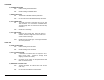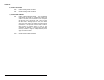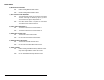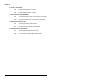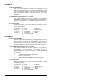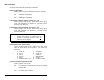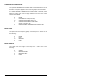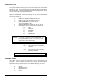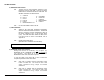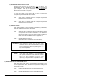User`s manual
26
3) KEYBOARD NUM LOCK STATUS
Setting this function is necessary only if option (5),
KEYBOARD AUTO CAPS/NUM LOCK, does not operate on
your computer. See (5) to determine whether KEYBOARD
NUM LOCK STATUS is required.
To use this option, scan either ON or OFF to match the
computer keyboard's NUM LOCK status.
ON Scan ON to indicate that the computer keyboard's
NUM LOCK is turned ON.
OFF * Scan OFF to indicate that the computer keyboard's
NUM LOCK is turned OFF.
4) SPECIAL KEYS
This option applies to bar code data, preambles, postambles,
and user defined termination characters.
ON SPECIAL KEY characters will be transmitted in place
of a specific set of ASCII characters. The SPECIAL
KEYS are listed in the Full ASCII Chart provided on
back of the SETUP MENU and in Appendix A.
OFF * Disable SPECIAL KEYS.
(Standard ASCII characters are transmitted.)
EXAMPLE: With SPECIAL KEYS ON, the bar code
character "STX" will be transmitted as a right
arrow, having the effect of pressing the "→"
key at the keyboard.
NOTE: If the Bar Code Reader is not transmitting
the special characters with SPECIAL KEYS
ON, or if the computer is an XT, see
option (5), "Keyboard Auto Caps/Num Lock".
5) KEYBOARD AUTO CAPS/NUM LOCK
With this option ON, data is automatically transmitted in the
correct upper/lower case, whether the keyboard's settings are
turned ON or OFF.
ON * Enable KEYBOARD AUTO CAPS/NUM LOCK.
OFF Disable KEYBOARD AUTO CAPS/NUM LOCK.