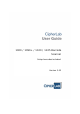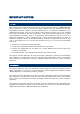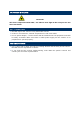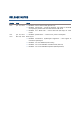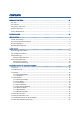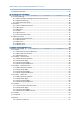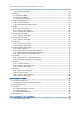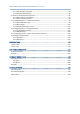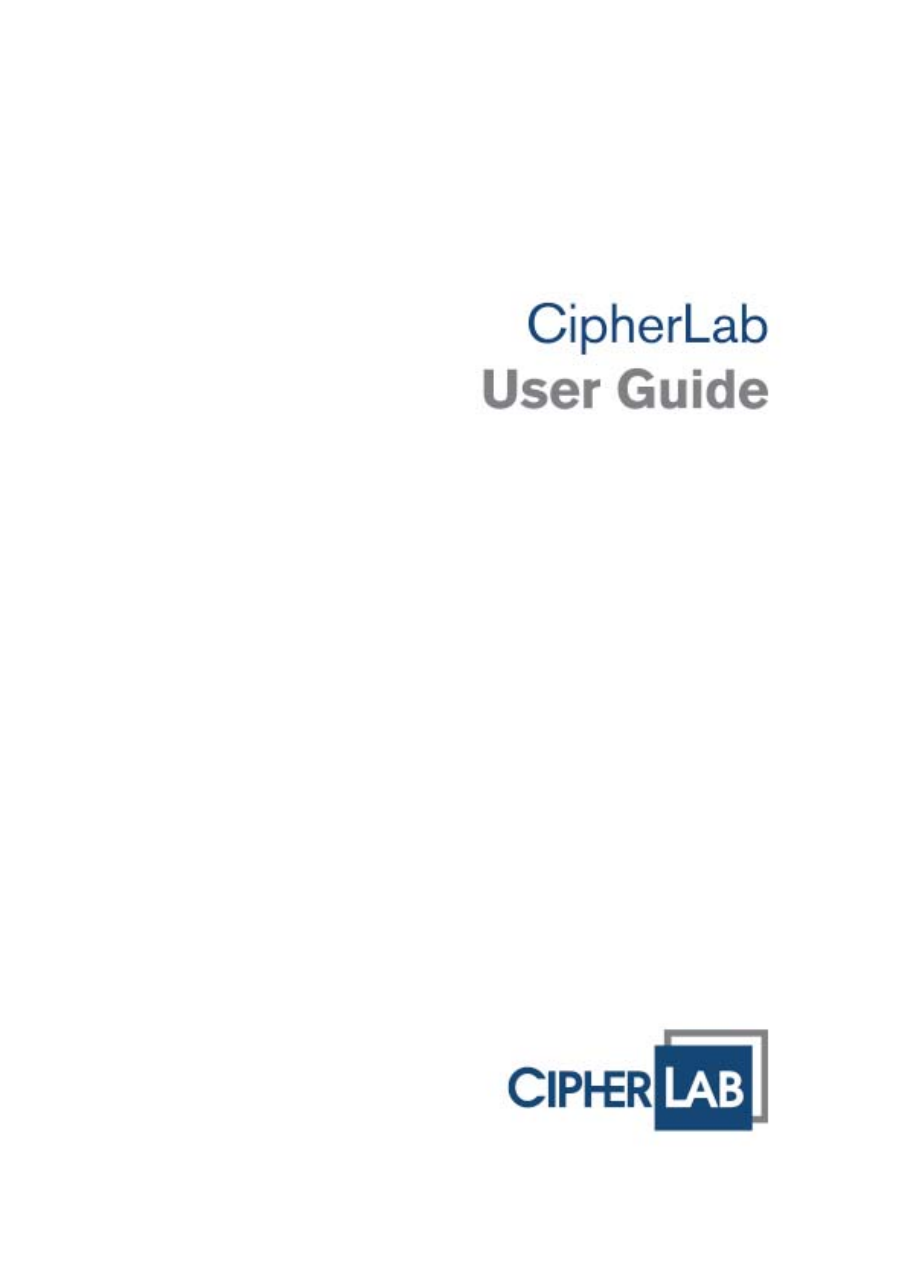000 / 1090+ / 1100 / 1105 Barcode Scanner Setup barcodes included. Version 3.
Copyright © 2005~2014 CIPHERLAB CO., LTD. All rights reserved The software contains proprietary information of CIPHERLAB CO., LTD.; it is provided under a license agreement containing restrictions on use and disclosure and is also protected by copyright law. Reverse engineering of the software is prohibited. Due to continued product development this information may change without notice.
IMPORTANT NOTICES FOR USA This equipment has been tested and found to comply with the limits for a Class B digital device, pursuant to Part 15 of the FCC Rules. These limits are designed to provide reasonable protection against harmful interference in a residential installation. This equipment generates, uses and can radiate radio frequency energy and, if not installed and used in accordance with the instructions, may cause harmful interference to radio communications.
FOR PRODUCT WITH LASER CAUTION This laser component emits FDA / IEC Class 2 laser light at the exit port. Do not stare into beam. SAFETY PRECAUTIONS DO NOT expose the scanner to any flammable sources. Under no circumstances, internal components are self-serviceable. For AC power adaptor, a socket outlet shall be installed near the equipment and shall be easily accessible. Make sure there is stable power supply for the scanner or its peripherals to operate properly.
RELEASE NOTES Version Date Notes 3.02 Jan. 29, 2014 Modified: remove 1200 model (phased out) Modified: 2.2.2 Baud Rate – remove barcode (600 bps) for 1200 model Modified: Specifications — remove max. power consumption Modified: Introduction – Inside the Package: add notes for CD-ROM accompanying models that need USB Virtual COM driver 3.01 Jan. 04, 2011 3.00 Nov.
CONTENTS IMPORTANT NOTICES ...................................................................................................................... - 3 For USA .......................................................................................................................................... - 3 For Canada .................................................................................................................................... - 3 For Product with Laser ........................................
1000/1090+/1100/1105 Barcode Scanner User Guide 1.9 Negative Barcodes ................................................................................................................... 25 SELECTING OUTPUT INTERFACE ....................................................................................................... 27 2.1 Keyboard Wedge ...................................................................................................................... 28 2.1.
1000/1090+/1100/1105 Barcode Scanner User Guide 3.8.2 Transmit Check Digit........................................................................................................61 3.9 EAN-13 ...................................................................................................................................... 62 3.9.1 Convert to ISBN ................................................................................................................63 3.9.2 Convert to ISSN .......................
00/1090+/1100/1105 Barcode Scanner User Guide 5.1.1 Activate Editing Formats.................................................................................................. 94 5.1.2 Exclusive Data Editing......................................................................................................95 5.2 How to Configure Editing Formats ...........................................................................................96 5.2.1 Select Format to Configure....................................
INTRODUCTION CipherLab Barcode Scanners provide convenient and versatile solutions to meet your business needs. The tethered handheld scanners are designed to help accelerate productivity while lowering the total cost of ownership. Intensive data collection jobs are made easier with fast, accurate barcode scanning in retail, industrial, manufacturing, and enterprise environments.
1000/1090+/1100/1105 Barcode Scanner User Guide INSIDE THE PACKAGE The items included in the package may be different, depending on your order. Rich choices of output interfaces are available for you to enhance the total performance of the scanner. Refer to product specifications. Save the box and packaging material for future use in case you need to store or ship the scanner.
Introduction PRODUCT HIGHLIGHTS Ergonomic design and built tough to survive drop test. Extremely low power consumption Supports most popular barcode symbologies, including GS1-128 (EAN-128), GS1 DataBar (RSS), etc.
1000/1090+/1100/1105 Barcode Scanner User Guide SYMBOLOGIES SUPPORTED Most of the popular barcode symbologies are supported, as listed below. Each can be individually enabled or disabled. The scanner will automatically discriminate and recognize all the symbologies that are enabled. Refer to Chapter 3 Changing Symbology Settings for details of each symbology.
Introduction GS1 DataBar (RSS) GS1 DataBar Omnidirectional (RSS-14) Disabled GS1 DataBar Truncated Disabled GS1 DataBar Stacked Disabled GS1 DataBar Stacked Omnidirectional Disabled GS1 DataBar Limited (RSS Limited) Disabled GS1 DataBar Expanded (RSS Expanded) Disabled GS1 DataBar Expanded Stacked Disabled 5 Update
1000/1090+/1100/1105 Barcode Scanner User Guide 6 Enter Setup
QUICK START The configuration of the scanner can be done by reading the setup barcodes contained in this manual or via the ScanManager software. This section describes the procedure of configuring the scanner by reading the setup barcodes and provides some examples for demonstration. Note: If RS-232 is selected for output interface, the host can directly send serial commands to configure the scanner. For example, run HyperTerminal.exe and type the 4-digit command located under each setup barcode.
1000/1090+/1100/1105 Barcode Scanner User Guide ENTER CONFIGURATION MODE For the scanner to enter the configuration mode, you must have it read the "Enter Setup" barcode, which can be located at the bottom of almost every even page of this manual. The scanner will respond with six beeps and its LED indicator will become solid green after reading the barcode. Enter Setup For configuring scanner parameters, see “Read a Setup Barcode” below.
Quick Start DEFAULT SETTINGS RESTORE SYSTEM DEFAULTS For the scanner to restore the factory defaults, you must have it read the “Restore System Defaults” barcode. This is a normal setup barcode, and the scanner will respond with two beeps (high-low tone). After reading the “Update” barcode, all the parameters of the scanner will return to their default values. Restore System Defaults Note: The system default value (if there is) for each setting is indicated by an asterisk “*”.
1000/1090+/1100/1105 Barcode Scanner User Guide READ A SETUP BARCODE CONFIGURE PARAMETERS For most of the scanner parameters, only one read is required to set them to new values. The scanner will respond with two beeps (high-low tone) when each parameter is set successfully. But for a number of special parameters, multiple reads are required to complete the setting. In this case, the scanner will respond with a short beep to indicate it needs to read more setup barcodes.
Quick Start The example below shows how to enable a specific symbology, say, Interleaved 25: Steps Action User Feedback if Successful 1 Power on the scanner… The scanner will respond with a long beep (high tone) and its LED indicator will become solid red and go off quickly. 2 Enter the Configuration Mode… The scanner will respond with six beeps (high-low tone repeats three times), and its LED indicator will become solid green.
1000/1090+/1100/1105 Barcode Scanner User Guide The example below shows how to set numeric parameters: Steps Action User Feedback if Successful 1 Power on the scanner... The scanner will respond with a long beep (high tone) and its LED indicator will become solid red and go off quickly. 2 Enter the Configuration Mode… The scanner will respond with six beeps (high-low tone repeats three times), and its LED indicator will become solid green. Enter Setup 3 Read a Setup barcode...
Quick Start The example below shows how to set string parameters: Steps Action User Feedback if Successful 1 Power on the scanner... The scanner will respond with a long beep (high tone) and its LED indicator will become solid red and go off quickly. 2 Enter the Configuration Mode… The scanner will respond with six beeps (high-low tone repeats three times), and its LED indicator will become solid green. Enter Setup 3 Read a Setup barcode...
1000/1090+/1100/1105 Barcode Scanner User Guide LIST THE CURRENT SETTINGS The current settings of all scanner parameters can be sent, via Keyboard Wedge, RS-232, USB HID or Virtual COM, to the host computer for user inspection. The listing includes pages as shown below. You can select the page of interest by having the scanner read the “List Page x” barcode. The scanner will respond with two beeps (high-low tone) and send the selected page to the host immediately.
Chapter 1 UNDERSTANDING THE BARCODE SCANNER This chapter explains the features and usage of the barcode scanner. IN THIS CHAPTER 1.1 1.2 1.3 1.4 1.5 1.6 1.7 1.8 1.9 Power ...................................................................... LED Indicator ............................................................ Beeper ..................................................................... Scan Modes .............................................................. Scanning Timeout .........................
1000/1090+/1100/1105 Barcode Scanner User Guide 1.3 BEEPER The scanner has a buzzer to provide user feedback in various operating conditions.
Chapter 1 Understanding the Barcode Scanner 1.3.1 GOOD READ BEEP *Enable Buzzer Disable Buzzer 1.3.
1000/1090+/1100/1105 Barcode Scanner User Guide 1.4 SCAN MODES Different scan modes are supported – select the scan mode that best suits the requirements of a specific application. Refer to the comparison table below.
Chapter 1 Understanding the Barcode Scanner 1.4.1 CONTINUOUS MODE The scanner is always scanning. After a successful decoding, the removal of barcode is required. It is not allowed to proceed to decode until the preset decoding delay time has passed. To decode the same barcode repeatedly, move away the barcode and put it back again and again for scanning. Note: Refer to “Delay between Re-read”. Continuous Mode 1.4.2 TEST MODE The scanner is always scanning.
1000/1090+/1100/1105 Barcode Scanner User Guide 1.4.4 AUTO OFF MODE The scanner will start scanning once the trigger is pressed. The scanning won't stop until (1) a barcode is decoded, and (2) the pre-set timeout expires. Note: Refer to “Scanning Timeout”. Auto Off Mode Note: By default, the scan mode of 1000 and 1090+ is set to Auto Off mode. 1.4.5 AUTO POWER OFF MODE The scanner will start scanning once the trigger is pressed.
Chapter 1 Understanding the Barcode Scanner 1.4.7 REPEAT MODE Like the Continuous Mode, the scanner is always scanning. But now the scan trigger acts like a “re-transmission” button when being pressed within one second after a successful reading, which will re-transmit the same data without actually reading the barcode again. This scan mode is most useful when the same barcode is to be read many times. Capable of re-transmitting barcode data if triggering within one second after a successful decoding.
1000/1090+/1100/1105 Barcode Scanner User Guide 1.5 SCANNING TIMEOUT Specify the scanning time interval (1~255 sec.; 0= Disable) when the scan mode is set to any of the following – Laser mode Auto Off mode Auto Power Off mode Scanner Time-out after 0~255 sec. (*10) 1) Read the barcode above to specify the time interval before the scan engine times out. 2) Read the “Decimal Value” barcode on page 127.
Chapter 1 Understanding the Barcode Scanner 1.
1000/1090+/1100/1105 Barcode Scanner User Guide 1.7 READ REDUNDANCY FOR ALL SYMBLOGIES Select the level of reading security. For example, If "No Redundancy" is selected, one successful decoding will make the reading valid and induce the "READER Event". If "Three Times" is selected, it will take a total of four consecutive successful decoding of the same barcode to make the reading valid.
Chapter 1 Understanding the Barcode Scanner 1.8 AUTO-SENSE MODE (1100 ONLY) This mode is only available when you want to seat the scanner in the Auto-Sense Stand. When you enable this mode, it will force the scanner to apply Laser mode as the scan mode. However, it works slightly different from the original Laser mode. Now the scanner will be scanning as long as it is seated in the stand. Whenever a barcode is brought within range, the scanner will be able to decode it.
1000/1090+/1100/1105 Barcode Scanner User Guide 26 Enter Setup
Chapter 2 SELECTING OUTPUT INTERFACE In order to establish a proper connection between your computer and the scanner, we suggest that you follow these instructions – 1) Connect the interface cable to your computer. If using the RS-232 cable, join the power supply cord. 2) Have the scanner read the “Enter Setup” barcode to enter the configuration mode. 3) Have the scanner read the associated barcodes to activate the desired interface. See the following sections for output interfaces supported.
1000/1090+/1100/1105 Barcode Scanner User Guide 2.1 KEYBOARD WEDGE The Y cable allows you to connect the scanner via 3666 to the keyboard input port of PC and you may join the keyboard as well. The scanned data will be transmitted to the host keyboard port as if it is manually entered via the keyboard. For example, run a text editor on your computer to receive the data.
Chapter 2 Selecting Output Interface Keyboard Wedge By default, the keyboard type is set to PCAT (US). The following keyboard types are supported — No. Keyboard Type No.
1000/1090+/1100/1105 Barcode Scanner User Guide 2.1.2 KEYBOARD SETTINGS Alphabets Layout By default, the alphabets layout is set to normal mode, also known as the standard English layout. Select French or German keyboard layout if necessary. The scanner will make adjustments when sending the "A", "Q", "W", "Z", "Y", and "M" characters according to this setting. *Normal AZERTY QWERTZ Note: This setting only works when the keyboard type selected is US keyboard, such as PCAT (US).
Chapter 2 Selecting Output Interface US Keyboard Style – Normal QWERTY layout, which is normally used in western countries. Select “Lower Row” for the “Digits Layout” setting for the upper row is for special characters. French Keyboard Style – AZERTY French layout; see below for French Keyboard Style. Select “Upper Row” for the “Digits Layout” setting for the lower row is for special characters. German Keyboard Layout – QWERTZ German layout; see below for German Keyboard Style.
1000/1090+/1100/1105 Barcode Scanner User Guide Digits Layout Select a proper layout that matches the alphabets layout. The scanner will make adjustments according to this setting.
Chapter 2 Selecting Output Interface Capital Lock Type & Setting In order to send the alphabets with correct case, the scanner needs to know the status of Caps Lock on the keyboard. Incorrect settings may result in reversed case of the alphabets being transmitted. Cap Lock Type Description Normal Normal type Capital Lock When enabled, the keys of alphabetic characters will be interpreted as capital letters. However, this does not affect the number or punctuation keys.
1000/1090+/1100/1105 Barcode Scanner User Guide *Capital Lock OFF 34 Enter Setup
Chapter 2 Selecting Output Interface Alphabets Transmission By default, the alphabets transmission is case-sensitive, meaning that the alphabets will be transmitted according to their original case, the status of Caps Lock on the keyboard, as well as the Capital Lock setting. Select [Ignore Case] to have alphabets transmitted according to the status of Caps Lock on the keyboard only.
1000/1090+/1100/1105 Barcode Scanner User Guide Digits Transmission By default, the alphanumeric keypad is used for transmitting digits. Select “Numeric Keypad” if you wish to use the keys on the numeric keypad. Numeric Key *Alphanumeric Key Note: If you select “Numeric Keypad”, the Num Lock status of the physical keyboard should be "ON".
Chapter 2 Selecting Output Interface ALT Composing By default, Alternate key composing is disabled. Select [Yes] to allow emulating Alternate key code of a specific keyboard character. For example, [Alt] + [065] will be sent to host for the character “A” regardless the keyboard type you are using. *No Yes Laptop Support By default, laptop support is disabled. It is suggested to enable this feature if you connect the wedge cable to a laptop without an external keyboard being inter-connected.
1000/1090+/1100/1105 Barcode Scanner User Guide 2.1.3 INTER-CHARACTER DELAY By default, the inter-character delay is set to zero. Specify a value, ranging from 0 to 255 in units of millisecond, to match the computer response time of the keyboard interface. Such delay time is inserted between every character being transmitted. The longer the delay time is, the slower the transmission speed will be. Inter-Character Delay… (*0~255) 1) Read the barcode above to specify the inter-character delay.
Chapter 2 Selecting Output Interface 2.2 RS-232 Use the RS-232 cable to cconnect the scanner to the serial port of PC and join the power adaptor to the RS-232 connector. The associated RS-232 parameters must match those configured on the computer. The scanned data will be transmitted to the serial port. RS-232 Settings Defaults Baud Rate, Data Bit, Parity, Stop Bit 9600 bps, 8 bits, No parity Flow Control None Inter-Character Delay 0 (ms) 2.2.
1000/1090+/1100/1105 Barcode Scanner User Guide 2.2.3 DATA BITS *8 bits 7 bits 2.2.
Chapter 2 Selecting Output Interface 2.2.5 FLOW CONTROL By default, there is no flow control in use. Select the flow control (handshake) method. Options Description No No flow control Scanner Ready The scanner will activate the RTS signal upon powering on. After each good read, the scanner will then wait for the CTS signal to become active. Data will not be sent until the CTS signal becomes active. Data Ready The RTS signal will be activated after each good read.
1000/1090+/1100/1105 Barcode Scanner User Guide 2.3 WAND EMULATION Wand Emulation is supported on many of our batch scanners, except for 1000. 1090+ 1100 1105 The wand emulation cable allows you to connect the scanner to a data terminal that is expecting input from a wand scanner. Wand Emulation Settings Defaults Normal State Low Bar State High Module Time 1 (ms) Margin Time 20 (ms) 2.3.1 ACTIVATE WAND EMULATION Activate Wand Emulation 2.3.
Chapter 2 Selecting Output Interface 2.3.3 BAR STATE By default, the signal level is set "High" for a bar when transmitting a barcode image (= dark bars in a barcode). *High Low 2.3.4 MODULE TIME By default, it is set 1 millisecond as the time span for bar and space modules. Select other value for the module time, in units of micro-second or millisecond. 250 µs 500 µs *1 ms 1.
1000/1090+/1100/1105 Barcode Scanner User Guide 5 ms 2.3.5 MARGIN TIME By default, it is set 20 milliseconds as the time span for the change in state for bar and space modules. Select other value for the margin time. 5 ms 10 ms *20 ms 30 ms 40 ms 60 ms 80 ms 100 ms Note: Margin Time is applied only when the signal level for Normal State and Bar State is the same.
Chapter 3 CHANGING SYMBOLOGY SETTINGS In this chapter, a brief on the symbology settings is provided for your reference. IN THIS CHAPTER 3.1 Codabar ................................................................... 3.2 Code 25 – Industrial 25 .............................................. 3.3 Code 25 – Interleaved 25............................................ 3.4 Code 25 – Matrix 25................................................... 3.5 Code 39 ...........................................................
1000/1090+/1100/1105 Barcode Scanner User Guide 3.1 CODABAR *Enable Disable 3.1.
Chapter 3 Changing Symbology Settings 3.1.2 START/STOP TRANSMISSION Decide whether to include the start/stop characters in the data being transmitted. Transmit Start/Stop Characters *Do Not Transmit 3.1.3 CLSI CONVERSION When enabled, the CLSI editing strips the start/stop characters and inserts a space after the first, fifth, and tenth characters of a 14-character Codabar barcode. Apply CLSI Editing *Do Not Apply Note: The 14-character barcode length does not include start/stop characters.
1000/1090+/1100/1105 Barcode Scanner User Guide 3.2 CODE 25 – INDUSTRIAL 25 *Enable Disable 3.2.1 SELECT START/STOP PATTERN This decides the readability of all 2 of 5 symbology variants. For example, flight tickets actually use an Industrial 2 of 5 barcode but with Interleaved 2 of 5 start/stop pattern. In order to read this barcode, the start/stop pattern selection parameter of Industrial 2 of 5 should set to "Interleaved 25".
Chapter 3 Changing Symbology Settings 3.2.2 VERIFY CHECK DIGIT Decide whether to verify the check digit. If incorrect, the barcode will not be accepted. Verify Industrial 25 Check Digit *Do Not Verify 3.2.3 TRANSMIT CHECK DIGIT Decide whether to include the check digit in the data being transmitted.
1000/1090+/1100/1105 Barcode Scanner User Guide 3.2.4 CODE LENGTH QUALIFICATION To prevent the "short scan" error, define the "Length Qualification" settings to ensure that the correct barcode is read by qualifying the allowable code length. If "Max/Min Length" is selected, the maximum length and the minimum length must be specified. It only accepts those barcodes with lengths that fall between max/min lengths specified. If “Fixed Length” is selected, up to 2 fixed lengths can be specified.
Chapter 3 Changing Symbology Settings 3.3 CODE 25 – INTERLEAVED 25 *Enable Disable 3.3.1 SELECT START/STOP PATTERN This decides the readability of all 2 of 5 symbology variants. For example, flight tickets actually use an Industrial 2 of 5 barcode but with Interleaved 2 of 5 start/stop pattern. In order to read this barcode, the start/stop pattern selection parameter of Industrial 2 of 5 should set to "Interleaved 25".
1000/1090+/1100/1105 Barcode Scanner User Guide 3.3.2 VERIFY CHECK DIGIT Decide whether to verify the check digit. If incorrect, the barcode will not be accepted. Verify Interleaved 25 Check Digit *Do Not Verify 3.3.3 TRANSMIT CHECK DIGIT Decide whether to include the check digit in the data being transmitted.
Chapter 3 Changing Symbology Settings 3.3.4 CODE LENGTH QUALIFICATION To prevent the "short scan" error, define the "Length Qualification" settings to ensure that the correct barcode is read by qualifying the allowable code length. If "Max/Min Length" is selected, the maximum length and the minimum length must be specified. It only accepts those barcodes with lengths that fall between max/min lengths specified. If “Fixed Length” is selected, up to 2 fixed lengths can be specified.
1000/1090+/1100/1105 Barcode Scanner User Guide 3.4 CODE 25 – MATRIX 25 Enable *Disable 3.4.1 SELECT START/STOP PATTERN This decides the readability of all 2 of 5 symbology variants. For example, flight tickets actually use an Industrial 2 of 5 barcode but with Interleaved 2 of 5 start/stop pattern. In order to read this barcode, the start/stop pattern selection parameter of Industrial 2 of 5 should set to "Interleaved 25".
Chapter 3 Changing Symbology Settings 3.4.2 VERIFY CHECK DIGIT Decide whether to verify the check digit. If incorrect, the barcode will not be accepted. Verify Matrix 25 Check Digit *Do Not Verify 3.4.3 TRANSMIT CHECK DIGIT Decide whether to include the check digit in the data being transmitted.
1000/1090+/1100/1105 Barcode Scanner User Guide 3.4.4 CODE LENGTH QUALIFICATION To prevent the "short scan" error, define the "Length Qualification" settings to ensure that the correct barcode is read by qualifying the allowable code length. If "Max/Min Length" is selected, the maximum length and the minimum length must be specified. It only accepts those barcodes with lengths that fall between max/min lengths specified. If “Fixed Length” is selected, up to 2 fixed lengths can be specified.
Chapter 3 Changing Symbology Settings 3.5 CODE 39 *Enable Disable 3.5.1 TRANSMIT START/STOP CHARACTERS Decide whether to include the start/stop characters in the data being transmitted.
1000/1090+/1100/1105 Barcode Scanner User Guide 3.5.2 VERIFY CHECK DIGIT Decide whether to verify the check digit. If incorrect, the barcode will not be accepted. Verify Code 39 Check Digit *Do Not Verify 3.5.3 TRANSMIT CHECK DIGIT Decide whether to include the check digit in the data being transmitted. *Transmit Code 39 Check Digit Do Not Transmit 3.5.4 STANDARD/FULL ASCII CODE 39 Decide whether to support Code 39 Full ASCII that includes all the alphanumeric and special characters.
Chapter 3 Changing Symbology Settings 3.6 CODE 93 You can only configure the scanner to read this symbology or not. *Enable Disable 3.7 CODE 128 You can only configure the scanner to read this symbology or not.
1000/1090+/1100/1105 Barcode Scanner User Guide 3.
Chapter 3 Changing Symbology Settings 3.8.1 CONVERT TO EAN-13 Decide whether to expand the read EAN-8 barcode, as well as its addons, into EAN-13. After conversion, the data follows EAN-13 format and is affected by EAN-13 programming selections (e.g. Check Digit). Convert EAN-8 to EAN-13 *Do Not Convert 3.8.2 TRANSMIT CHECK DIGIT Decide whether to include the check digit in the data being transmitted.
1000/1090+/1100/1105 Barcode Scanner User Guide 3.
Chapter 3 Changing Symbology Settings 3.9.1 CONVERT TO ISBN Decide whether to convert the EAN-13 barcode, starting with 978 and 979, to ISBN. Convert EAN-13 to ISBN *Do Not Convert 3.9.2 CONVERT TO ISSN Decide whether to convert the EAN-13 barcode, starting with 977 to ISSN. Convert EAN-13 to ISSN *Do Not Convert 3.9.3 TRANSMIT CHECK DIGIT Decide whether to include the check digit in the data being transmitted.
1000/1090+/1100/1105 Barcode Scanner User Guide 3.10 GS1-128 (EAN-128) Enable *Disable 3.10.1 TRANSMIT CODE ID Decide whether to include the Code ID (“]C1”) in the data being transmitted. Transmit Code ID *Do Not Transmit 3.10.2 FIELD SEPARATOR (GS CHARACTER) Decide whether to apply a field separator (to convert the FNC1 control character to human readable character). Enable Field Separator… 1) Read the barcode above to enable field separator.
Chapter 3 Changing Symbology Settings 3.11 MSI Enable *Disable 3.11.1 VERIFY CHECK DIGIT Select one of the three calculations to verify check digit when decoding barcodes. If incorrect, the barcode will not be accepted. *Single Modulo 10 Double Modulo 10 Modulo 10 & 11 3.11.2 TRANSMIT CHECK DIGIT Decide whether to include the check digit in the data being transmitted.
1000/1090+/1100/1105 Barcode Scanner User Guide 3.11.3 CODE LENGTH QUALIFICATION To prevent the "short scan" error, define the "Length Qualification" settings to ensure that the correct barcode is read by qualifying the allowable code length. If "Max/Min Length" is selected, the maximum length and the minimum length must be specified. It only accepts those barcodes with lengths that fall between max/min lengths specified. If “Fixed Length” is selected, up to 2 fixed lengths can be specified.
Chapter 3 Changing Symbology Settings 3.12 FRENCH PHARMACODE Enable *Disable 3.12.1 TRANSMIT CHECK DIGIT Decide whether to include the check digit in the data being transmitted.
1000/1090+/1100/1105 Barcode Scanner User Guide 3.13 ITALIAN PHARMACODE Enable *Disable 3.13.1 TRANSMIT CHECK DIGIT Decide whether to include the check digit in the data being transmitted.
Chapter 3 Changing Symbology Settings 3.14 PLESSEY Enable *Disable 3.14.1 CONVERT TO UK PLESSEY Decide whether to change each occurrence of the character 'A' to character 'X' in the decoded data. Convert to UK Plessey *Do Not Convert 3.14.2 TRANSMIT CHECK DIGIT Decide whether to include the two check digits in the data being transmitted.
1000/1090+/1100/1105 Barcode Scanner User Guide 3.
Chapter 3 Changing Symbology Settings 3.15.2 GS1 DATABAR OMNIDIRECTIONAL (RSS-14) Enable RSS-14 & RSS Expanded (Groups I, II) *Disable The settings below apply to Group I symbologies only: GS1 DataBar Omnidirectional GS1 DataBar Truncated GS1 DataBar Stacked GS1 DataBar Stacked Omnidirectional Transmit Code ID Decide whether to include the Code ID in the data being transmitted.
1000/1090+/1100/1105 Barcode Scanner User Guide Transmit Check Digit Decide whether to include the check digit in the data being transmitted.
Chapter 3 Changing Symbology Settings 3.15.3 GS1 DATABAR EXPANDED (RSS EXPANDED) Enable RSS-14 & RSS Expanded (Groups I, II) *Disable The settings below apply to Group II symbologies only: GS1 DataBar Expanded GS1 DataBar Expanded Stacked Transmit Code ID Decide whether to include the Code ID in the data being transmitted.
1000/1090+/1100/1105 Barcode Scanner User Guide 3.15.4 GS1 DATABAR LIMITED (RSS LIMITED) Enable RSS Limited (Group III) *Disable Transmit Code ID Decide whether to include the Code ID in the data being transmitted. *Transmit RSS Limited Code ID Do Not Transmit Transmit Application ID Decide whether to include the Application ID ("01") in the data being transmitted.
Chapter 3 Changing Symbology Settings 3.16 TELEPEN Enable Telepen *Disable 3.16.1 TELEPEN OUTPUT – FULL ASCII/NUMERIC Decide whether to support Telepen in full ASCII code. By default, it supports ASCII mode. AIM Telepen (Full ASCII) includes all the alphanumeric and special characters. Original Telepen (Numeric) *AIM Telepen 3.16.
1000/1090+/1100/1105 Barcode Scanner User Guide 3.
Chapter 3 Changing Symbology Settings 3.17.1 CONVERT TO EAN-13 Decide whether to expand the read UPC-A barcode, as well as its addons, into EAN-13. After conversion, the data follows EAN-13 format and is affected by EAN-13 programming selections (e.g. Check Digit). *Convert UPC-A to EAN-13 Do Not Convert 3.17.2 TRANSMIT SYSTEM NUMBER Decide whether to include the system number in the data being transmitted. *Transmit UPC-A System Number Do Not Transmit 3.17.
1000/1090+/1100/1105 Barcode Scanner User Guide 3.
Chapter 3 Changing Symbology Settings 3.18.1 SELECT SYSTEM NUMBER Decide whether to decode the ordinary UPC-E barcodes only or both UPC-E0 and UPC-E1 barcodes. System number 0 enabled for decoding UPC-E0 barcodes. System number 1 enabled for decoding UPC-E1 barcodes. System Number 0 & 1 *System Number 0 Only Warning: Because of the way system number 1 is encoded, if both system numbers are enabled, the user might suffer from short scanning UPC-A or EAN-13 barcodes into UPC-E1 barcodes. 3.18.
1000/1090+/1100/1105 Barcode Scanner User Guide 3.18.3 TRANSMIT SYSTEM NUMBER Decide whether to include the system number in the data being transmitted. Transmit UPC-E System Number *Do Not Transmit 3.18.4 TRANSMIT CHECK DIGIT Decide whether to include the check digit in the data being transmitted.
Chapter 4 DEFINING OUTPUT FORMAT You may configure in which format the collected data will be output to the host computer. Barcode read by the scanner will be processed in the following sequence – 1) Perform character substitution on the data scanned. 2) Add Code ID and Length Code to the front of the data:[Code ID][Length Code][Data] 3) Process the whole data in step 2 with user formats. Data is now divided into fields by user specified rules. Refer to Chapter 5 Applying Formats for Data Editing.
1000/1090+/1100/1105 Barcode Scanner User Guide 4.1.1 SELECT A SET FOR CHARACTER SUBSTITUTION Configure Set 1 Configure Set 2 Configure Set 3 1) Read the barcode above to enable character substitution by set. For example, have the scanner read the “Set 1” barcode to configure the first set of character substitution. The scanner will respond with one short beep, high tone, to indicate more setup barcodes are required.
Chapter 4 Defining Output Format 4.2 PREFIX/SUFFIX CODE By default, there is no prefix code, and [ENTER] or [CR] (Carriage Return) is configured to be suffix code. Up to 4 characters can be configured, for example, “[$][$][$][$]”, and you will have four dollar signs appear in front of the barcode read, like this – “$$$$1234567890”. If “Keyboard Wedge” is configured for interface, Key Type and Key Status will then become applicable.
1000/1090+/1100/1105 Barcode Scanner User Guide 4.3 CODE ID Up to two characters for Code ID can be configured for each symbology. To make the Code ID configuration easier, the scanner provides five pre-defined Code ID sets that you can select one and make necessary changes on it. If "Keyboard Wedge" is configured for interface, Key Type and Key Status will then become applicable. You may decide whether or not to apply Key Status when “Normal Key” is selected for Key Type.
Chapter 4 Defining Output Format Code ID Options Set 1 Set 2 Set 3 Set 4 Set 5 Code 39 A C Y M A Italian Pharmacode A C Y M A French Pharmacode A C Y M A Industrial 25 C H H H S Interleaved 25 D I Z I S Matrix 25 E G G G S Codabar F N X N F Code 93 I L L L G Code 128 H K K K C ISBT 128 H K K K C UPC-E S E C E E EAN-8 P B B FF E EAN-13 M A A F E UPC-A J A A A E MSI V V D P M Plessey W W E Q P Telepen Z -
1000/1090+/1100/1105 Barcode Scanner User Guide 4.3.2 CHANGE CODE ID 1) Read the barcode below to change code ID of a specific symbology. 2) Read the “Hexadecimal Value” barcode on page 128 for the desired character string. For example, read “4” and “4” for applying the character [D] for Code ID. 3) Read the “Validate” barcode to complete this setting.
Chapter 4 Defining Output Format Configure Code ID for Interleaved 25 Configure Code ID for Matrix 25 Configure Code ID for MSI Configure Code ID for Plessey Configure Code ID for Telepen Configure Code ID for UPC-A Configure Code ID for UPC-E 4.3.
1000/1090+/1100/1105 Barcode Scanner User Guide 4.4 LENGTH CODE A two-digit code representing the length of barcode data (character count) can be inserted in front of data being transmitted. Such "Length" code can be individually enabled or disabled for each symbology.
Chapter 4 Defining Output Format Length Code for GS1-128 & GS1 DataBar Apply *Do Not Apply Length Code for EAN-8 Apply *Do Not Apply Length Code for EAN-13 Apply *Do Not Apply Length Code for French Pharmacode Apply *Do Not Apply Length Code for Italian Pharmacode Apply *Do Not Apply 89 Update
0/1090+/1100/1105 Barcode Scanner User Guide Length Code for Industrial 25 Apply *Do Not Apply Length Code for Interleaved 25 Apply *Do Not Apply Length Code for Matrix 25 Apply *Do Not Apply Length Code for MSI Apply *Do Not Apply Length Code for Plessey Apply *Do Not Apply 90 Enter Setup
Chapter 4 Defining Output Format Length Code for Telepen Apply *Do Not Apply Length Code for UPC-A Apply *Do Not Apply Length Code for UPC-E Apply *Do Not Apply 91 Update
1000/1090+/1100/1105 Barcode Scanner User Guide 92 Enter Setup
Chapter 5 APPLYING FORMATS FOR DATA EDITING The scanner allows advanced data editing by applying user-configured editing formats. The whole processed data can be divided into fields by user-specified rules. These fields together with the user-configurable additional fields consist of the data actually sent to the host computer.
1000/1090+/1100/1105 Barcode Scanner User Guide 5.1 ACTIVATING EDITING FORMATS 5.1.1 ACTIVATE EDITING FORMATS If you have already configured any editing format before, you may directly apply the editing format. If not, you must start with configuring an editing format first, and then, activate the editing format when it is desired in use.
Chapter 5 Applying Formats for Data Editing 5.1.2 EXCLUSIVE DATA EDITING By default, only barcodes found meeting with the criteria are processed by the editing formats. Those found not meeting with the criteria are processed normally. When “Exclusive Data Editing” is enabled, all barcodes read by the scanner must be processed by the editing formats.
1000/1090+/1100/1105 Barcode Scanner User Guide 5.
Chapter 5 Applying Formats for Data Editing 5.2.1 SELECT FORMAT TO CONFIGURE Start Programming Format Select one editing format (Format 1~3) and the parameters pertaining to the editing format can then be configured – applicable code type, data length, matching string & location, total number of fields, field settings (field-dividing rule), additional fields, and field transmission sequence. Up to three different formats can be specified.
1000/1090+/1100/1105 Barcode Scanner User Guide 5.2.2 RESTORE DEFAULT FORMAT You may select an existing editing format and have the defaults restored. The default settings of an editing format are listed below.
Chapter 5 Applying Formats for Data Editing 5.3 CONFIGURING FORMAT — DEFINE DATA CRITERIA Three applicable conditions can be configured to check whether the data read by the scanner can be processed by the particular editing format. Note: Data editing cannot be performed unless the three conditions are all met. 5.3.1 APPLICABLE CODE TYPE By default, barcodes of all the supported symbologies will be processed by any editing format, if having been configured and enabled.
1000/1090+/1100/1105 Barcode Scanner User Guide Code 128 Apply GS1-128 & GS1 DataBar Apply EAN-8 Apply EAN-8 Addon 2 Apply EAN-8 Addon 5 Apply EAN-13 Apply EAN-13 Addon 2 Apply EAN-13 Addon 5 Apply 100 End Programming Format
Chapter 5 Applying Formats for Data Editing French Pharmacode Apply Italian Pharmacode Apply Industrial 25 Apply Interleaved 25 Apply Matrix 25 Apply MSI Apply Plessey Apply UPC-A Apply 101 Update
1000/1090+/1100/1105 Barcode Scanner User Guide UPC-A Addon 2 Apply UPC-A Addon 5 Apply UPC-E Apply UPC-E Addon 2 Apply UPC-E Addon 5 Apply Note: For applying all three editing formats to Telepen, refer to 5.1.1 Activate Editing Formats.
Chapter 5 Applying Formats for Data Editing 5.3.2 DATA LENGTH The length must include prefix, suffix (0x0d by default), length code, etc. By default, barcodes of any length (character count) are eligible for data editing. You may specify a value from 0 to 255. When zero is given to both, the scanner will not perform the length qualification. 1) Read the barcode below to specify Max. Length or Min. Length separately, and follow steps 2~3. Max. Length Min.
1000/1090+/1100/1105 Barcode Scanner User Guide 5.3.3 MATCHING STRING & LOCATION By default, no matching string is specified, and therefore, it is disabled. You may enable this feature by specifying a matching string; up to four characters are allowed. When the Matching String Location is zero, the scanner will only check for the existence of the matching string in the barcode data. You may specify a value from 1 to 255 to indicate where the matching string starts in the barcode data.
Chapter 5 Applying Formats for Data Editing 5.4 CONFIGURING FORMAT — DEFINE DATA FIELD 5.4.1 TOTAL NUMBER OF FIELDS Data can be divided into at most 6 fields; each of them is numbered from F1 to F6 accordingly. However, only F1~F5 can be configured. The total number of fields must be specified correctly. If three fields are configured for the editing format, the data characters after F3 will be assigned to F4 automatically.
1000/1090+/1100/1105 Barcode Scanner User Guide 5.4.2 FIELD SETTINGS Data eligible for editing formats is divided into fields by user-specified rules – either using the field terminating string or specified field length. By Terminating String Specify the field terminating string. Up to two characters are allowed. The scanner will search for the occurrence of this particular string in the data. By default, this string will be included in the field. You may discard it.
Chapter 5 Applying Formats for Data Editing Field 2 Setting 1. Read the barcode below to divide field 2 by a specified terminating string. Select Field Separator to Divide Field 2… 2. Read the “Hexadecimal Value” barcode on page 128 for the desired character string. 3. Read the “Validate” barcode to complete this setting. 4. Read the “Discard Separator” barcode if the field separator is not desired in the field.
1000/1090+/1100/1105 Barcode Scanner User Guide Field 3 Setting 1. Read the barcode below to divide field 3 by a specified terminating string. Select Field Separator to Divide Field 3… 2. Read the “Hexadecimal Value” barcode on page 128 for the desired character string. 3. Read the “Validate” barcode to complete this setting. 4. Read the “Discard Separator” barcode if the field separator is not desired in the field.
Chapter 5 Applying Formats for Data Editing Field 4 Setting 1. Read the barcode below to divide field 4 by a specified terminating string. Select Field Separator to Divide Field 4… 2. Read the “Hexadecimal Value” barcode on page 128 for the desired character string. 3. Read the “Validate” barcode to complete this setting. 4. Read the “Discard Separator” barcode if the field separator is not desired in the field.
1000/1090+/1100/1105 Barcode Scanner User Guide Field 5 Setting 1. Read the barcode below to divide field 5 by a specified terminating string. Select Field Separator to Divide Field 5… 2. Read the “Hexadecimal Value” barcode on page 128 for the desired character string. 3. Read the “Validate” barcode to complete this setting. 4. Read the “Discard Separator” barcode if the field separator is not desired in the field.
Chapter 5 Applying Formats for Data Editing Additional Fields Up to five additional fields can be created for each editing format; each of them is numbered from AF1 to AF5 accordingly. If "Keyboard Wedge" is configured for interface, Key Type and Key Status will then become applicable. You may decide whether or not to apply Key Status when “Normal Key” is selected for Key Type. Key Type Key Status Scan Code Up to 2 scan code values are allowed.
1000/1090+/1100/1105 Barcode Scanner User Guide 5.5 CONFIGURING FORMAT — DEFINE TRANSMISSION SEQUENCE After configuring the data fields and additional fields, you must now program the transmission sequence of these fields that comprise the final data. This field transmission sequence can be assigned in any desired order and fields can be assigned multiple times as well. Note: Up to twelve fields can be assigned. 1) Read the “Start” barcode to begin with programming the field transmission sequence.
Chapter 5 Applying Formats for Data Editing Additional Field 2 Additional Field 3 Additional Field 4 Additional Field 5 3) Read the “End” barcode to complete this setting.
1000/1090+/1100/1105 Barcode Scanner User Guide 5.6 PROGRAMMING EXAMPLES 5.6.1 EXAMPLE I Extract data from the 10th character to the 19th character... The editing format should be configured as follows: 1. Read the “Enter Setup” barcode to enter the Configuration Mode. 2. Read the “Configure Format 1” barcode. 3. Read the “Clear All” and “Code 128” barcodes for applicable code type. 4. Read the “Three Fields” barcode. 5. Read the “Divide Field 1 by Length” barcode, and set length to 9.
Chapter 5 Applying Formats for Data Editing 5.6.2 EXAMPLE II Extract the date code, item number, and quantity information from barcodes. Data in a barcode is encoded like this: From the 1st character to the 6th character is the date code. From the 7th character to the dash ‘-’ character is the item number. After the dash ‘-’ character is the quantity information.
1000/1090+/1100/1105 Barcode Scanner User Guide 116 End Programming Format
SPECIFICATIONS 1000, 1090+ Optical Characteristics 1000 1090+ Scan Engine Contact type Contact type (Barcode width up to 90 mm) Optical Sensor CCD, 2048 pixels CCD, 2048 pixels Light Source Red LED Red LED Wavelength 625 nm 625 nm Physical Characteristics Switch Rubber switch Indication Dual-color LED (Red/Green) and beeper Interface Options Keyboard, RS-232 See accessories below. USB HID, USB Virtual COM IBM 4683/4694 Weight Approx. 265 g Approx.
1000/1090+/1100/1105 Barcode Scanner User Guide 1000 1090+ Electrical Characteristics Voltage Power Consumption + 5V ± 5% Standby 15 mA 15 mA Operating 60 ~ 80 mA 60 mA Environmental Characteristics Temperature Humidity (Non-condensing) Operating 0 °C to 50 °C Storage -20 °C to 60 °C Operating 10% to 90% Storage 5% to 95% Impact Resistance 1 m (Multiple drops onto concrete) Electrostatic Discharge ± 15 kV air discharge, ± 8 kV contact discharge Programming Support Configuration via Set
Specifications 1100, 1105 Optical Characteristics 1100 1105 Scan Engine Non-contact type Non-contact type Optical Sensor CCD, 3648 pixels CCD, 2048 pixels Light Source Red LED Red LED Wavelength 625 nm 625 nm Physical Characteristics Switch Micro switch Indication Dual-color LED (Red/Green) and beeper Interface Options See accessories below. Weight Approx. 165 g Approx.
1000/1090+/1100/1105 Barcode Scanner User Guide 1100 1105 Impact Resistance 2 m (Multiple drops onto concrete) Electrostatic Discharge 2m ± 15 kV air discharge, ± 8 kV contact discharge Programming Support Configuration via Setup Barcodes Use setup barcodes or host serial commands.
Appendix I HOST SERIAL COMMANDS SERIAL COMMANDS #@ nnnn Purpose To configure the scanner. Remarks nnnn – the four digits of command parameters. For example, “9952” is to list the current Code ID settings. List Page 3 Serial Command “0x23” + “0x40” + “0x39” + “0x39” + “0x35” + “0x32” + “0x0d” Note: After configuring the scanner, you may send the serial command “#@9999” to save the settings. #@ - - - - Purpose To halt the scanner.
1000/1090+/1100/1105 Barcode Scanner User Guide EXAMPLE You may run HyperTerminal.exe on the host computer to send serial commands to the scanner via RS-232 or USB Virtual COM.
Appendix II KEYBOARD WEDGE TABLE 0 0 1 2 3 4 5 6 7 F2 SP 0 @ P ` p 1 INS F3 ! 1 A Q a q 2 DLT F4 " 2 B R b r 3 Home F5 # 3 C S c s 4 End F6 $ 4 D T d t 5 Up F7 % 5 E U e u 6 Down F8 & 6 F V f v 7 Left F9 ' 7 G W g w 8 BS F10 ( 8 H X h x 9 HT F11 ) 9 I Y i y A LF F12 * : J Z j z B Right ESC + ; K [ k { C PgUp Exec , < L \ l | D CR CR* - = M ] m } E PgDn .
1000/1090+/1100/1105 Barcode Scanner User Guide KEY TYPE & STATUS KEY TYPE If "Keyboard Wedge" is configured for interface, Key Type and Key Status will then become applicable. *Normal Scan Code KEY STATUS Decide whether or not to change key status when “Normal Key” is selected for Key Type.
Appendix II Keyboard Wedge Table EXAMPLE KEY TYPE = NORMAL For example, if you want to program the character “!” as the prefix code: 1. Read the “Configure Prefix” barcode. 2. Read the “Hexadecimal Value” barcode on page 128 for “2” and “1”. 3. Read the “Validate” barcode to complete this setting. KEY TYPE = SCAN CODE For example, if you want to program the character “a” (= “1C” on the scan code table) as the prefix code: 1. Read the “Configure Prefix” barcode. 2. Read the “Scan Code” barcode.
1000/1090+/1100/1105 Barcode Scanner User Guide 126 Enter Setup
Appendix III NUMERAL SYSTEMS DECIMAL SYSTEM Decimal 0 1 2 3 4 5 6 7 8 9 Validate the Values Validate Update Abort 127
1000/1090+/1100/1105 Barcode Scanner User Guide HEXADECIMAL SYSTEM Hexadecimal 0 1 2 3 4 5 6 7 8 9 A B C D E F 128 Enter Setup
Appendix III Numeral Systems Validate the Values Validate ASCII TABLE 0 0 1 2 3 4 5 6 7 DLE SP 0 @ P ` p 1 SOH DC1 ! 1 A Q a q 2 STX DC2 " 2 B R b r 3 ETX DC3 # 3 C S c s 4 EOT DC4 $ 4 D T d t 5 ENQ NAK % 5 E U e u 6 ACK SYN & 6 F V f v 7 BEL ETB ' 7 G W g w 8 BS CAN ( 8 H X h x 9 HT EM ) 9 I Y i y A LF SUB * : J Z j z B VT ESC + ; K [ k { C FF FS , < L \ l | D CR GS - = M ] m
1000/1090+/1100/1105 Barcode Scanner User Guide 130 Enter Setup