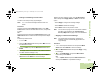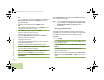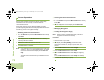Operating instructions
Advanced Features
English
70
U or D to Req Reply and press the Menu Select button
directly below Select to request for a reply.
3 The priority status and request reply icons appear beside
the normal message icon on the label bar.
Removing a Priority Status and a Reply Request from
a Text Message
Procedure:
After the outgoing message is composed (see Composing and
Sending a New Text Message on page 65 for more
information):
1 Press the Menu Select button directly below Options.
2 U or D to Mark as Normal and press the Menu Select
button directly below Select to indicate the message as
important.
AND
U or D to No Req Reply and press the Menu Select button
directly below Select to request for a reply.
3 The display shows the normal message icon on the label
bar.
Managing Text Messages
Receiving a Text Message
Note: When you receive a message that is flagged with the
“Request Reply” icon, you must manually respond to
the sender that you have received the message. The
system will not automatically send back a notification
that the radio has received such message.
Procedure:
When you receive a message, press and hold the
preprogrammed Data Feature button or the TMS Feature
button to access the Inbox and go to Step 3.
OR
Follow the procedure below.
1 The new message icon appears and the display
momentarily shows New msg.
2 Press the Menu Select button directly below TMS to access
the Inbox.
3 The display shows a list of aliases or IDs, with the sender of
the latest received message on top.
O9Head_68007024014_a.book Page 70 Wednesday, June 9, 2010 5:36 PM