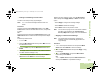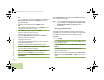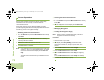Operating instructions
Advanced Features
English
69
Removing a Priority Status from a Text Message
Procedure:
After the outgoing message is composed (see Composing and
Sending a New Text Message on page 65 for more
information):
1 Press the Menu Select button directly below Options.
2 U or D to Mark as Normal and press the Menu Select
button directly below Select to remove the priority status
from the message.
3 The display shows the normal message icon on the label
bar.
Appending a Request Reply to a Text Message
Procedure:
After the outgoing message is composed (see Composing and
Sending a New Text Message on page 65 for more
information):
1 Press the Menu Select button directly below Options.
2 U or D to Req Reply and press the Menu Select button
directly below Select to request for a reply.
3 The request reply icon appears beside the normal message
icon on the label bar.
Removing a Request Reply from a Text Message
Procedure:
After the outgoing message is composed (see Composing and
Sending a New Text Message on page 65 for more
information):
1 Press the Menu Select button directly below Options.
2 U or D to No Req Reply and press the Menu Select button
directly below Select to remove the priority status from the
message.
3 The display shows the normal message icon on the label
bar.
Appending a Priority Status and a Reply Request to a
Text Message
Procedure:
After the outgoing message is composed (see Composing and
Sending a New Text Message on page 65 for more
information):
1 Press the Menu Select button directly below Options.
2 U or D to Mark Important and press the Menu Select
button directly below Select to indicate the message as
important.
AND
O9Head_68007024014_a.book Page 69 Wednesday, June 9, 2010 5:36 PM